How to Use Keyboard Shortcuts in Koofr
Speed up your work in Koofr by mastering these handy keyboard shortcuts!
Written by human for humans
If you're looking for ways to kick into a higher gear when working in the Koofr web application, we've got a great tip for you: keyboard shortcuts. Knowing exactly which combination of keys to use in place of clicking with your mouse can save you a lot of time. Plus, you're probably already familiar with most of them, which makes for an easy learning curve. Read on to start using keyboard shortcuts!
Moving around
Use the following keys to navigate through files and folders in your Koofr:
| Key combination | What it does |
|---|---|
| ⬇️ down arrow | Move one item down |
| ⬆️ up arrow | Move one item up |
| ⬅️ left arrow | Move one item to the left - only in tile view |
| ➡️ right arrow | Move one item to the right - only in tile view |
| enter alt + ⬇️ down cmd + ⬇️ down |
Open file or folder |
| alt + ⬆️ up cmd + ⬆️ up |
Open parent folder |
Selecting things:
To select or deselect multiple files or folders, use the following key combinations:
| Key combination | What it does |
|---|---|
| shift + ⬇️ down | Add item below to selection (if not yet selected) or remove current item from selection (if item below already selected) |
| shift + ⬆️ up | Add item above to selection (if not yet selected) or remove current item from selection (if item above already selected) |
| shift + ⬅️ left | Add item to the left to selection (if not yet selected) or remove current item from selection (if item to the left already selected) - only in tile view |
| shift + ➡️ right | Add item to the right to selection (if not yet selected) or remove current item from selection (if item to the right already selected) - only in tile view |
| ctrl + a cmd + a |
Select all |
| esc | Clear selection (deselect) |
File and folder operations
You can use keyboard shortcuts to perform all basic file operations like copy, paste, create new, and rename. For additional file options, the right-click context menu can also be accessed via the keyboard. Koofr uses generally established key combinations as listed below:
| Key combination | What it does |
|---|---|
| shift + n | Create new folder |
| f2 | Rename selected file or folder |
| delete cmd + backspace |
Delete current selection (files / folders) |
| ctrl + c cmd + c |
Copy selected files or folders |
| ctrl + x cmd + x |
Cut selected files or folders |
| ctrl + v cmd + v |
Paste selected files or folders (from previous copy or cut) |
| cmd + option + v | Paste selected files (move) |
| shift + m shift + f10 |
Open (right-click) context menu for selected files or folders |
| shift + d | Download selected files or folders |
To enable the copy, cut, and paste operations, you'll need to Allow the browser app to access the system clipboard the first time you use this feature. Note that you can copy and paste between tabs and windows of the same browser. Copy and paste will not work between different browsers for security reasons.
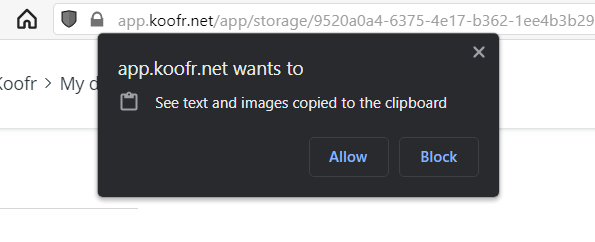
Are keyboard shortcuts helpful to you? As always, we'd love your feedback. Join our community on Reddit and drop us a line!


