Koofr in 2025: Growth, Development and Achievements
Koofr in 2025: Covering our biggest achievements, product milestones and feature launches. Discover how Koofr continued to grow, improve user experience and strengthen its commitment to privacy throughout the year and get a bit of a preview into what's to come in next year.
Written by human for humans
In a year where digital privacy challenges reached new heights, users demanded more transparency, stronger protection and smoother experiences from the tools they rely on every day. For Koofr, 2025 became a defining chapter in our success story.
Koofr. Efficient and secure cloud storage.
This blog post is our 2025 year in review – a report on the milestones, achievements and developments that shaped Koofr over the past twelve months. From major feature launches to behind-the-scenes improvements, here’s how 2025 fuelled Koofr’s continued growth.
Revisit the foundations for this year: Key Koofr developments made in 2024.
Introducing Our Top New Features in 2025
This year was about three core priorities: improving the user experience, enhancing our core capabilities, and maintaining commitment to privacy.
Koofr & Dropshare Integration (8 January 2025)
Dropshare users can now use Koofr as a storage destination, creating a seamless workflow for sharing and managing files. This integration expanded Koofr’s ecosystem and offered new possibilities for professionals who rely on fast, secure file sharing.
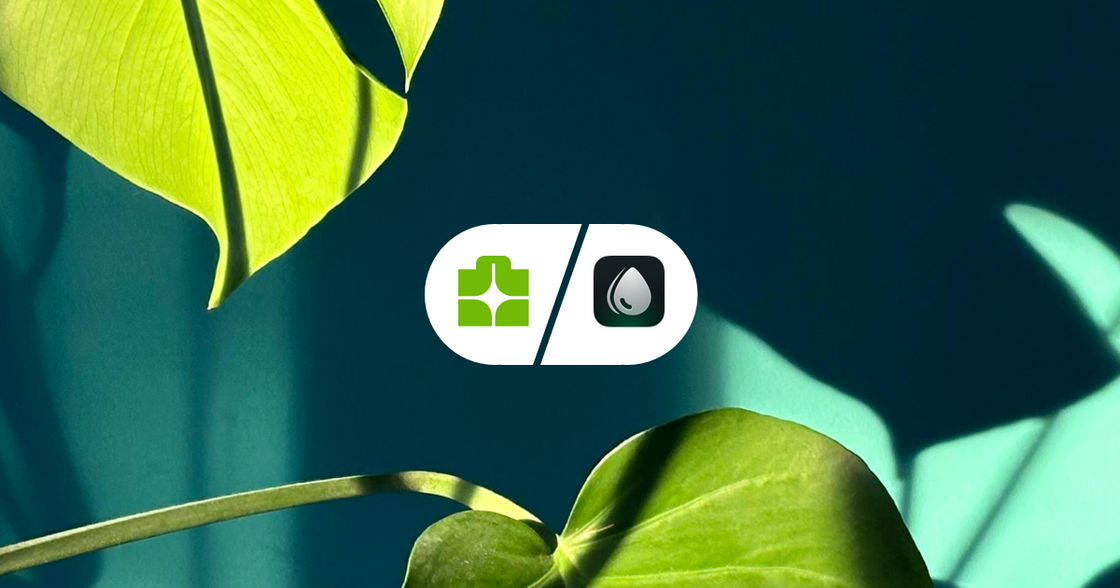
Making Koofr Multilingual – Community Translations (12 February 2025)
In February, we launched a voluntary community translation initiative, inviting users to help translate Koofr into more languages. Throughout the year, new translations were continuously added, strengthening our commitment to accessibility and community-driven development.
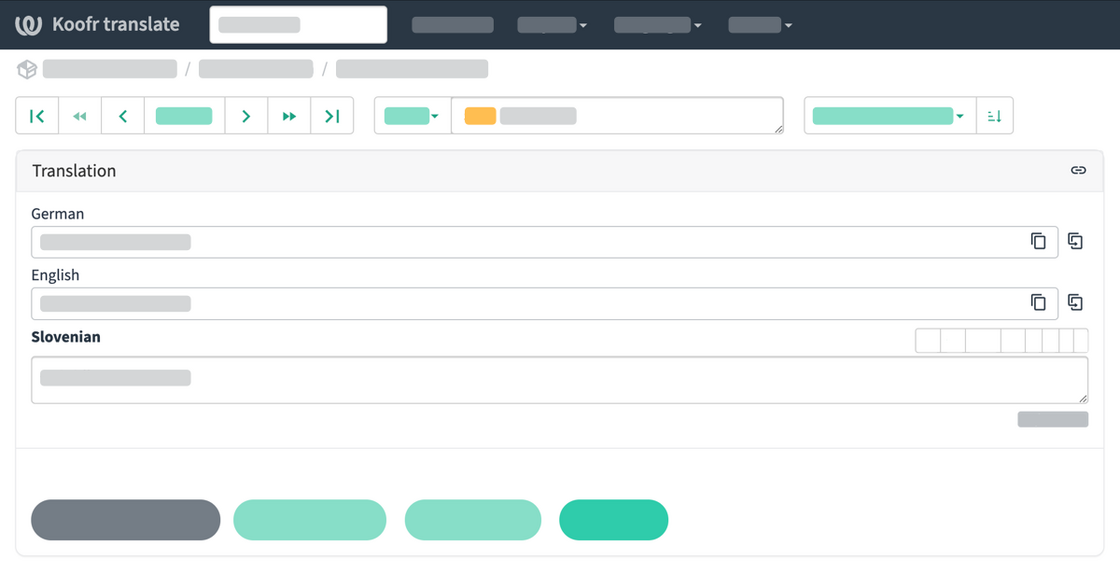
Introducing Dark Mode (11 March 2025)
One of the most requested features finally arrived: Dark Mode. Designed for comfort, focus and modern aesthetics, Dark Mode quickly became a favourite among users who spend long hours managing their files.
Koofr Now Available in 10 More Languages (10 April 2025)
Building on our multilingual efforts, Koofr officially expanded support to 10 additional languages. This milestone marked a major step in our global growth and reinforced our mission to make secure cloud storage available worldwide.

New 500 GB Storage Plan (23 May 2025)
To meet the needs of growing personal and professional users, we introduced a new 500 GB storage plan. This offered a flexible mid-tier option for users looking for more space without upgrading to larger plans.
Improved Android Upload and Download Experience (19 August 2025)
We significantly enhanced upload and download performance on Android, delivering faster speeds, improved stability and a smoother overall experience for mobile users.

Better Public Links Management (10 September 2025)
Managing shared content became easier with improved public links management. Users gained better visibility and control over shared files, reinforcing both convenience and security.

Koofr Vault – New Version Release (16 September 2025)
A new version of Koofr Vault was released, making the client-side encryption process even more transparent and reaffirming our dedication to privacy-first cloud solutions.
New Context Menu (10 December 2025)
The new context menu streamlined everyday actions, making file management faster and more intuitive across the platform.
Coming Soon: New Updates and Enhancements
While not yet released, 2025 also laid the groundwork for high-priority projects and major upgrades currently in our production pipeline. These upcoming releases represent our ongoing investment in modern, consistent user experiences across all device
For a complete and detailed list of updates, improvements and fixes, visit Koofr changelog.
Conclusion: Our Commitment to the Road Ahead
None of these achievements would be possible without you - our users. Your feedback, ideas and trust continue to shape Koofr’s direction and drive our development forward.
As we look towards 2026, our focus remains on innovation, privacy and meaningful improvements that truly matter. We invite you to join the conversation, share your thoughts and help shape what comes next – whether through Reddit community discussions or feedback channels.
Welcome to Koofr. Because privacy matters.
Thank you for being part of Koofr’s journey. Here’s to another year of growth, milestones and building secure cloud storage together.
Want to talk to us? Join our growing Reddit community!


