How to Connect Koofr and X-plore File Manager on Android and Huawei
X-plore file manager is a powerful free file manager for Android and Huawei devices. Add a connection to Koofr via WebDAV protocol and view your Koofr files with it.
Written by human for humans
X-plore file manager is a free file manager for Android and Huawei mobile phones, with a wide range of functions, like a disk map that shows you what consumes most space on your device, an application manager, PDF viewer, vault to encrypt your sensitive files, an option to archive/unarchive your files as well as display the archives, WiFi file sharing, the option to hide files you do not want to see and others. And among other options is also the possibility to simply connect Koofr to X-plore file manager via WebDAV.
How to configure a WebDAV connection between X-plore file manager and Koofr?
(1) Install X-plore file manager on your Android or Huawei device.
(2) Open X-plore file manager on your device.
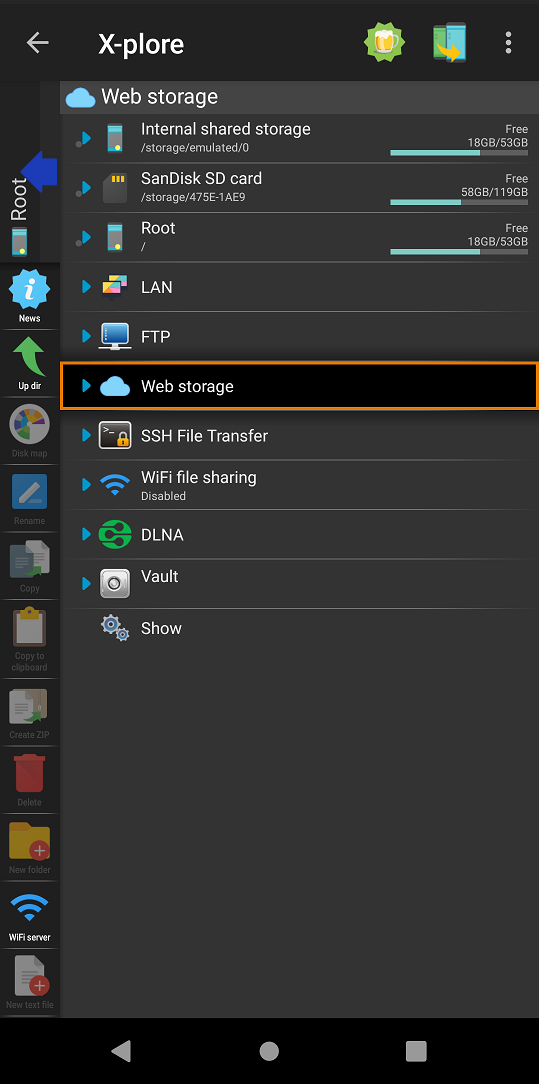
(3) Select Web storage from the X-plore menu and press on Add server.
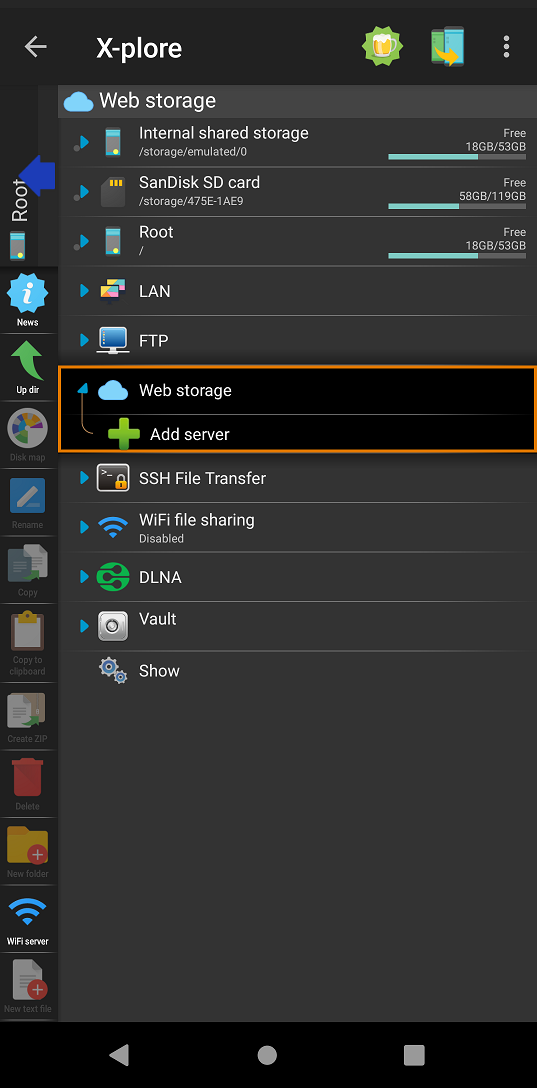
(4) Select WebDav from the list of the available options.
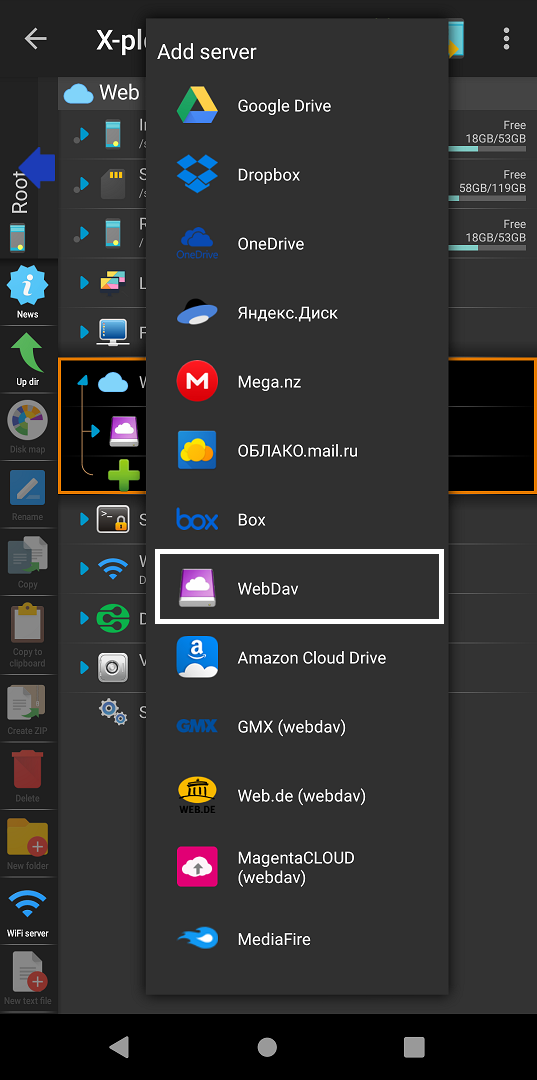
(5) In the Edit settings window, enter your Koofr account details as shown in the image below. Username is the email address with which you registered your Koofr account. Don't use your account password, however - we'll create an application-specific password in the next step.
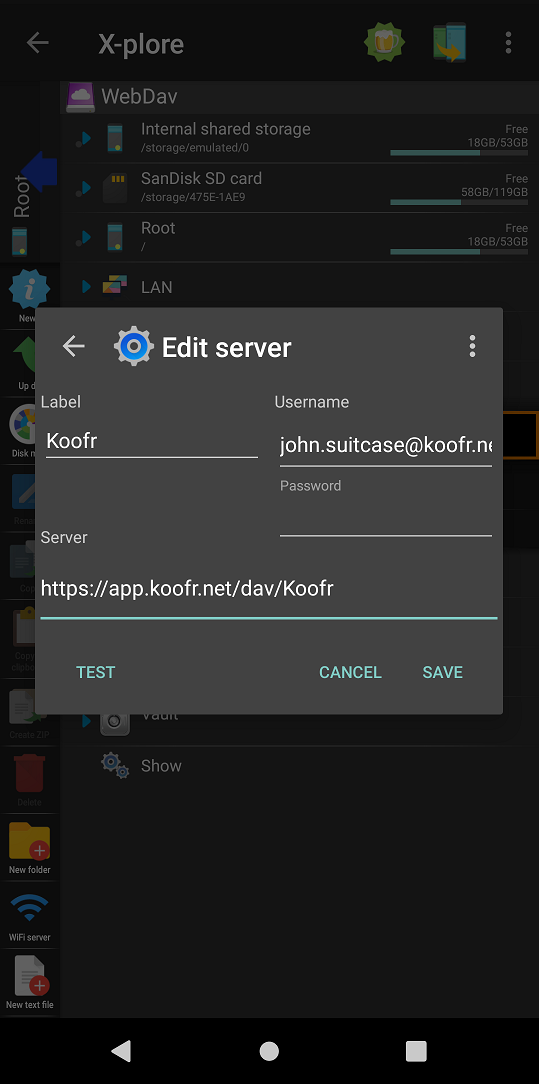
(6) Move into your Koofr account and create an application-specific password to use with the X-plore file manager. You can watch our video tutorial How to generate application-specific passwords.
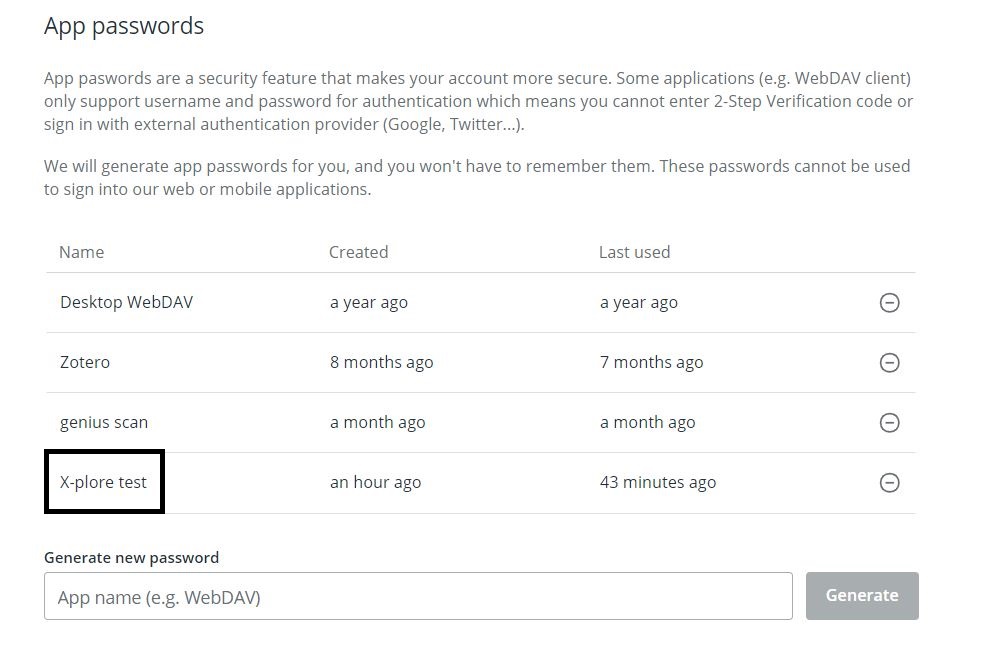
Note: Without an application-specific password, you will not be able to set up a WebDAV connection.
(7) Moving back to the X-plore app, input the newly-created password into the Password field of the Edit settings form. Press Test to test the connection or Save if you are sure your settings are correct.
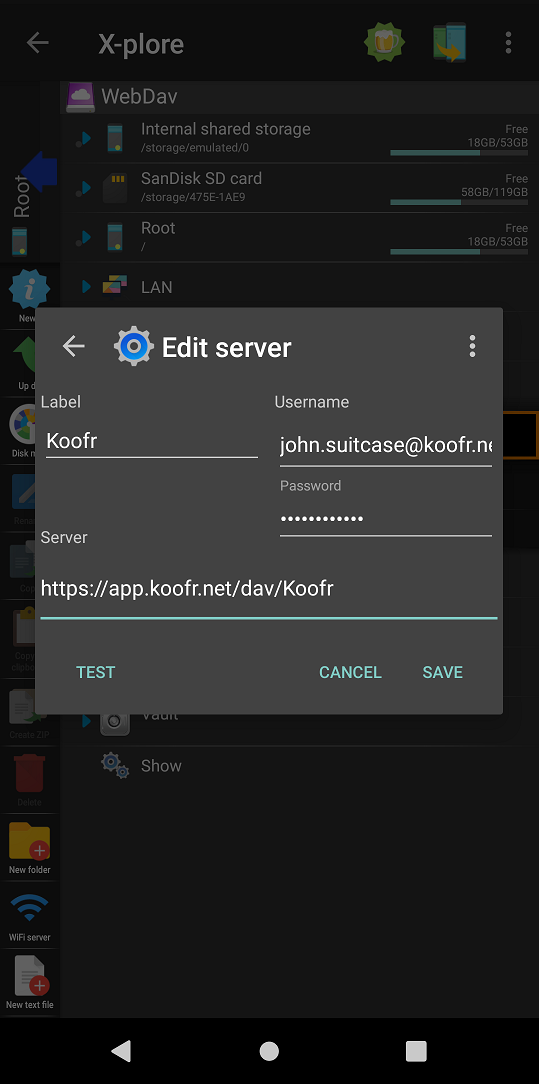
(8) When you establish a connection to Koofr, you'll be able to see it if you press on Web storage, like in the picture below.
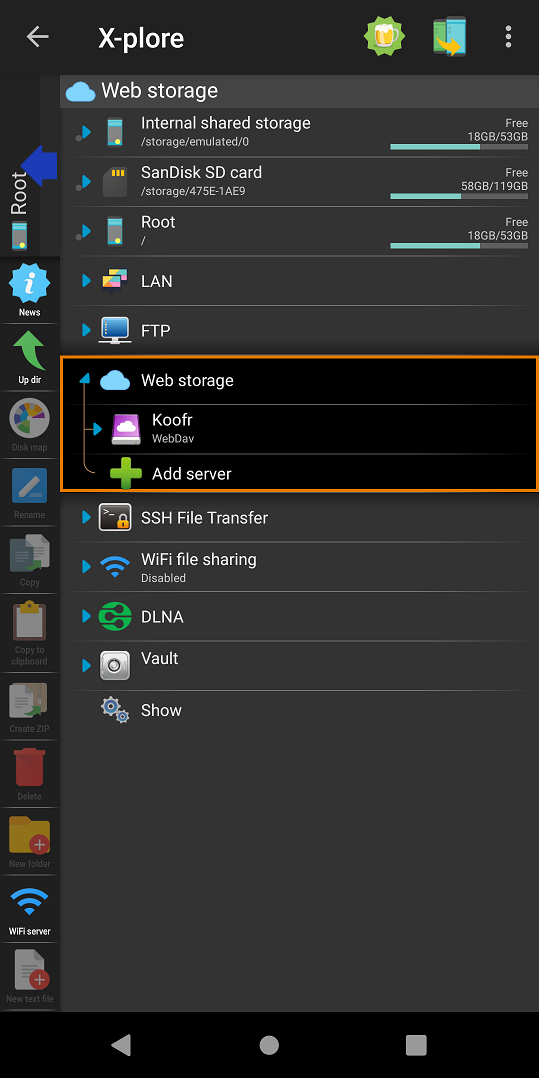
(9) Press on the Koofr connection to see the list of your Koofr files and folders.
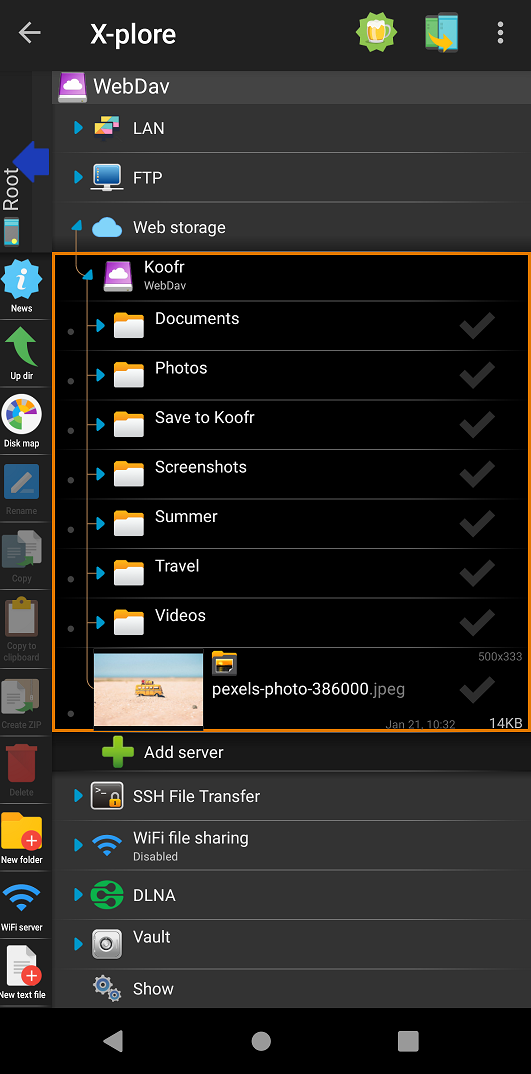
Now you can view your Koofr files and folders with X-plore file manager on your Android and Huawei devices and use the additional options the X-plore file manager offers on them.
See a detailed X-plore file manager documentation.
Want to talk to us? Join us on the Koofr subreddit!


