Use WebDAV Protocol With Koofr
If you've been with us for a while, you know we enjoy connecting different apps and devices to Koofr using the WebDAV protocol. Let’s look at some examples. Today, we’ll share some of our favorites.
Written by human for humans
Koofr is a cloud storage service that allows you to securely store and share your files. It offers various features, such as transferring your Facebook photos and videos to Koofr, connecting your Dropbox, Google Drive, and OneDrive accounts to Koofr, 2-way synchronization with your computer, using Microsoft Office for the web or Koofr EXP, and more. Koofr also supports the WebDAV protocol, allowing you to connect various devices and apps (that also support WebDAV) to Koofr. We've already connected many of them in our previous blog posts, and today, we'll share some with you.
What is WebDAV?
WebDAV stands for Web Distributed Authoring and Versioning, a protocol that enables distributed and collaborative authoring of content on the Web. In short, it enables a web server to act as a file server and, therefore, allows users to create, edit, and manage files and folders remotely. Learn more about how it works, where it's used, and why it's still going strong despite the emergence of newer alternatives in our previous blog post What is WebDAV.

Koofr and WebDAV
Koofr integrates WebDAV support with a strong security approach. To access your cloud-based data via WebDAV, you need to enter your credentials, typically your account username and password. To enhance security, Koofr enables you to create unique application-specific passwords for each third-party application connected through WebDAV. This approach helps safeguard your Koofr account.
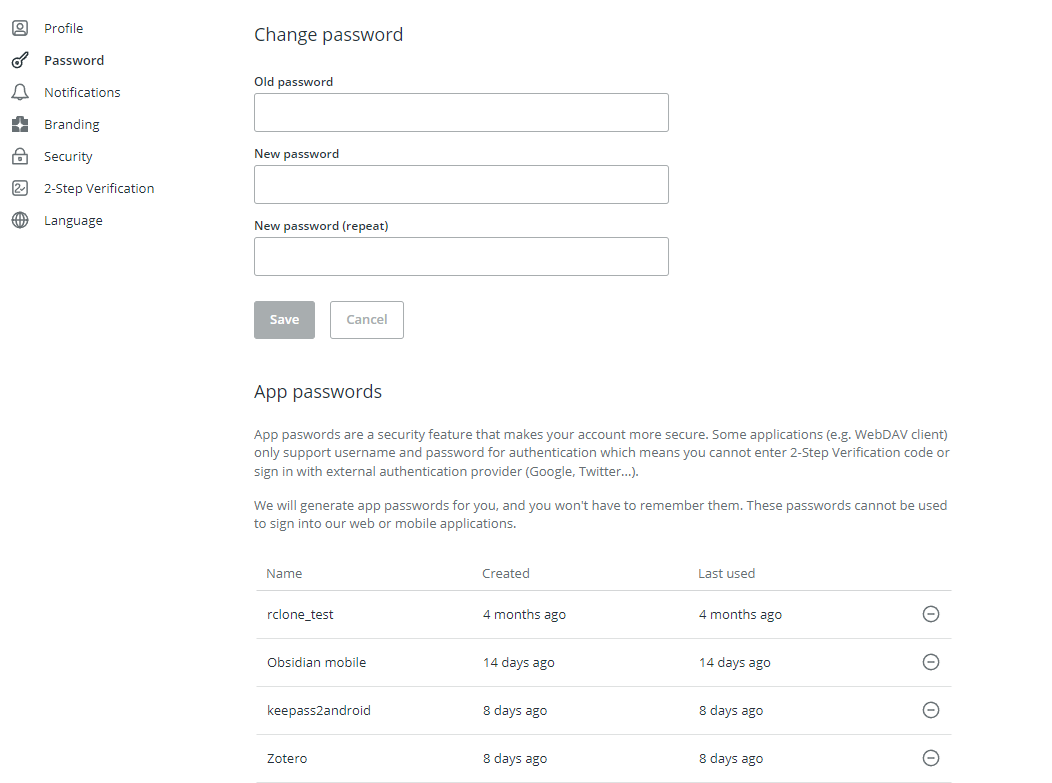
Connect different services to Koofr via WebDAV
Numerous services support the WebDAV protocol, many of which we've tested in the past. Here are some of our favourites.
1. Backup your Joplin notes to Koofr
If you like taking notes on your computer, tablet or mobile devices, Joplin is a great choice. It is an entirely free, open-source note-taking app that you can use on Windows, Linux, macOS, Android, and iOS. It also supports WebDAV, which allows you to set up synchronization and back up your Joplin notes to Koofr with ease.

2. Access your Obsidian notes on different devices using Koofr
Another excellent, privacy-focused note-taking app is Obsidian. It stores your notes directly on your device, so they aren't automatically synchronized across different devices.
To access your notes on all devices without the need for the paid Obsidian Sync service, you can sync your files across devices using Koofr and an unofficial open-source plugin called Remotely Save, which supports WebDAV. Using this, any notes created on one device will become accessible on all your other devices, and any changes made will be synchronized and visible across all of them.
Learn how to set up this synchronization in our step-by-step guide.
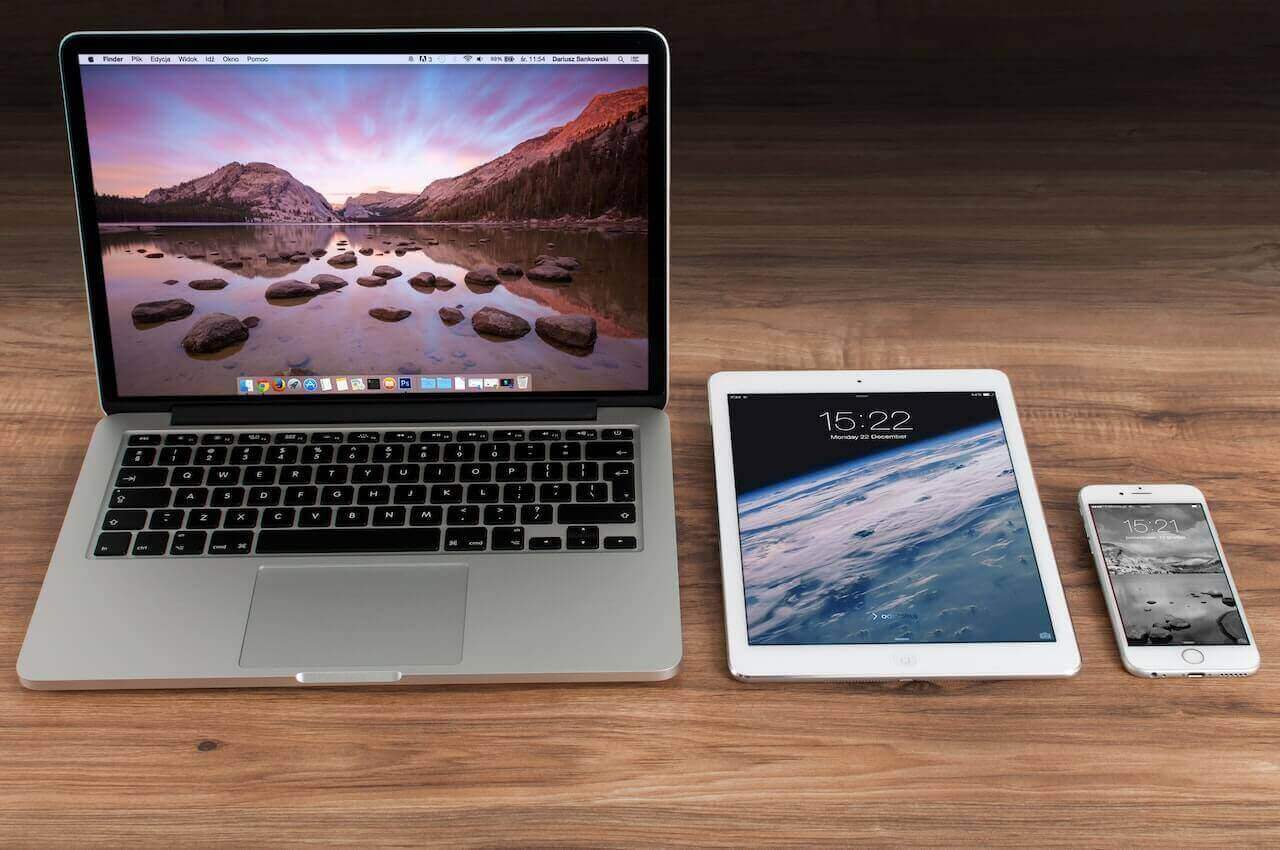
3. Synchronize your Zotero attachments to your Koofr account
If you're using Zotero, you probably know that it's a free, open-source research tool designed to help you collect, store, organize, and analyze research, as well as share it in various ways. Zotero allows you to synchronize your files and access your library from different devices with an internet connection.
You can use Zotero for data syncing and file syncing. Data syncing will synchronize your library items, but it won't include attached files such as PDFs, audio and video files, images, etc. On the other hand, file syncing will also synchronize the attached files, which you can accomplish by using WebDAV and synchronizing your Zotero files to Koofr.

4. Backup files from your computer to Koofr with Duplicati
As you're likely aware, a backup is a digital copy of your data created and stored in a separate location, serving as a safeguard for data restoration in case of loss. Following the 3-2-1 backup rule is a wise practice, which may include using cloud storage as one of the methods for storing multiple backup copies.
With Duplicati, achieving this is really simple. You can easily set up automated and regular backups of your computer files to Koofr via WebDAV and restore them when needed. Learn how to back up your files on Mac or Windows.
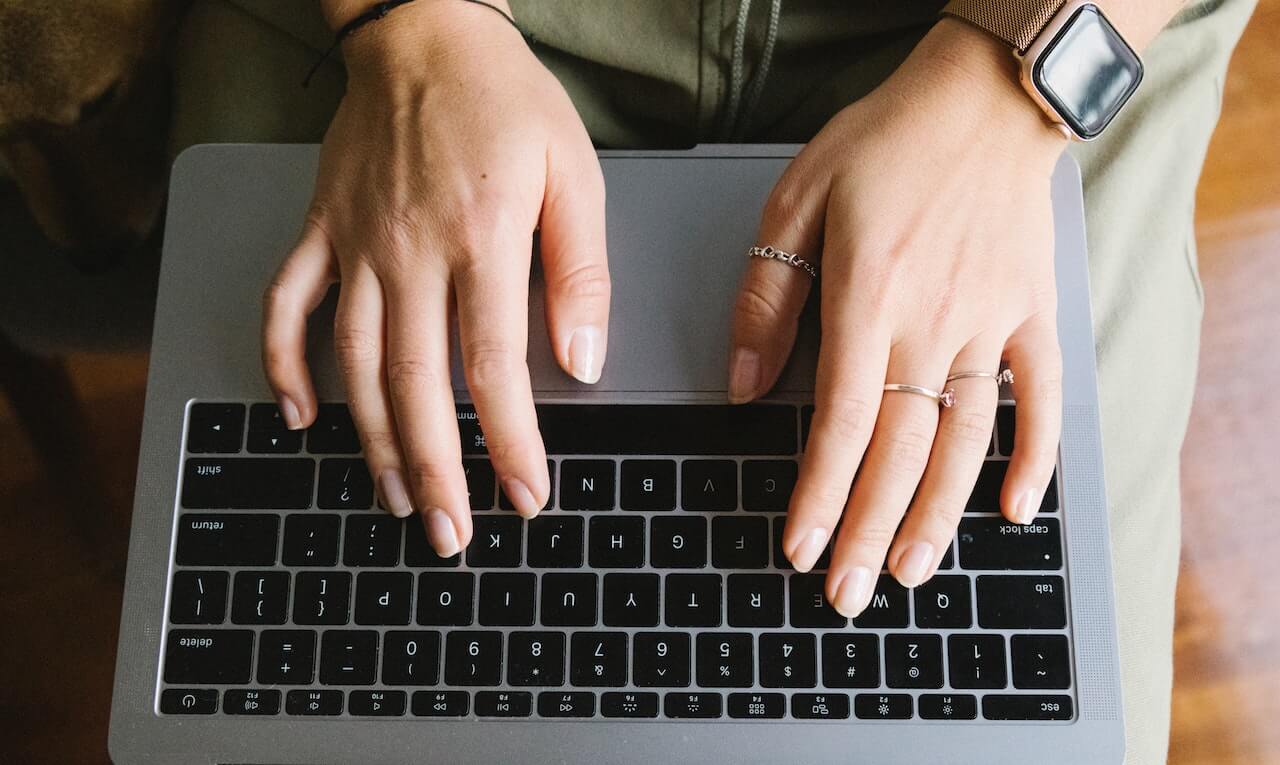
5. Store your Keepass2Android password database on Koofr
We've emphasized the importance of creating strong and secure passwords and utilizing password managers on numerous occasions. Password managers are essentially applications designed for securely storing all your passwords. There are numerous password managers to choose from, so it's important to select the one that best aligns with your specific needs.
Some of these apps support WebDAV, and one of them is Keepass2Android — an open-source password manager for Android. Thanks to its WebDAV support, you can easily save your entire password database to your Koofr account and restore it when necessary.
6. Synchronize your SiYuan data to Koofr
Another WebDAV-supported application is SiYuan, an open-source, privacy-oriented personal knowledge management system that offers different useful features, including end-to-end encrypted data synchronization. Discover how to set up cloud synchronization to Koofr in SiYuan using WebDAV.
Do you also enjoy using WebDAV and want to share your experiences with us? Join us on the Koofr subreddit!


