Save your Keepass2Android password database to Koofr with WebDAV
Keepass2Android is an open-source password manager application for Android devices. It makes your life easier by storing all your passwords in an encrypted vault. Using WebDAV protocol, you can also simply save your password database to Koofr cloud storage.
Written by human for humans
Keepass2Android is an open-source password manager application for Android that stores all your passwords in a securely encrypted vault. It is compatible with the popular KeePass 2.x Password Safe for Windows and aims at simple synchronization between devices. You can also use WebDAV protocol to save your Keepass2Android password database to your Koofr account.
How to save your password database to Koofr?
(1) Download and open Keepass2Android on your Android device.
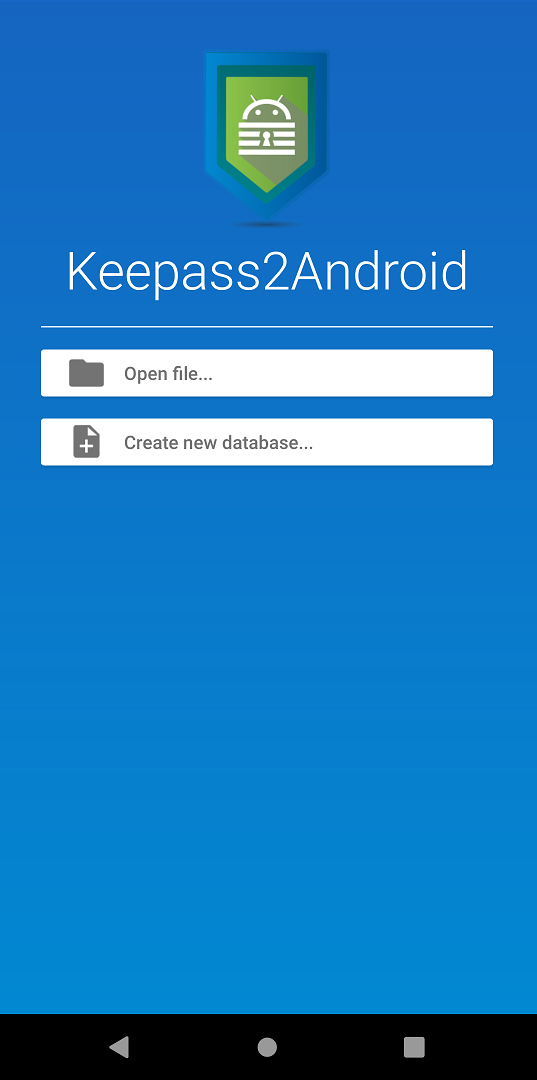
(2) Press Create new database to start creating a Keepass database file - .kdbx with your Android app.
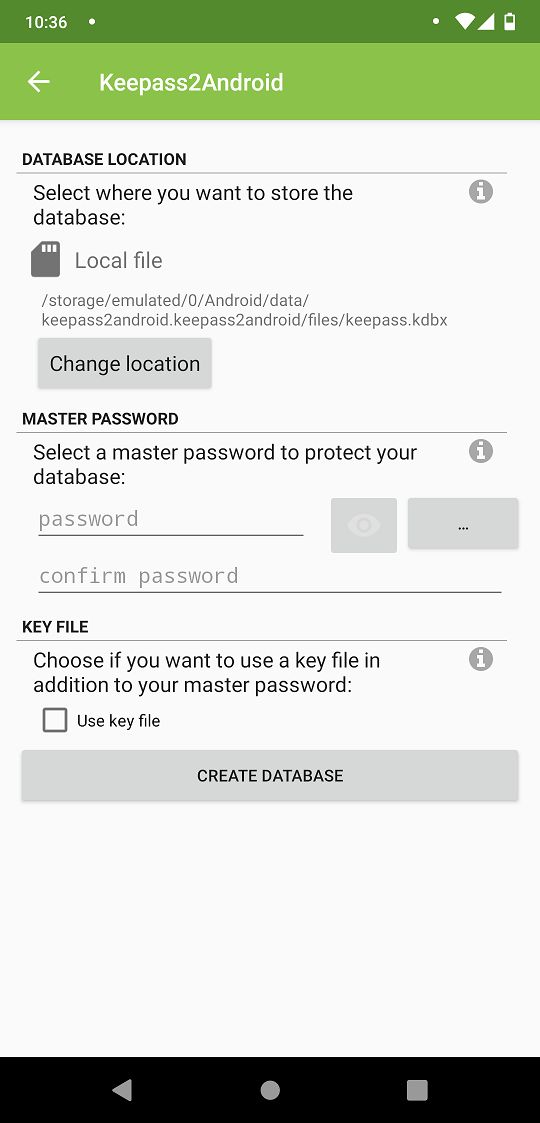
Note: You can also create the .kdbx file with one of the Keepass2Android compatible desktop apps. We suggest you use KeePass, KeePassXC or one of the options from the KeePass list. The steps are a bit different in that case, because you'll need to upload the created file to your Koofr account manually and select Open file instead of Create new database on your Android device in that case.
(3) The app will automatically upload the created .kdbx file to your Koofr account in the final step. You can select to upload the .kdbx file either to the root Koofr folder or create a new subfolder in your Koofr account to use with Keepass2Android. Depending on which one of these options you chose, your WebDAV URL will be different.
(4) Press Change location and tap on HTTP(WebDav). You'll need to type in the WebDAV details. We'll move to your Koofr account for a moment.
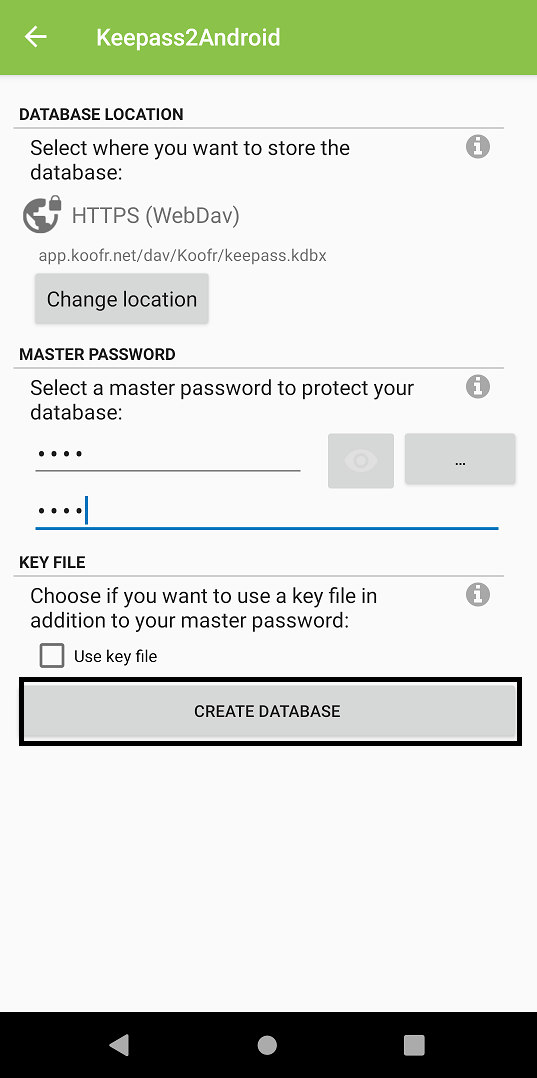
(5) Open the Koofr account menu and click on Preferences. Click on Password and scroll down to App passwords. Generate a new app password to use with Keepass2Android. You'll need to input this password in the Android app in the next step.
(6) Open the Keepass2Android app on your phone. In step (4) we pressed on Change location. We'll need to enter the WebDAV details to connect Keepass2Android and Koofr.
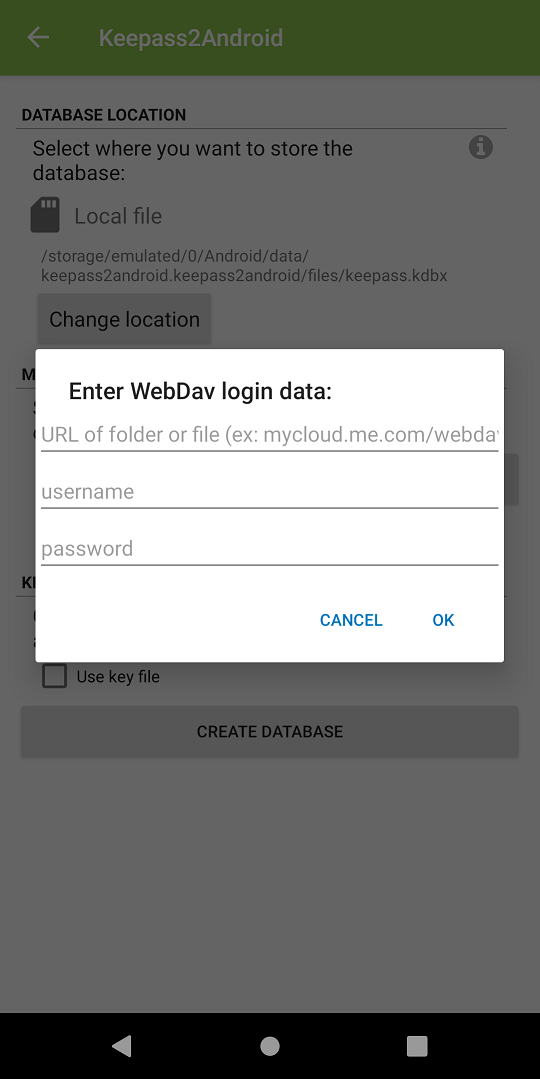
(7) Enter https://app.koofr.net/dav/Koofr/foldernameinKoofr/keepass.kdbx under URL of folder or file.
Note: If you created a folder in Koofr to use with Keepass2Android use its name in the WebDAV URL where foldernameinKoofr placeholder is positioned. If you want to upload your password database to root Koofr folder skip this in the WebDAV URL and use this WebDAV URL https://app.koofr.net/dav/Koofr/keepass.kdbx.
(8) Type in your Koofr email under username and insert the password you generated in step (5) under password.

(9) Set a secure Master password for your Keepass2Android app since this password will protect all of your passwords saved in the Keepass2Android. Press Create database.
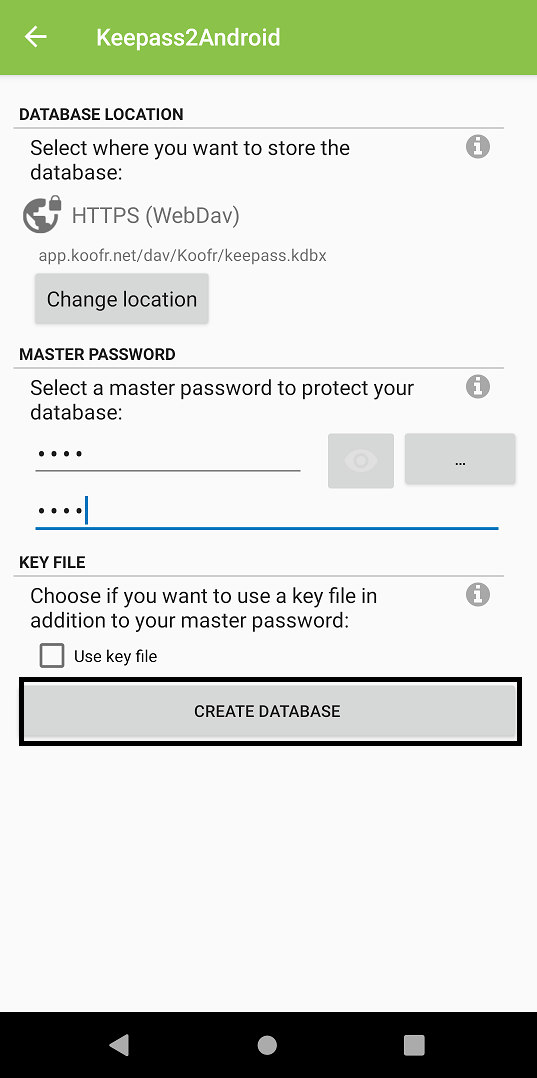
(10) The Keepass2Android app will upload the created .kdbx file to your Koofr account. Your password database will start syncing to Koofr.
Want to talk to us? Join us on the Koofr subreddit!


