How to transfer files from Dropbox, OneDrive and Google Drive to Koofr?
Thinking about moving your files from Dropbox, Google Drive, or OneDrive to Koofr? Whether you're looking for better privacy, easier file management, or a more transparent service, this guide will walk you through the process step by step.
Written by human for humans
In today’s digital landscape, users have no shortage of platforms and solutions to choose from—ranging from global cloud storage giants to niche, specialised ones. With such a saturated market, individuals and organisations often navigate a patchwork of services that may not always their expectations.
Concerns around data privacy are more pressing than ever, with heightened awareness of how personal and organisational data is stored, shared, and secured. There's also a rising demand for a responsive support. On top of that, businesses and individuals seek flexible, adaptable solutions—platforms that can scale, integrate, and comply with ever-changing regulatory landscapes.
Koofr - a smarter, safer place for your files.
Koofr is a European cloud storage solution designed with privacy and adaptability at its core. As an EU-based product, Koofr is fully compliant with GDPR and other stringent data protection regulations, giving users peace of mind when it comes to how and where their data is handled. Unlike many global providers, Koofr emphasises user control and transparency, ensuring that data stays within secure European data centres and never gets mined or monetised.
Beyond its privacy-first approach, Koofr offers a seamless user experience, with multi-device support, easy integration with existing storage solutions, and a strong focus on efficiency and reliability. Whether you're an individual seeking more control over your digital files or a business navigating the complexities of compliance and data governance, Koofr is built to adapt to your needs—today and in the future.
How to transfer from Dropbox, OneDrive and Google Drive to Koofr?
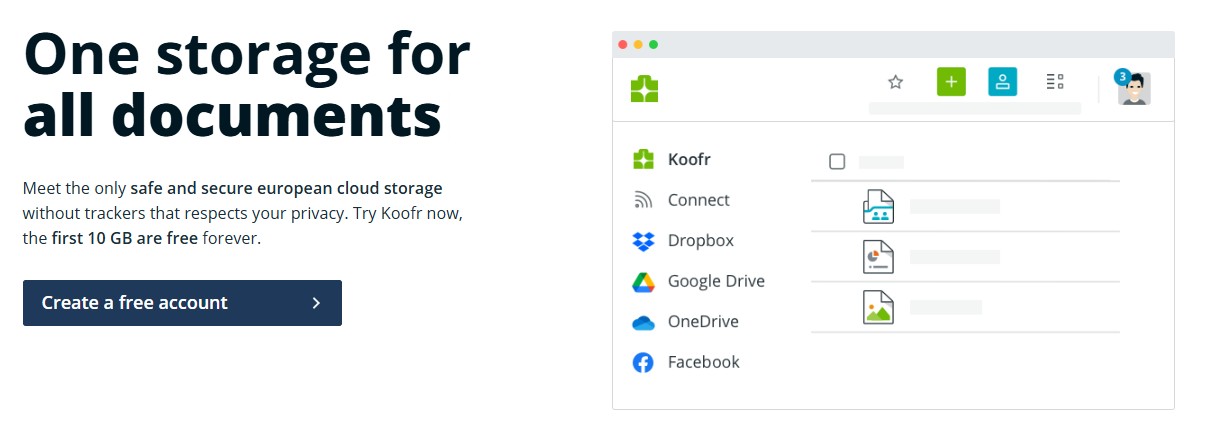
Migrating your files to Koofr is simple. There are two main ways to do it:
Option 1: Download & Upload Your Files
This is the most basic approach and works universally across services.
Step-by-step:
- Log into the account of your current cloud storage provider (Dropbox, Google Drive, or OneDrive).
- Select the files and folders you want to migrate.
- Download them to your device.
- Log in to your Koofr account.
- Upload the downloaded files to your Koofr storage by dragging them into the browser window or using the Add button.
Option 2: Connect your cloud storage account directly to Koofr
Koofr lets you connect Dropbox, Google Drive, and OneDrive directly to your account and move or copy files between services—without downloading anything to your computer.
Once connected, your external cloud will appear in the sidebar in the Koofr app and you'll be able to see your files by clicking on it. Use the drag & drop or Move function to move files to your Koofr storage.
If you're seeing the error “File list for this place is currently being updated. This may take a while in case of first access or large changes since the last check.” and can't see the file list from a connected cloud on Koofr, it means that the process of retrieving the file list from Dropbox/Google Drive/One Drive hasn't completed. This can take longer if you have many files or folders, especially on first access. Additionally, long file or folder names (over 255 characters) or total path lengths exceeding 1023 characters can cause the file list to fail. Emojis and special characters in filenames count as multiple characters.
Interested in moving your Google Photos too?
If you’re looking to degoogle and want to back up your photos automatically to Koofr, we’ve got you covered. Learn how to do that in our blog post How to Switch from Google Photos to Koofr for Automatic Photo Backup.
General Tips for All Cloud Migrations
- Transfer files in smaller batches: Large transfers (especially folders with thousands of files) can sometimes fail or slow down. Moving files in segments ensures a smoother migration.
- Double-check important files after the transfer to make sure nothing got left behind.
- Use the Koofr mobile or desktop app if you prefer syncing options or need offline access.
Welcome to Koofr. Because privacy matters.
Migrating to Koofr means choosing privacy, simplicity, and control. As an EU-based service, Koofr keeps your data safe under some of the strictest privacy laws in the world. With easy cloud-to-cloud transfers, seamless integrations, and a clean, ad-free experience, you can finally manage your files the way you want—without compromise.
Have feedback or suggestions? We’d love to hear from you!


