New Koofr feature – an inbox for your files!
Want to save email attachments from your email in your cloud storage account? Up until now, this was a relatively annoying process. Open the email, save the attachments to your computer, open your cloud storage, upload the files to your cloud storage – it’s a drag! This new Koofr feature eliminates most of these steps.
Written by human for humans
[Updated in April 2024: New screenshots added]
This new feature allows you to save files that were sent in an email as attachments directly into your chosen Koofr folder. It's a part of an existing feature you know as Receive files, and it makes saving your files from emails fast and easy - you just need to take a minute to set things up in your Koofr folder.
How does it work?
Step 1: Choose a folder which will function as an inbox for your email files. You can, of course, add this feature to any folder you already have in your Koofr app.
Step 2: Click on the Share button on the chosen folder, then click Receive files.
Step 3: In the pop-up screen, you will find a field titled Receive files via email. In it, you will see an email address, usually a very complicated one. This is a unique email address that Koofr automatically creates and now functions as another gateway to saving the files in the chosen folder.
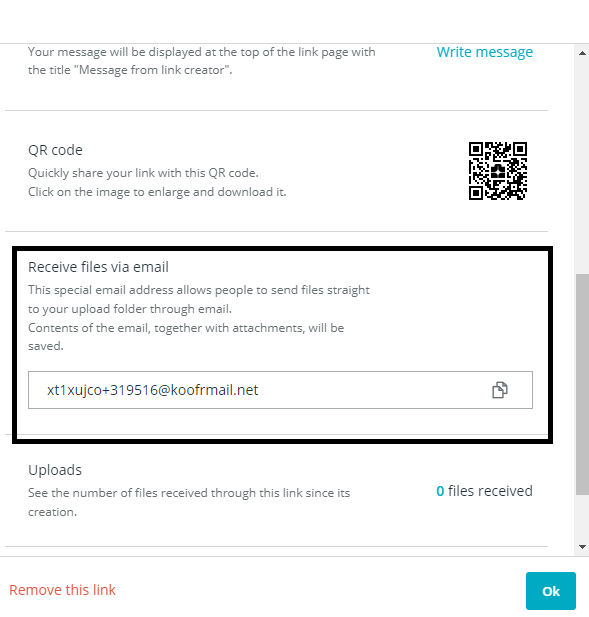
Step 4: Don't like the super complicated email address? :) You can change it by changing the link in the Edit short URL field. Just click the Edit on the right and type in the URL you'd prefer.
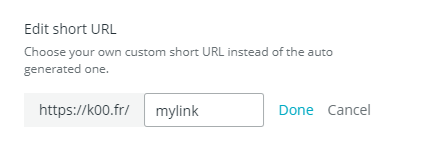
Step 5: Now just copy the email address and send it to anyone who wants to send you files or use it yourself to simply forward the email with files to your selected Koofr folder.
To sum it up: when someone sends you an email with attachments to this email address, the attachments will be automatically saved in Koofr, along with the email itself.
Limitations? Each of your emails can be up to 100 MB (including all attachments), and the feature only works in Koofr, not in your connected drives (Dropbox, Google Drive, OneDrive, Amazon Drive).
How is this feature useful in everyday life?
We're glad you asked! These are just some ideas off the top of our head yet we're quite excited about the possibilities.
-
Project files are safely stored. You just had a long discussion with your client via email and they sent you the materials you need for the project via email. Now you want to have them safely stored on Koofr. Skip saving them to Koofr manually - just forward these emails to the email account of your Koofr folder, and we'll do the work for you. Or better yet – tell the clients to send you the files to this email address or just include it in the CC field in the email.
-
Important documents. Do you receive bank statements via email? How about tax documents or invoices? You don't want to lose those – save them in a cloud. Set up a rule in your inbox and have them sent automatically to your Koofr folder! Read more about this case here, especially if you are an IFTTT user and need an alternative for IFTTT applet.
- On the go. You see some important files in your email. Perhaps you want to share them with people in your team or just want to keep them stored in a cloud because they are important. But - you're not near your computer. It's much easier to simply forward the email to your Koofr folder than downloading everything to your phone and then to Koofr, right?
As said, these are just a few ideas for implementing this great feature. We hope you find it useful!
Are you curious about more Koofr features? Don't wait - get your FREE account with up to 10GB of storage!
Want to talk to us? Join us on the Koofr subreddit!


