Organise your account with Koofr EXP Tools
Are you looking to analyse the content of your Koofr account but aren’t sure where to start? Do you want insight into your storage usage and file count? Or perhaps you’re looking to remove duplicate files and reclaim valuable space? With Koofr EXP, you can do all this and more, making file management effortless and efficient.
Written by human for humans
Have you ever wondered how many files there are in your Koofr account? Do you have lots and lots of duplicate files, but do not know how to get rid of them? Or have you been wanting to free up some space, but you do not know which files take up the most of it in your account? Koofr EXP Tools can help you with that, and more.
Koofr EXP Tools is a powerful paid feature designed to help you manage your files more effectively. It provides valuable tools for identifying duplicate files, freeing up space, and pinpointing which files are consuming the most storage. It helps with splitting and merging PDF files as well. With Koofr EXP Tools, you can streamline your file management and optimise your storage effortlessly.
What is Koofr EXP Tools and how to use it?
Koofr EXP Tools is a collection of paid tools designed for advanced file management within your Koofr account. These tools provide functionalities for analysing, searching, and cleaning up your files, allowing you to organise and optimise your storage space efficiently.
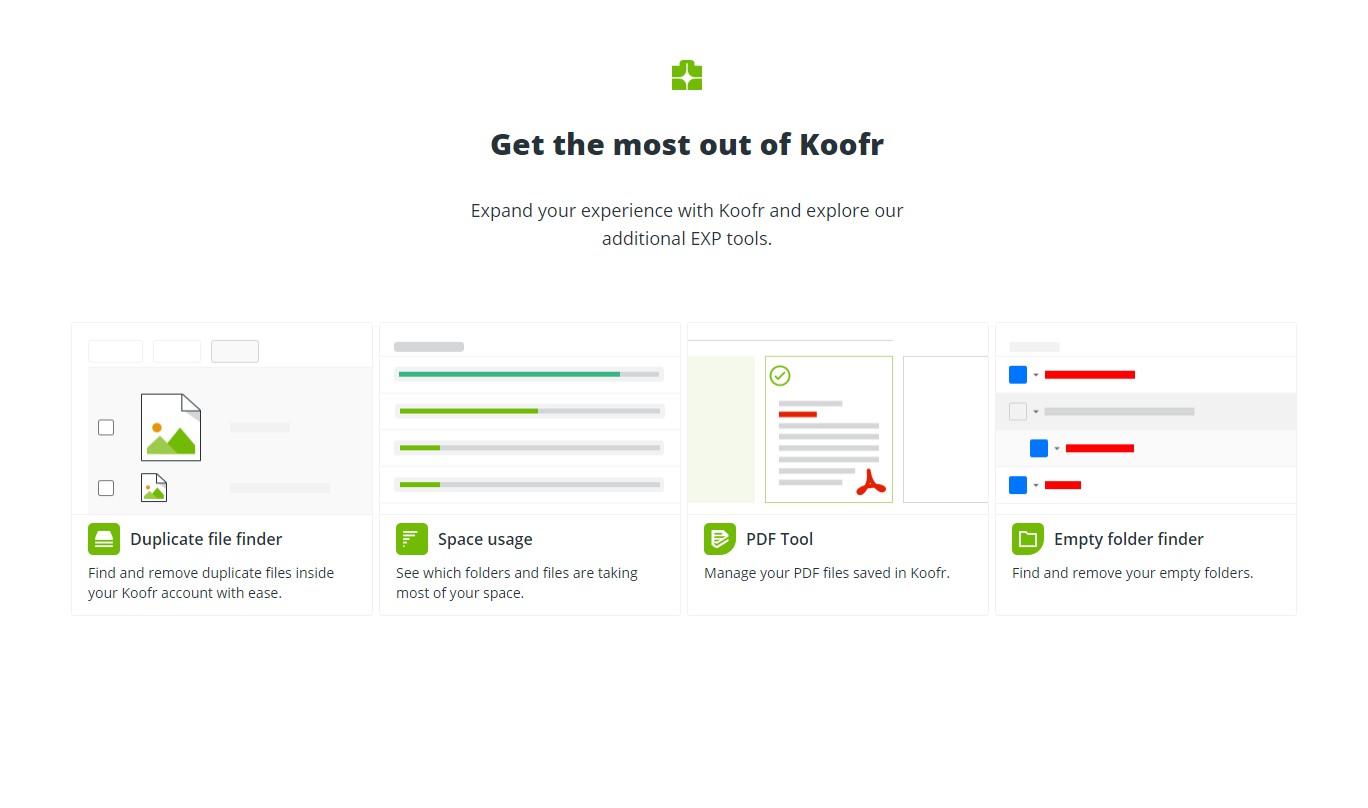
Koofr EXP Tools are only available in paid Koofr accounts. Find out how to upgrade your account.
1. Duplicate File Finder
The Duplicate File Finder helps you locate and remove duplicate files quickly and efficiently, freeing up valuable storage space. It’s perfect for cleaning up multiple backups or managing repetitive file uploads. Use it to find and remove duplicate photos when creating a family album or when you are trying to get rid of duplicate work presentations.
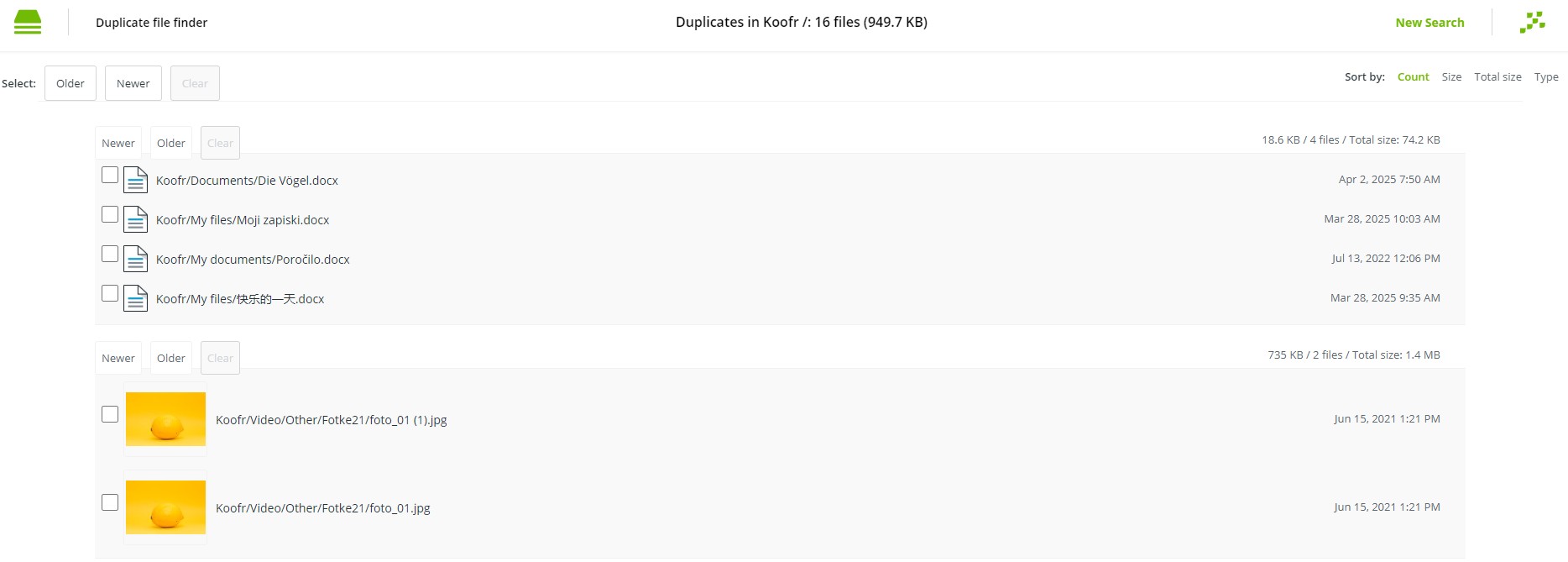
Learn more in our blog Find and manage duplicate files with ease.
2. Space Usage Tool
Space usage tool is a simple solution that helps you see which content takes up the most space in your Koofr account.
Explore Koofr. Upgrade your account.
It performs a detailed size analysis and provides precise information on storage usage and the number of files within each folder of your Koofr account. It displays the total size and file count across your entire account. Additionally, you can sort the results by Size or number of Files for better organisation.
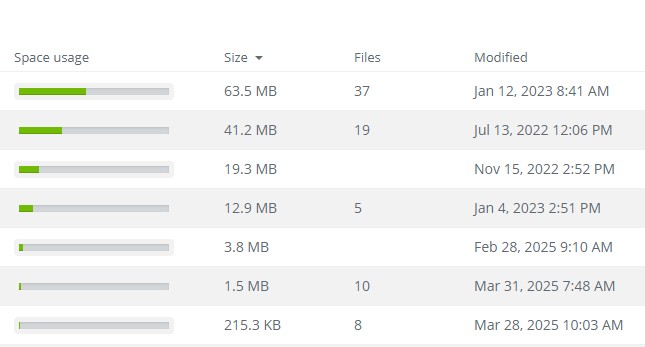
Use it to find out which files take up the most space, in case you want to free it up.
3. PDF Tool
The PDF Tool allows you to easily split or merge PDF documents saved in your Koofr account.
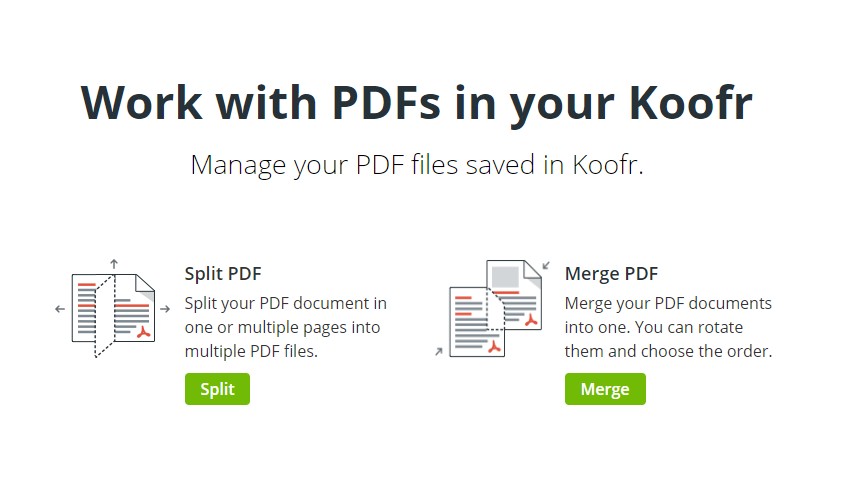
How can you split your PDFs?
Easily split a PDF into multiple files or extract specific pages into separate documents. Select the Split PDF Tool by clicking on the green Split button to view all the PDF files stored in your Koofr account.
Choose a file you want to split into multiple files or from which you want to extract pages into a separate PDF file.
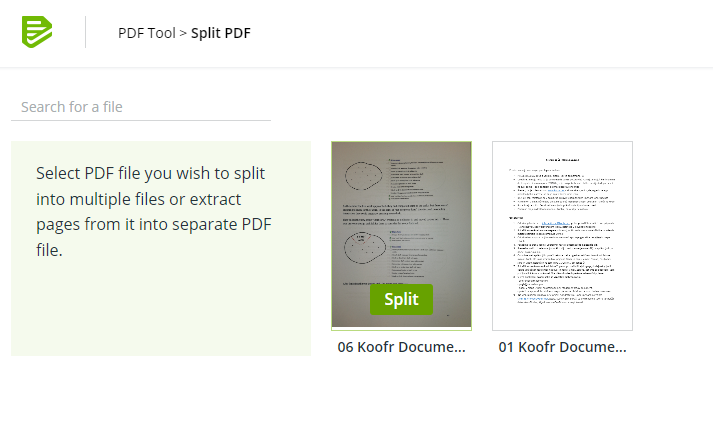
You can also do that directly in the Koofr web app by right-clicking on the desired file and selecting Split PDF.
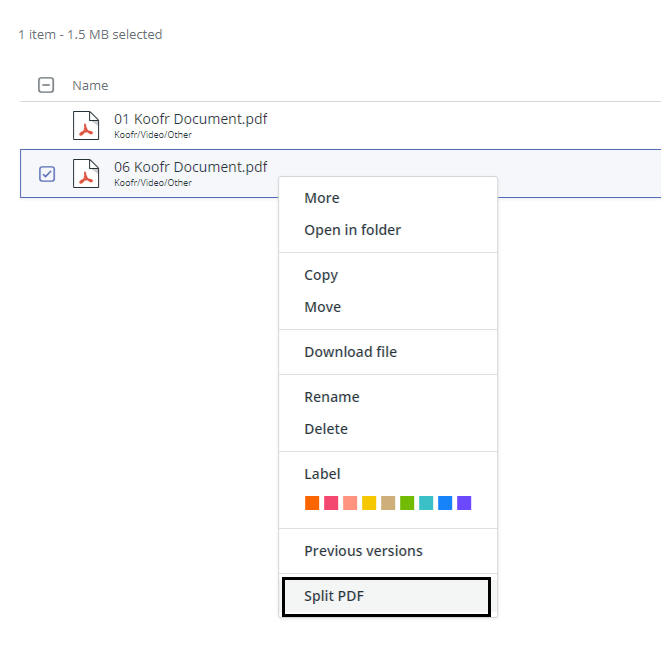
After selecting the wanted file, a new window will appear, allowing you to choose specific pages from the PDF file you want to convert into separate PDF files. You can either split pages by range or extract individual pages. Additionally, you can choose to merge the extracted pages into a single file. After clicking the Split PDF button, your split files will be readily available for you to access, stored in a newly created folder in your Koofr account.
How can you merge your PDFs?
Open the Merge PDF Tool and click on the green Merge button to view all the PDF files stored in your Koofr account. Select at least two PDF files and click on Merge PDFs. A new window will open, where you can change the order of PDFs inside a file and change the Filename of the merged file.
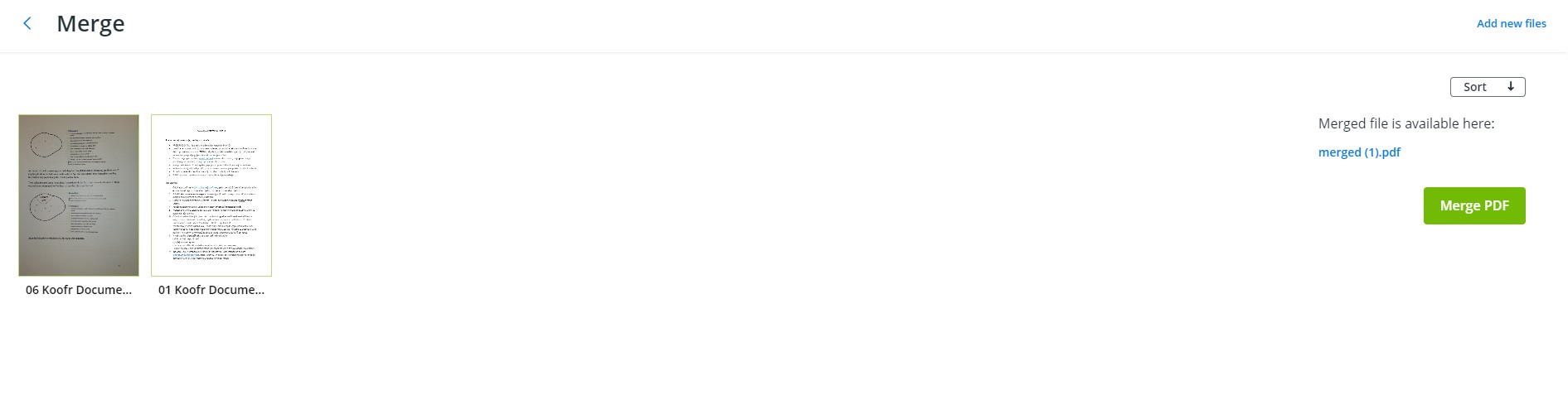
After clicking on the Merge PDFs button, your merged files will be readily available for you to access, stored in a folder in your Koofr account.
4. Empty folder finder
The Empty Folder Finder helps you easily locate and delete empty folders in your Koofr account. It checks over everything, including shared folders and the connected cloud storage account folders.
How Does It Work?
- Open the Empty folder finder and select a location from the dropdown menu. You can select your Koofr account, a specific shared folder or your connected cloud storage services.
- Click on the GO button to scan the selected location for empty folders.
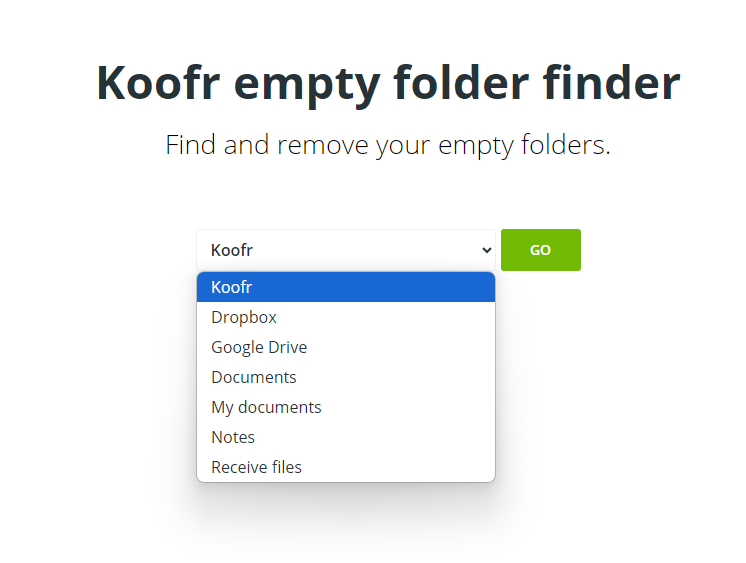
Note: Only folders containing subfolders will appear in the dropdown menu - see picture above.
After the location is selected and the folders scanned, the tool will display all empty folders. Select the folders you want to delete and click on Delete selected.
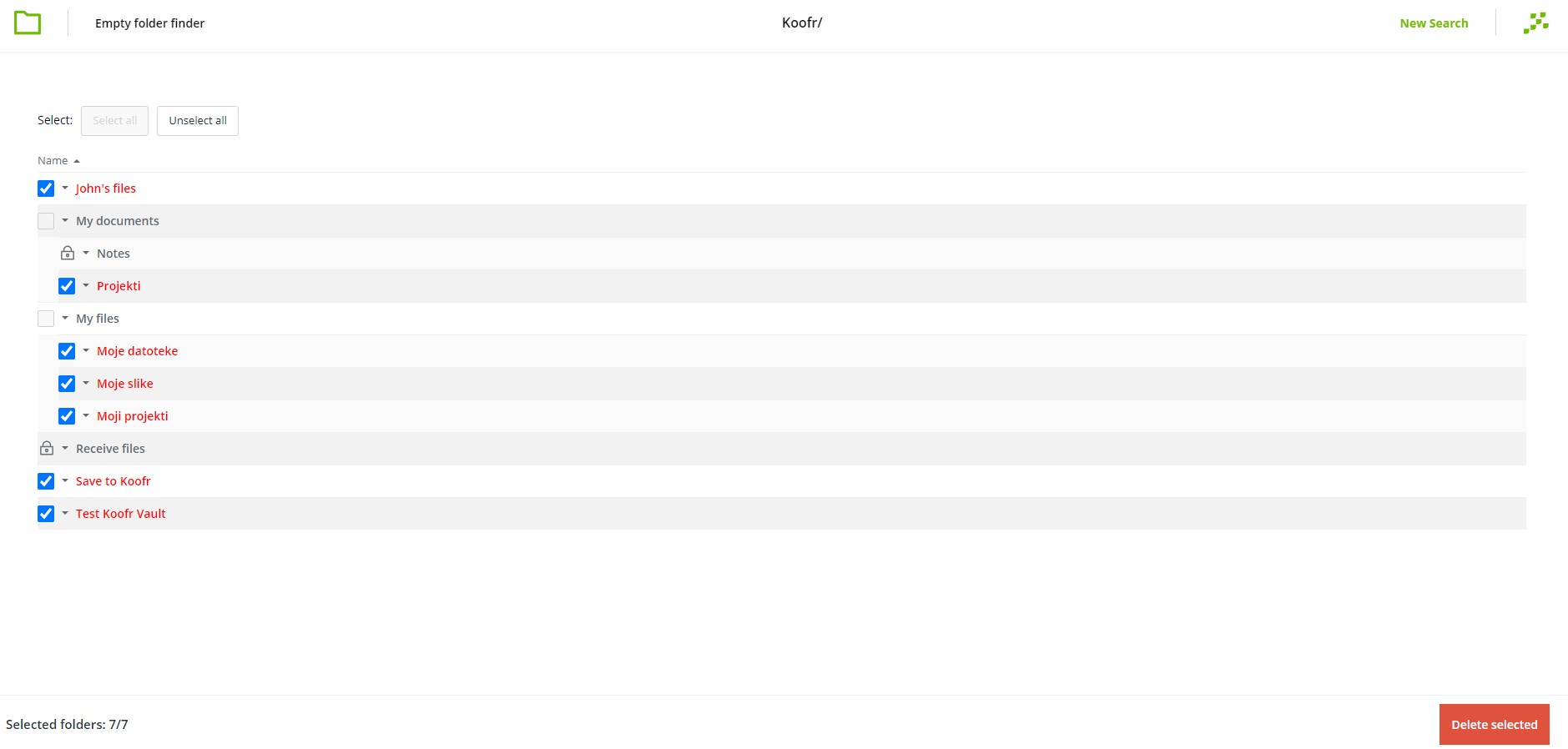
Koofr EXP Tools provides a suite of powerful tools to help you optimise, organise, and manage your files with ease. From identifying duplicate files to analysing space usage, splitting or merging PDFs, and locating empty folders, these tools streamline your file management process, saving you time and effort.
To unlock the Koofr EXP Tools feature, upgrade to a paid Koofr account and take control of your digital storage today.
Koofr EXP Tools. Manage your files efficiently.
Editor's Note: This post was first published in 2020. We've updated and enhanced the content to improve clarity and detail. Whether you're revisiting or reading it for the first time, we hope this improved version offers an even better experience.
Want to talk to us? Join our growing Reddit community!


