Automatic Photo Backup Made Easy
Discover how Koofr helps you automatically back up your media files from your phone—effortlessly, securely, and with your privacy as the top priority. This guide explains how to set up auto-upload on Android or iOS, and how to ensure your memories are always safe and accessible.
Written by human for humans
Capturing memories has never been easier—yet keeping them safe is a growing challenge. We snap thousands of photos and videos, but they’re often scattered across devices, vulnerable to loss, or forgotten in crowded storage.
Accidental deletions, phone damage or loss, and limited device storage are all too common. One wrong tap or unexpected glitch can mean the loss of irreplaceable moments. Koofr offers a smarter solution: automatic photo and video backup to secure cloud storage.
Read our blog Protect and Backup Your photos and Videos With Koofr
The key benefit? Effortless, secure, and always-accessible photo storage, so you can focus on making memories, not managing them.
The Power of Auto-Upload: Set It and Forget It!
Imagine never having to think about backing up your photos again. That’s the beauty of Koofr’s Auto-Upload feature.
What is the Auto-Upload feature?
Auto-Upload is a simple yet powerful tool. Once enabled, it automatically transfers your photos and videos from your mobile device to your Koofr cloud storage. It runs quietly in the background, ensuring your memories are instantly and securely backed up—no action required on your part.
Download Koofr for iOS, Android, or Huawei.
Why You’ll Love Auto-Uploads
- Peace of Mind: Never worry about losing your photos due to a lost, stolen, or broken phone.
- Space Saving: Free up space on your mobile device by storing full-resolution photos and videos securely in Koofr.
- Accessibility: Access your entire photo library anytime, from any device—whether it’s your phone, tablet, or computer.
- Simplicity: No more manually selecting or transferring files. Once it’s set up, Koofr handles everything automatically.
How to Enable the Automatic Photo Uploads?
Getting started is quick and easy. Simply open the Koofr mobile app, head to Settings, and look for the Auto-Upload option. Whether you're using Android or iOS, you’ll find straightforward steps to activate this feature. Set auto-uploads once, and let Koofr take care of the rest.
Read our guides on how to enable auto-uploads on Android and on iOS devices.
Seamless Background Uploads on Android
For Android users, Koofr’s Auto-Upload feature works exactly the way you’d hope: seamlessly and continuously in the background.
Once you enable auto-upload in the Koofr mobile app settings, your photos and videos will automatically upload—even if you close the app or switch to other tasks. There’s no need to keep the app open or monitor the process.
This hands-free functionality ensures your latest memories are always safely backed up to your Koofr cloud storage, without interrupting your day.
How to change the target folder for automatically uploaded photos and videos from Android device?

App in the Foreground Uploads on iOS
On iOS devices, the Koofr app must remain open and active in the foreground for your photos and videos to auto-upload. If you switch to another app or lock your phone, the upload process will pause until Koofr is active again.
Note: The same principle applies to all file uploads on iOS, not just photos and videos. The Koofr app must remain open for uploads to complete.
Tips for Seamless iOS Photo Backup with Koofr Cloud
Here’s how to get the most out of Koofr’s auto-upload feature on your iOS device:
- Leave the App Open: When performing a large backup (like your full photo library), keep the Koofr app open and active in the foreground. For best results, do this overnight while your device is connected to Wi-Fi and charging. Please note that you need to keep the app open and active for any uploads to work on iOS.
- Charge Your Device: Backing up big batches of media files can take time and energy. To avoid interruptions, plug your device into a charger while uploads are in progress.
- Open Periodically: Make a habit of opening the Koofr app once or twice a day. This allows new photos and videos to be uploaded consistently without needing to manually select files.
How to change the target folder for automatically uploaded photos and videos from iOS device?
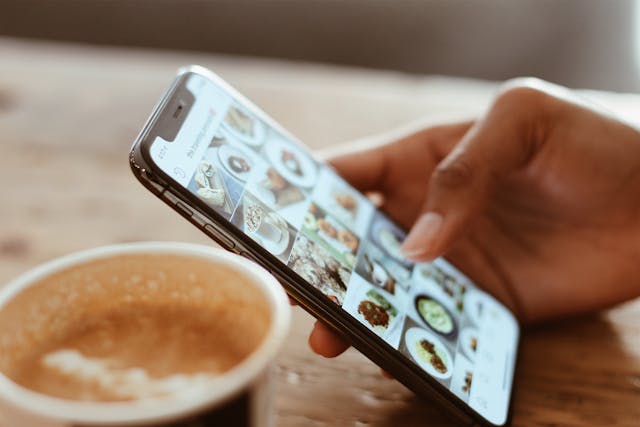
In a world where digital memories are easily lost, Koofr offers a simple, secure, and reliable solution. With automatic photo and video backup, your most treasured moments are always safe, effortlessly stored in the cloud, and accessible whenever you need them.
Whether you're on Android or on iOS, Koofr has you covered. Koofr will never compromise your privacy. Your trust and the security of your data come first.
Koofr. Simple, secure, and reliable cloud storage.
Start protecting your memories today: Download the Koofr mobile app, enable auto-uploads, and enjoy the peace of mind that comes with knowing your photos and videos are safe forever. Because your memories deserve nothing less.
Want to talk to us? Join our growing Reddit community!


