How I went from chaos to Koofr: Analysing phase
Want to know how to organise your digital life, how to make it efficient and abandon services you don't really need but end up paying for anyway? Read about how our CMO organized her digital life in the first blog post of the series talking about this topic.
Written by human for humans
I recently joined the Koofr team as a CMO and quickly realized it was time to get my data in order. I’ve never been really careful about my data or the storage space it used. So, when my Google account reminded me that I’ll soon go over my storage quota I did what every sane person does – I started deleting my old emails with attachments. When that didn’t really work, I did what I had too - I bought more storage space. The same happened with my iCloud storage account. This way I ended up with crazy chaos on my hands which was of course not free. Today I’ll describe the first part of my digital journey from chaos to Koofr.
Step 1: Analysis
To be honest, in the beginning, I didn’t even know which services I was using to store my data or how I was using them. To some, I signed up a long time ago and never used them actively, some I was using mostly to back up my files but was not sure to what extent they were already full and how successfully I actually backed up my files. One of my big questions was which files were backed up and which were living on borrowed time on one of my laptops. Also, I've never tried to restore the files from the backup. So no idea if that would work at all. I wasn’t sure about any of this. See, I really don’t like losing my files, at all. I rather have three copies of everything just to be sure. But, keeping up with copies means work, which I was not doing. This way my files and my digital life ended up a giant mess. After a careful analysis, I ended up with the picture below, which represents my way of backing up and storing data at the beginning of this process. (I wasn't prepared to go into files I have on my portable drives at this point).
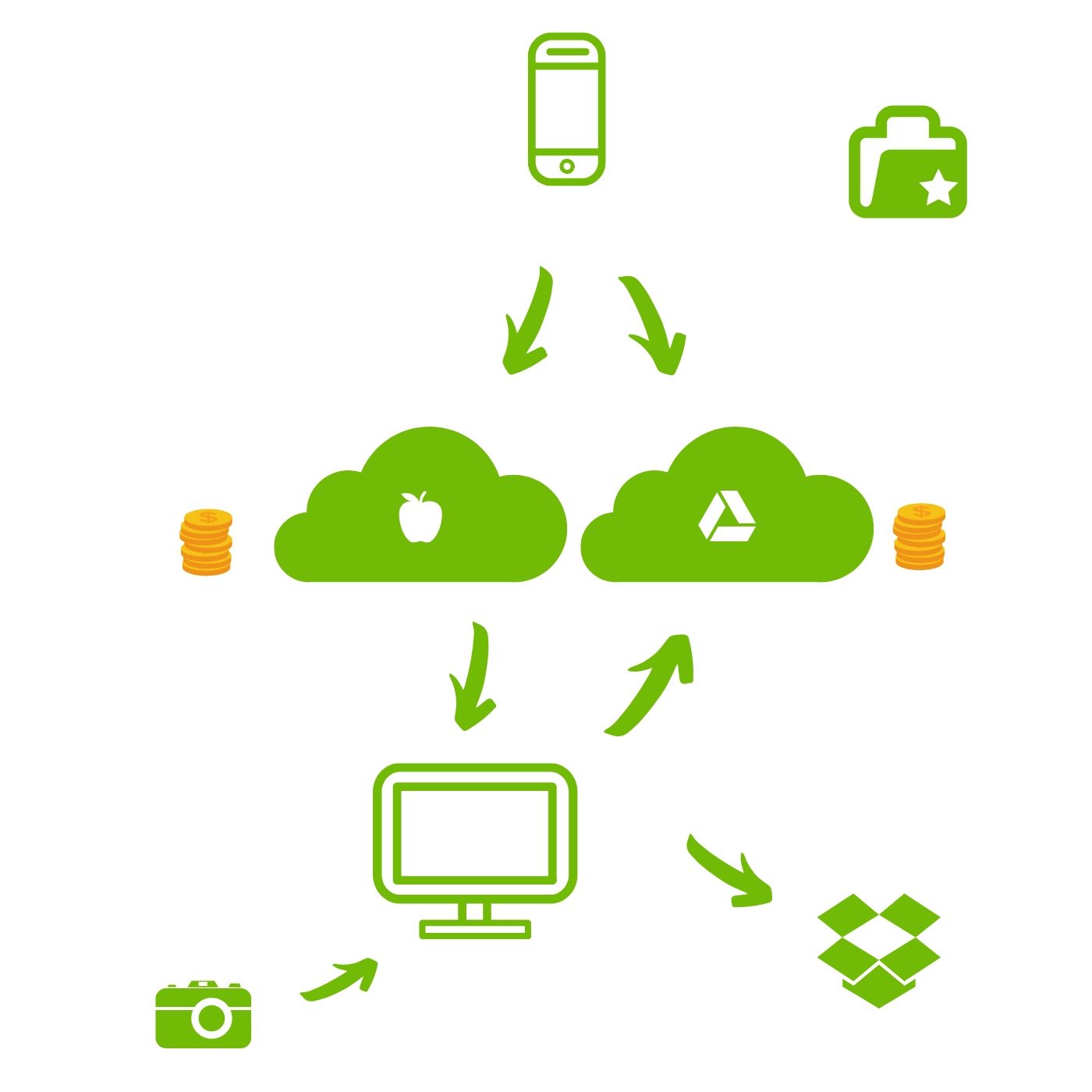
I was using two paid cloud storage services – Google Drive (100 GB storage plan) and iCloud (50 GB storage plan) and a free basic Dropbox account (2 GB of free storage with some additional space I got from inviting my friends to use Dropbox). So, I had approximately 153 GB of cloud storage space available at the cost of 31,87 €/year. But my question was not only the cost of storage but also if I really needed this much of it.
Step 2: Figuring out how much storage space I really need
Read how to check how much storage space you actually need. I followed the ideas in this blog post, so my next step was assessing which types of files I will store before making any decisions on how much storage space I needed.
Since I travel a lot, I store a lot of photographs (and a lot of duplicates and triplicates of photographs). I also store some documents, and my Gmail is full of old emails with big attachments. I checked my Google Drive and iCloud storage usage, which you can easily do in your account in both services. You can also see what is taking up your space. In my case, it was pretty obvious that photos are by far the leading thing using my space.
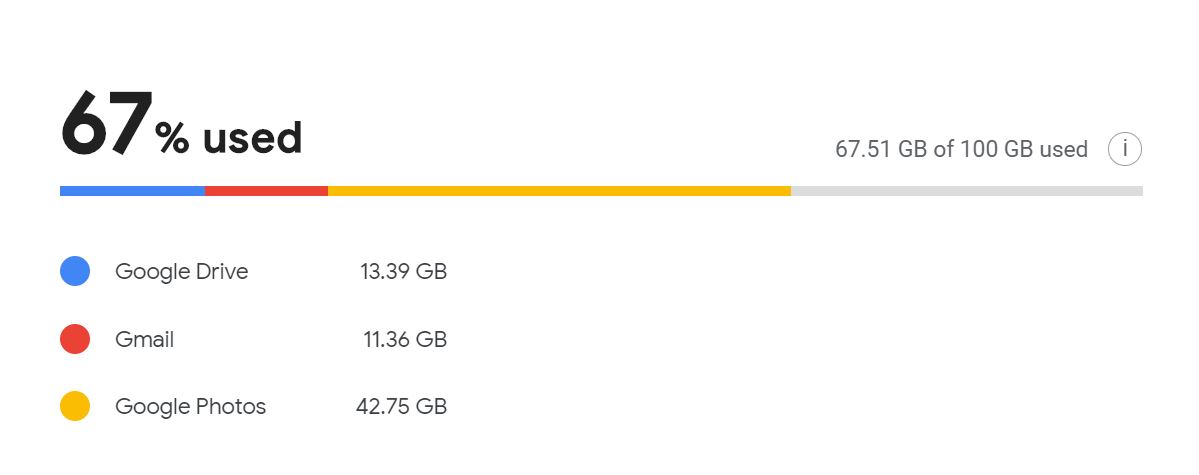

I was also using 2.43 GB of the free 3.25 GB in my Dropbox account, where you cannot see what kind of files are taking up your space, only how much of it is left.
Using the tip from the Koofr blog I calculated I will need approximately 200 GB of storage space in the future, taking into account my current usage. I was using roughly 104 GB of my available space. I multiplied this number by two and came up to 208 GB of storage space I supposedly needed. I checked the Dropbox pricing and noticed they don’t offer any size appropriate plans for me. The next plan in size after the basic one is 1TB, which I was sure I was not going to need anytime soon.
Step 3: Arranging the chaos to be somewhat less chaotic
I decided my first step would be deleting my Dropbox account which was honestly not used regularly for years and I was not planning to upgrade it to 1TB. I also didn’t like the three-device restriction which Dropbox implemented to their basic accounts since I was planning on automatizing my syncing and backups and I didn't want to be limited like this.
You can easily create your free Koofr account and connect it to Dropbox, Google Drive, OneDrive (including OneDrive for Business) and Amazon Drive accounts, so you're able to see all of your files in one place.
I connected my Koofr account to Dropbox, went to Account Settings Menu and opened Places.

If you click on Dropbox in Places, you’ll see all of the files you’d see if you opened your Dropbox account from the Dropbox website or through their app. I selected all of the files in Dropbox, clicked Copy and copied them to a newly created folder in my Koofr account.
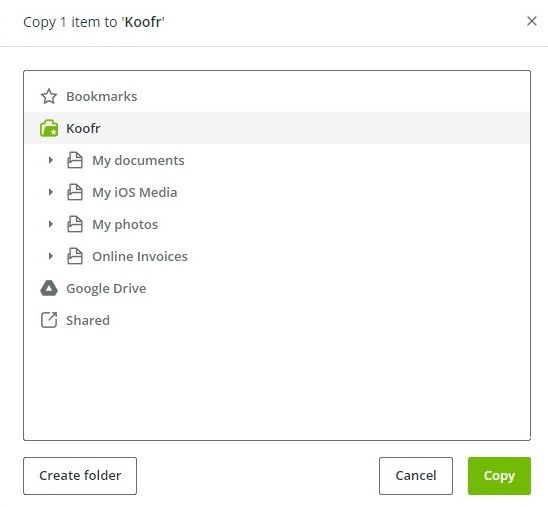
You can check on the progress of the copying jobs in Account Settings Menu under Jobs and see when they are Finished.

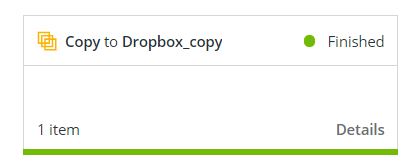
At this point, I was free to delete my Dropbox account. If you delete your account, your data will be gone forever, so be sure you copied it properly. I was anxious about pressing that Delete, but I did it. Now I was at the point in the picture below. Granted, it was a small improvement, but I was getting somewhere.
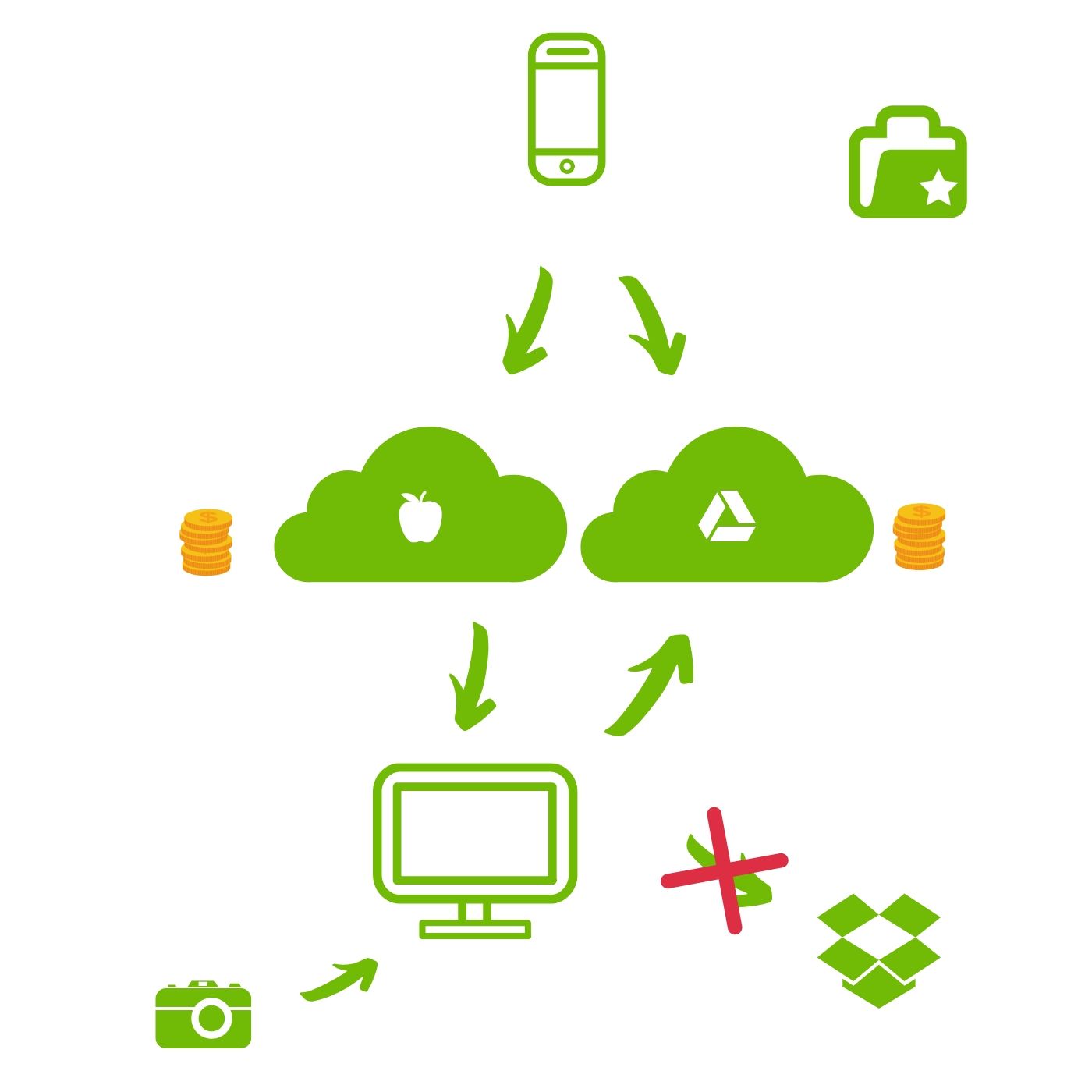
This was the easiest part. My plan was to fully move to Koofr, which doesn’t impose any restrictions on how many devices you can connect and offers up to 10GB free storage space in the starter account (together with space you get when you invite your friends to join) with many affordable plans which don’t go overboard in size.
But I still wasn’t sure which plan I needed. By my estimation, I’d need a 250 GB account in Koofr, which would cost me 48 €/year. My mood dropped a bit when I saw this. I wanted to move my files, but I didn’t want to pay more. Did I really need this much space? I definitely didn’t want to pay for space I would not be needing, so I investigated further and it soon became obvious I needed to optimize my currently used space to get to the correct approximation of the storage space I'd need in the future.
Step 4: Arranging the chaos to be somewhat less chaotic - making a plan for the future
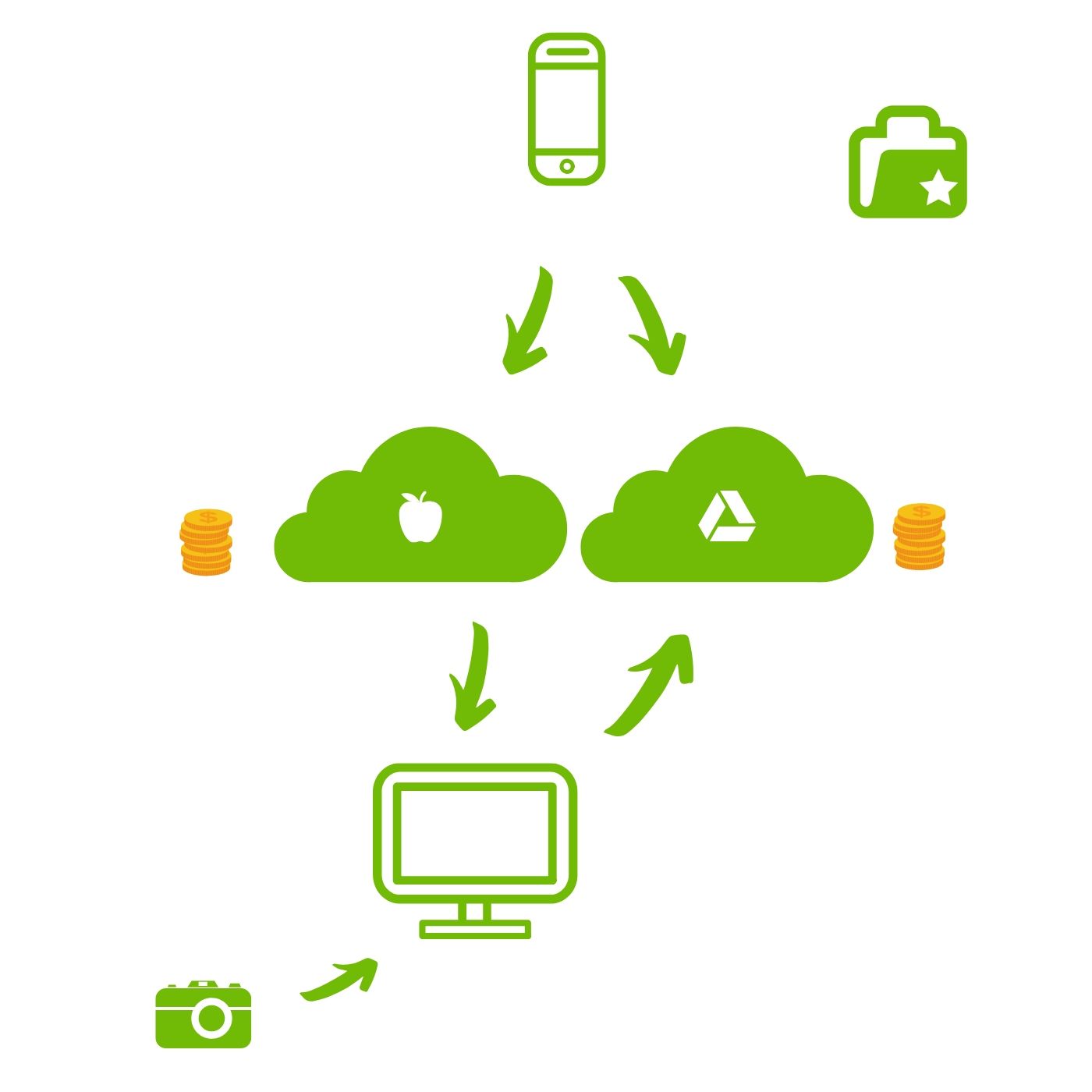
If you look at how my data was syncing and backing up at this point, you’ll notice that I was multi-backing up. My iPhone data was backed up to iCloud which was backed up to my laptop using iCloud for Windows, which was probably copied to multiple locations on my laptop - just to be on the safe side - and also synced back to Google Photos with Google’s Backup and Sync from one of the locations on my laptop.
But at the same time, I was also backing up photos from my iPhone directly to Google Photos with my Google Photos app. Fortunately, Google Photos can detect duplicate photos and will skip uploading them if a copy has been uploaded previously, so one less problem for me. Still, I ended up with lots of the same files in different locations, which were eating my storage space for breakfast, lunch and dinner.
At this point, I had to make a decision – which files and which syncs and backups to keep and what needs to go because it is redundant. I had 13.829 photos and 300 videos in my iCloud and 30.181 photos in my Google Photos account (check out your Google Dashboard to find this) and honestly, I didn’t even know how to comprehend those numbers, much less put all of this in order and end up spending less for my storage space.
So where do I go from here? My next step will be organizing my iCloud and Google Drive accounts as much as possible and optimizing my usage space so much I'll be able to downgrade back to basic, free accounts on both services. I also need to figure out how much space I’ll really need in the future to choose the correct Koofr account for me. Read more about it in my next blog post.
Want to talk to us? Join us on the Koofr subreddit!


