Free up space on your phone, part 2: iPhone
iPhones are notoriously unfriendly when it comes to storage space, and almost any user has experienced the infamous »Storage almost full« notification. What can you do about it?
Written by human for humans
No matter what's taking up space on your iPhone, one fact remains: you can't upgrade its internal storage. So how can you make the most of every megabyte of storage and keep enough storage free for your photos and new apps?
1. Delete unused apps. This one indeed is a no-brainer. There must be apps you've downloaded and are taking lots of space, and at the same time, you don't use them. Get rid of them! iOS shows you the last time you used an app along with the space it's taking up. Don't be too attached to the apps you paid for but haven't' used in a long time. Delete it, because you can always download it again for free with your Apple ID.
But what about the apps that are hard to delete, because they were pre-installed on the phone? It's possible to remove some of them (such as Notes, Mail, FaceTime for example), but they won't be entirely deleted – only the data associated with the app will be purged. Unfortunately, this doesn't apply to all preinstalled apps, so let's see alternative options.
2. Delete app data or offload apps. If you dig deeper in the apps storage (Settings – General – iPhone Storage – selecting a specific app), you find out that certain apps store a lot of data, sometimes even more then the app itself takes up. So one option is to delete the data if it's not essential.
The opposite process is called offloading - it means deleting the app while keeping all the data and documents, so they are available if you decide to reinstall the app. Head over to Settings – iTunes & App Store and do it from there.

3. Delete batches of messages. Do you need old text messages from years back? Nope! iOS deletes them for you quite quickly; you just need to choose the time frame – do you want to, for example, remove all messages older than three months or perhaps all messages older than a year. Hear over to Settings – Messages – Message History – Keep Messages and select the time parameter, then click Delete.
4. Update iOS Updates to your operating system might do the trick as Apple is developing new solutions for storage management, providing you with more storage space.
5. Check your photo editing apps. If you're using separate photo editing apps, they might be storing some old images that you don't need, since you already saved the final image to your camera roll.
6. Delete the pics you don't need. I'm sure we all have photos and videos in our phone galleries that we just don't need. One common culprit is screenshots. You can delete them all at once (if you want to!) by going to Albums – Screenshots – Select – Select all. The second are duplicates or triplicates of the same photo or motif. You tried to capture the cake from the right angle, and it took you a few tries. Now go and get rid of the pics you don't like and free up space. If you've been using Bursts mode, you might even have hundreds of photos you want to delete. That can be a tedious task. Head over to Bursts folder, tap on the image, choose Select and just choose the image (or more of them) that you want to keep, tap Done and then choose Keep only 1 favourite.
7. Back up your photos. If you wish to sleep well, knowing ALL your photos are safely backed up, and you won't delete anything forever, try the Koofr mobile app. It enables you an automatic backup of photos to your Kooffr account, so you can delete all the pics from your phone, as you can access them from anywhere with Koofr.
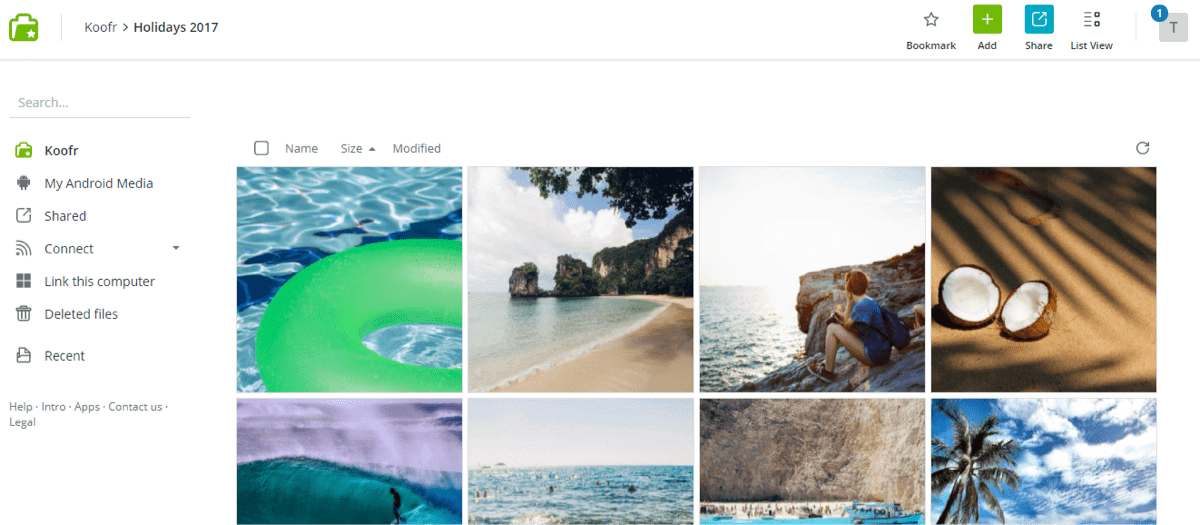
8. In a hurry? The camera is telling you that you need to free up space, but there's a once in a lifetime photo opportunity right in front of you, and you don't have time to delete stuff of your phone?? Try using another camera application – you might be able to take a pic because some camera apps have access memory that your camera app can't access. Try it!
These are just the simplest ways of extending your iPhone storage, but we hope you found them useful! Happy storing with Koofr!
Want to talk to us? Join us on the Koofr subreddit!


