How to Lock your Koofr app on iOS for Enhanced Privacy
In this guide, we’ll walk you through different ways to secure your Koofr app using built-in biometric features, ensuring your files stay safe from unauthorized access. Follow our instructions and discover additional tips for boosting your privacy.
Written by human for humans
Imagine that you're handing your phone to a friend to show them a photo, but you suddenly remember - your cloud storage app, filled with personal documents, is open. Or maybe you share a tablet with your family and want to keep certain files private. In moments like these, an extra layer of security can make all the difference.
That’s where app biometric locks come in. Features like Face ID, Touch ID, and passcodes provide an easy and secure way to protect your information, ensuring that only you can access your apps. With biometric authentication becoming a standard on modern devices, it’s never been easier to safeguard your privacy.
In the next paragraphs, we’ll walk you through the step-by-step process of enabling iOS application lock for the Koofr app, helping you keep your files safe with minimal effort.
Note: This guide focuses only on iOS devices. Android devices have different methods for locking apps, which vary by manufacturer. Android users can check out the article on How to Lock Apps on Android for more details.

1. Koofr on iOS devices: Your secure cloud storage on the go
Koofr for iOS is a powerful and user-friendly cloud storage application that lets you access, manage, and share your files from anywhere. Whether you need to back up important documents, store photos, or sync files across devices, Koofr provides a seamless experience with secure encryption and no size limits for individual files.
Koofr is everywhere. Web, mobile or desktop.
With integrations for multiple cloud services and a focus on privacy, Koofr ensures that your data stays safe while remaining easily accessible on your iPhone, iPad, and Mac computer.
2. Understanding App Biometric Locks on iOS: Face ID, Touch ID, and Passcodes
Apple’s biometric authentication system allows users to lock apps using Face ID, Touch ID, or a passcode. These system-level features ensure that only authorized users can access sensitive information, offering both security and convenience. What are the specifics of each option? Let's see.
Face ID: Secure Facial Recognition
Face ID uses advanced facial recognition technology to authenticate users. It scans your face using the TrueDepth camera system, analyzing unique features to grant access. Face ID is available on iPhone models with a notch (iPhone X and later) and iPad Pro models with Face ID support.
Touch ID: Fast and Reliable Fingerprint Scanning
Touch ID authenticates by scanning fingerprints. It securely stores fingerprint data and allows quick access with a simple touch. Touch ID is available on older iPhone models (such as iPhone 8 and earlier) and certain iPads, including the iPad Air and iPad mini models with a home button.
Passcode: A Secure Backup Option
If biometric authentication isn’t available or fails, iOS prompts users to enter a passcode. This is a fallback option that ensures access even if Face ID or Touch ID isn't working.
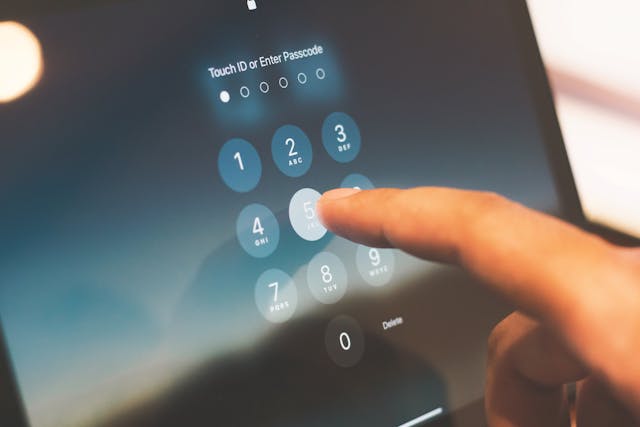
Why Use Biometric Locks for Apps?
- Enhanced Privacy: Prevents unauthorized access to apps containing personal or sensitive data.
- Increased Security: Reduces the risk of data breaches by ensuring only authorized users can open protected apps.
- Convenience: Provides quick and seamless access without the need to type passwords repeatedly.
It's important to note that biometric app locks are managed at the iOS system level. This means Apple controls how Face ID, Touch ID, and passcodes work, and app developers integrate these security features into their apps using Apple’s framework, rather than creating their authentication methods.
3. Step-by-Step Guide: How to Lock Your Koofr App on iOS
If you want to add an extra layer of security to your Koofr app, you can enable Face ID, Touch ID, or a passcode on your iPhone. While iOS does not offer a built-in app locking feature for all apps, you can use the following steps to lock it. Locking as well as unlocking an app requires Face ID, Touch ID, or your passcode.
How to lock your Koofr app on iOS?
- Go to the device's Home Screen.
- Locate the Koofr app.
- Touch and hold the Koofr app icon until the quick actions menu opens.
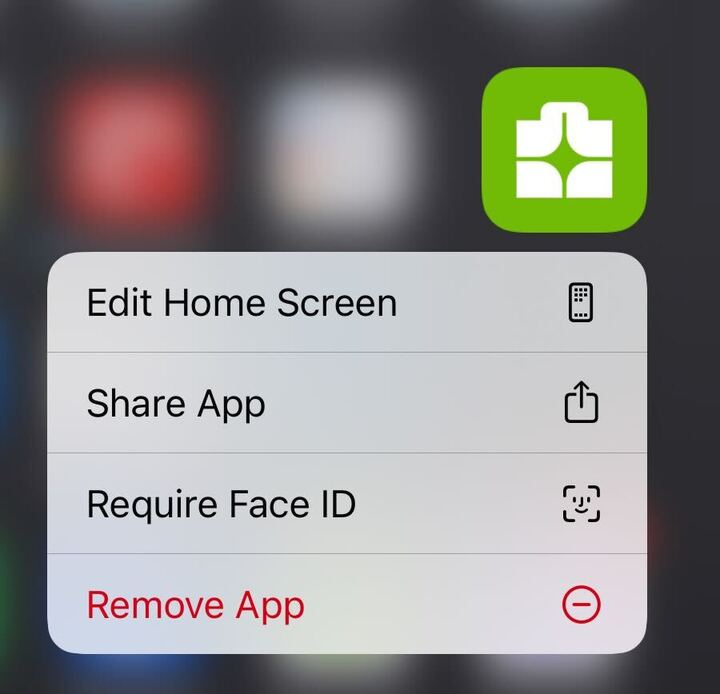
- Tap Require Face ID (or Touch ID or Passcode).
- Tap Require Face ID (or Touch ID or Passcode) again, then authenticate using Face ID (or Touch ID or a passcode).
More on Locking or hiding an app on iPhone.
For even stronger protection, Koofr users can lock each Safe Box separately inside your Koofr Vault! This works both on the web app and on mobile apps.
Keeping your Koofr app secure is essential, especially when storing personal or sensitive data. With iOS biometric authentication features you can enhance your privacy and protect your Koofr application from unauthorized access.
Koofr Vault. For extra strong data protection.
Additionally, Koofr Vault allows users to lock individual Safe Boxes, ensuring even stronger protection for their most important files. By taking advantage of these security features, you can enjoy the convenience of cloud storage while keeping your data safe from prying eyes.
Join us on the Koofr Subreddit. We'd love to hear from you!


