How to Sync Shared Cloud Folders to Your Desktop
Discover how to simplify your workflow and boost productivity with synchronised shared cloud folders. Explore the benefits of syncing shared cloud folders directly to your desktop for effortless collaboration, real-time updates, and cross-device synchronisation. Say goodbye to version confusion and manual downloads—streamline your file management today!
Written by human for humans
Have you ever found yourself juggling countless browser tabs just to access shared documents in the cloud? Or maybe you’ve wished that the folders your colleagues shared with you were as easy to access as the ones stored on your local desktop? If you’ve ever been frustrated by manually downloading files or worrying whether you’re working with the latest version, you’re not alone.
Managing shared cloud files often feels like a hassle, but it doesn’t have to be.
Meet Your New Workflow Ally: Cloud Shared Folder Synchronisation
Imagine that the important folders shared by your team and clients are always available on your desktop, automatically updated, and ready to use, just like your local files.
Read also Overview of sharing options in Koofr
With Cloud Shared Folder Synchronisation, this seamless experience becomes your new reality.
This powerful solution allows you to sync your shared cloud folders directly to your desktop environment. No more switching between browser tabs. No more manual downloads. And best of all, no more uncertainty about whether you’re working with the latest version of a file.
Koofr. Easy sync, seamless collaboration.
In the next few paragraphs, we’ll show you how cloud shared folder synchronisation can revolutionise the way you work. You’ll learn:
- How it eliminates the need for repetitive, time-consuming tasks.
- Why automatic updates mean you’ll always have the most current version of any shared file.
- How it improves collaboration by keeping your workflow streamlined and efficient.

Why Syncing Shared Cloud Folders to Your Desktop is Essential
Managing shared cloud files is a cornerstone of modern collaboration, yet many still struggle with cumbersome workflows that waste time and energy. Syncing shared cloud folders directly to your desktop offers a streamlined, efficient way to stay on top of shared content.
1. Instant Local Access & Offline Work
- No Internet? No Problem: With synced folders, you can access and edit files even when offline. Your changes will sync back to the cloud the moment you reconnect.
- Say Goodbye to Browser Dependencies: Open files directly from your desktop without navigating through web interfaces.
2. Real-Time Updates & Version Control
- Always Up-to-Date: Any changes made by your colleagues are automatically reflected in your synced folder.
- Avoid Version Confusion: With this solution, everyone works on the latest version of the shared file, ensuring alignment and reducing errors.
3. Streamlined Collaboration
- Simpler Sharing: Working as a team becomes effortless when everyone has access to the same folder.
- Integrated with Your Local Apps: Open synced documents on your computer directly with Microsoft Word or Photoshop without manual downloads.
Important Notice: If you delete a synced shared file on one device, it will be removed everywhere where it is synced to, as well as from cloud storage. Please ensure that you and your collaborators are aligned on how deletions affect shared content.
4. Centralised File Management
- All Files in One Place: Your local files and shared cloud folders coexist in a single directory, making navigation and organisation much simpler.
5. Enhanced Productivity
- Time-Saving Convenience: Skip the tedious file management steps and focus only on work.
- Seamless Workflows: By reducing friction in file access, you can keep your momentum going.
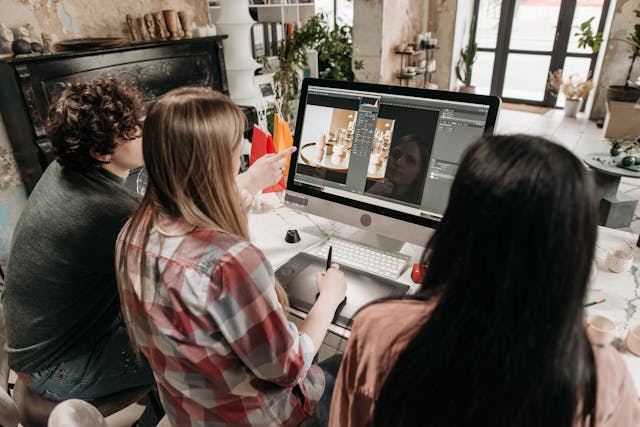
Synchronise Your Shared Folder: Step-by-Step Guide
Want to bring your shared cloud folders straight to your desktop? Follow these simple steps to sync a shared folder using the Koofr desktop client.
1. Open the Koofr Desktop Client
Launch the Koofr desktop app on your computer to get started. Ensure you’re signed in to your Koofr account.
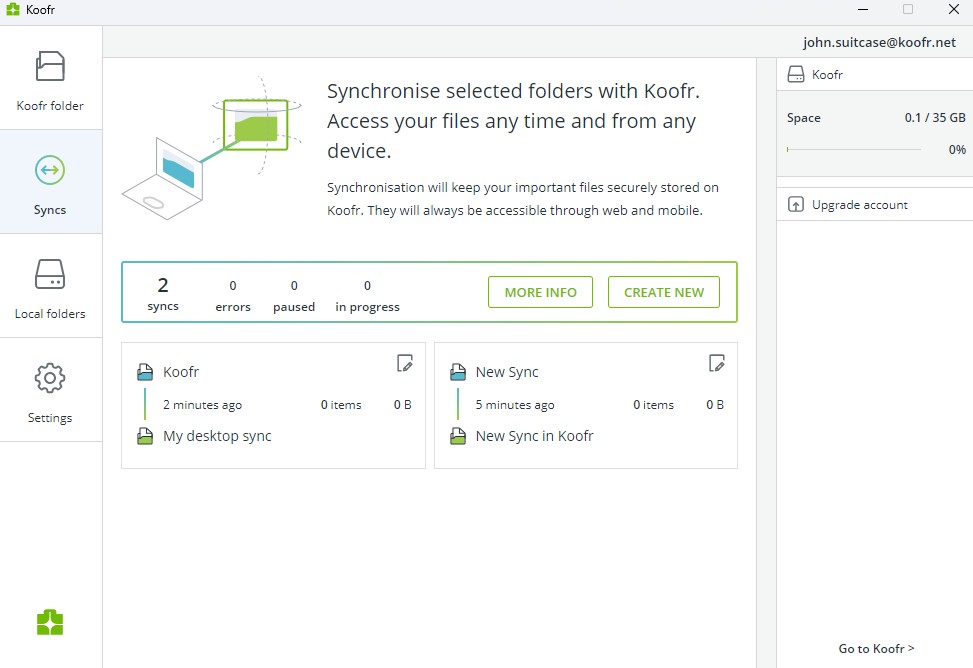
2. Click on Create New
In the Koofr desktop client, look for the option to create a new sync. Click on Create new to initiate the process.
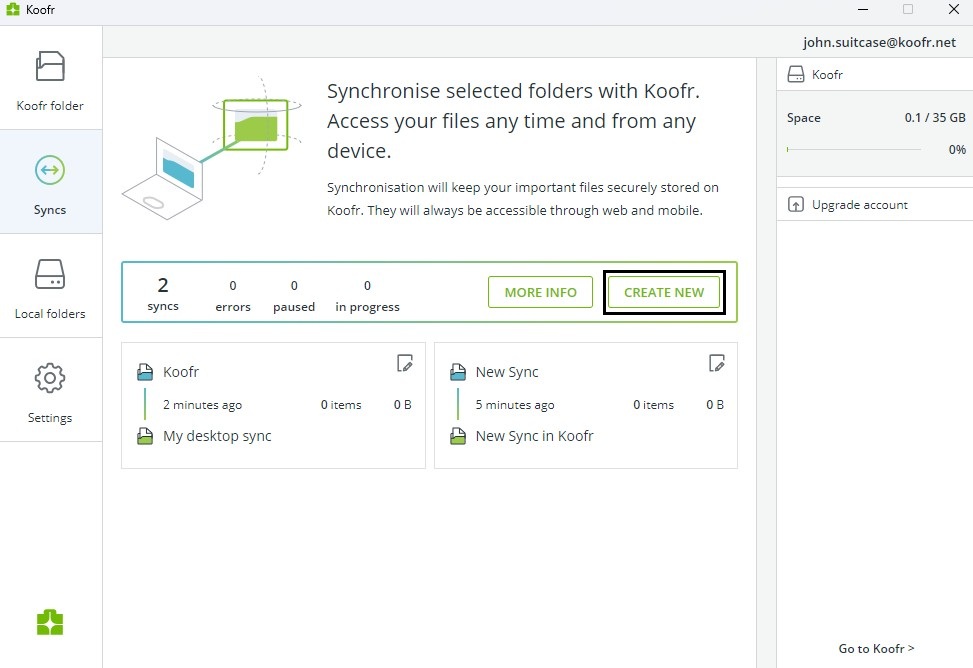
3. Select a Folder on Your Computer
Choose or create a local folder on your computer where you want the shared content to sync to. This folder will be the destination for your shared cloud files. Once created and selected, click Next.
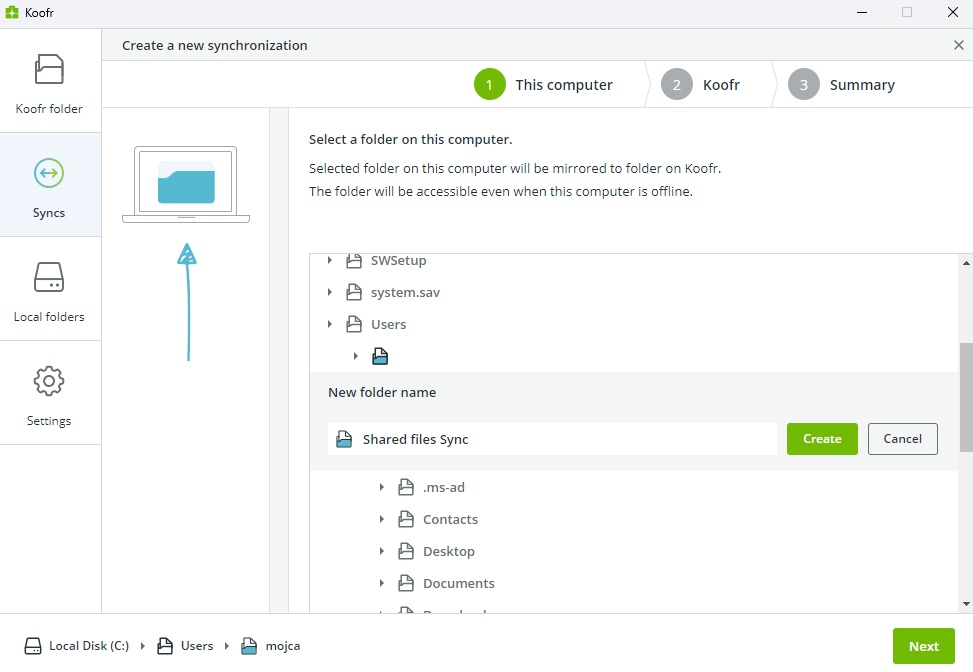
4. Select the Shared Folder on Koofr
Browse through your Koofr cloud storage locations and select the folder you want to synchronise with your computer from the list of Koofr's folders shared with you.
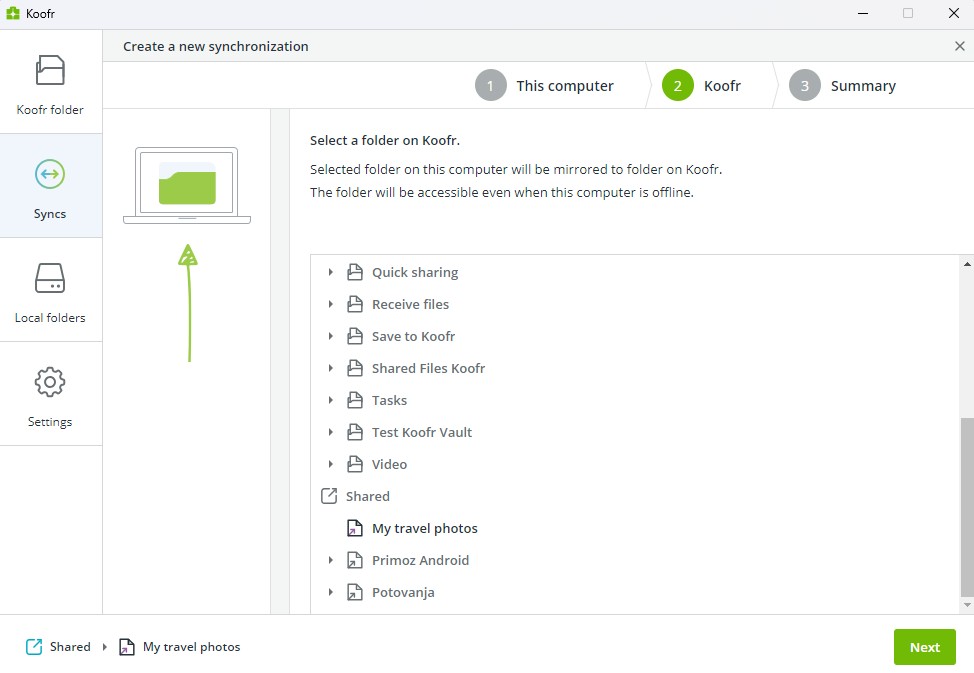
5. Start Syncing
Confirm your selections by clicking on Finish and start the synchronisation process. Koofr will now keep the local and shared folders in sync, ensuring they always stay up to date.
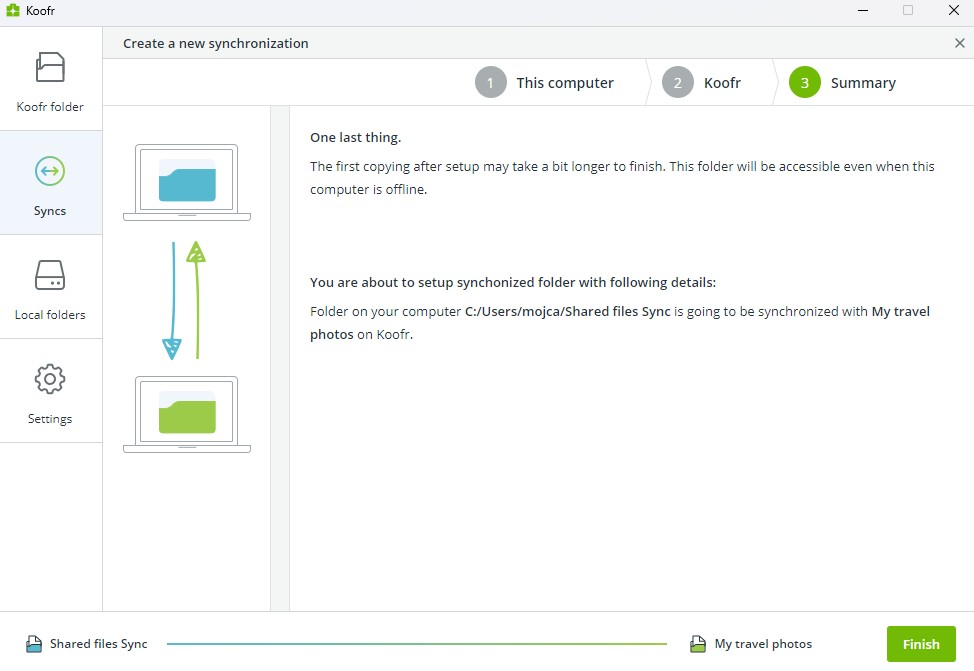
Tips for Successful Synchronisation: If multiple devices are syncing the same shared folder, be cautious with file deletions. Deleting a file in one location will remove it everywhere.
Please note that you need to be connected to the internet to start syncing and for the changes to the synced folders to appear as well. In case you are changing things when you are offline, the changes will be reflected once you are connected to the internet.
What happens to my files in Koofr if I remove a synchronisation? If you remove a synchronisation, the synchronisation will be removed. Do not worry, your files will still be safely stored and available in your Koofr web application account, but the files and folders will no longer be synchronising.
With these steps, your shared folders will be just a click away on your desktop, ready for seamless collaboration and efficient file management!
Syncing shared cloud folders to your desktop is a game-changer for anyone looking to simplify their workflow and boost productivity. By bringing shared files directly to your desktop, you eliminate unnecessary steps, reduce wasted time, and ensure that your team stays on the same page with real-time updates. The result? Seamless access, greater convenience, and more time to focus on what truly matters.
Koofr. Take control of your shared files today.
- Stop struggling with shared cloud files! Implement these steps now to bring your shared folders to your desktop and streamline your workflow.
- Join the conversation! Do you have a syncing tip that works for you? Share your thoughts in the comments on Reddit—we’d love to hear from you!
- Want more tips? Discover additional strategies to optimise your workflow in our blog post: How Koofr can help you boost your productivity at work.
Want to talk to us? Join our growing Reddit community!


