Koofr hidden tips and tricks
Want to show you five of the less known but very useful Koofr features. Find out how to search a specific folder for duplicates, how to find information on space usage inside your Koofr account and more. Learn about our hidden tips and tricks.
Written by human for humans
[Updated in April 2024: A new screenshot of a Receive files options added.]
There are some features of Koofr that are widely known – the different Koofr apps you can use, the option to connect existing cloud accounts to Koofr and our security and privacy features are amongst them. But there are quite a few hidden gems that do not get enough recognition and we are here today to correct that. We will present two features that are offered exclusively to the paid Koofr users and three that are also available in the free Koofr accounts.
(1) Koofr duplicate finder – specific folder search
The Koofr users with paid Koofr plans have an option to use Koofr EXP. The best known Koofr EXP is the Koofr duplicate file finder – you can read more about it in our dedicated blog post. Today we will go through what is not a visible duplicate finder feature at first sight, but it is a very useful one– the option to search for duplicates in a specific folder.
How can you do that? Open the folder inside your Koofr account that you want to check for duplicates, select & copy everything following the address https://app.koofr.net/app/storage/ in the address bar.

Paste what you copied to the address bar of the Koofr Duplicate Finder following https://exp.koofr.net/#/dff/ in the address bar.

This way, the Koofr Duplicate Finder will only search for duplicates in the specific folder you selected.
(2) Koofr space usage tool
Our newest addition to Koofr EXP, only available for the paid Koofr accounts is the Koofr space usage tool. If you follow this link you will find a very useful way to see which content takes up the most space (and how much space that is) in your Koofr account. This feature will do a size analysis of everything you have in your Koofr account and give you the information on the storage usage and the number of files in a specific folder inside your account.

(3) Select all files inside a folder by extension
And finally, a hidden feature that is available to all of the Koofr users that can easily help you select all of the files of a specific type inside a folder and its subfolders.
When you are in a chosen folder inside your Koofr account, right-click on the select box and type a file extension of the files you want to search for in the search box that pops-up. Say you want to find all .pdf files inside a folder you are currently in and its subfolders, like in the picture below.
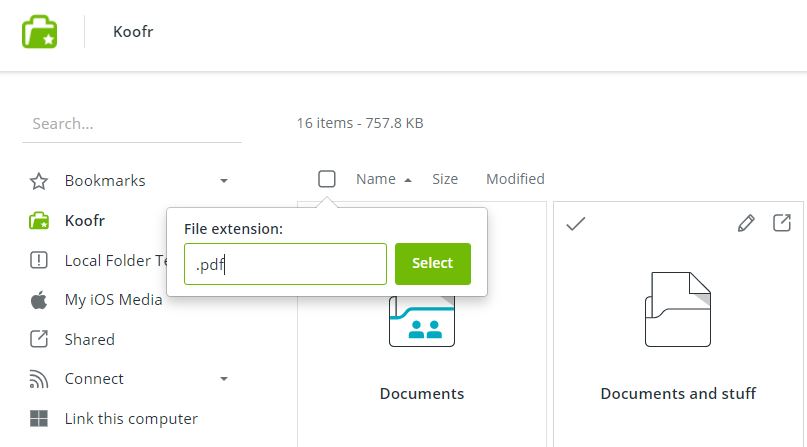
Type the file extension inside the search box and press Select. This will select all of the .pdf files inside the current folder and its subfolders for you.
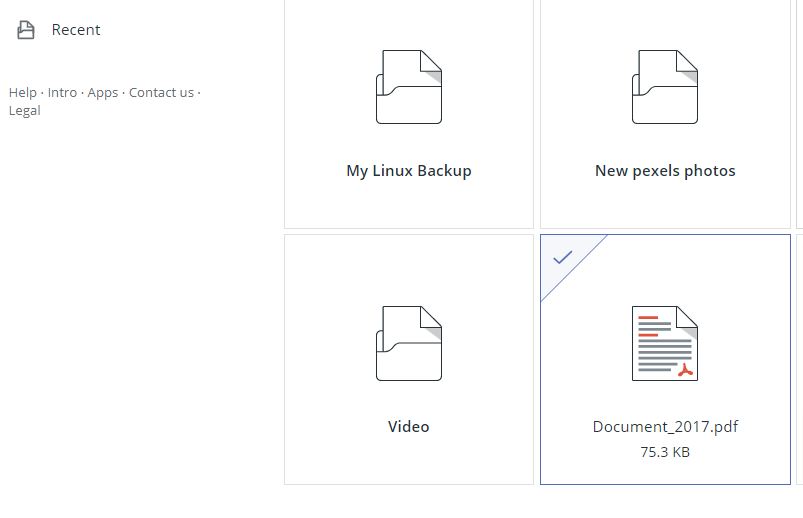
(4) Receive files to a special email address
This is also a feature that all of the Koofr users can use. If you create a Receive files sharing link on a folder, you can choose to receive files to the chosen folder (which is the standard way) or to the offered, unique email address that Koofr automatically creates for you.
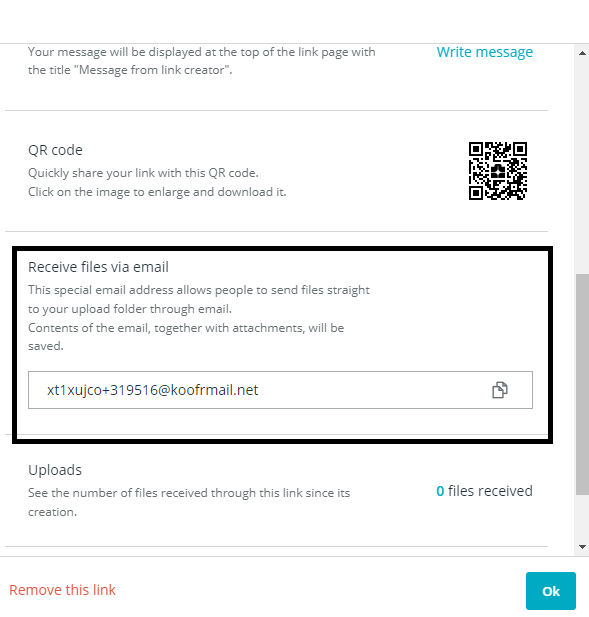
You do not like the offered email address? Users with paid accounts can customize it by changing the link in the Edit short URL field. Just click on the Edit on the right and type in the URL you’d prefer. Now copy the email address and send it to anyone who wants to send you files or use it to forward your emails with files you want to save to your selected Koofr folder – the emails and the attachments sent to this address will be automatically saved to Koofr. Limitations? Each email can be up to 100 MB, including all attachments. Read more about it in the dedicated blog post.
(5) Show all files in subfolders
Another feature available in all Koofr accounts is a feature that shows you all files in a chosen folder and its subfolders.
How to use it? Click into the Koofr search bar and click on the downward-facing arrow on the right side to open more search options. Choose a location, for which you want the files listed. Click into the search bar and press space bar three times, then press enter. This action will list the first 1000 files that are in the selected folder and its subfolders.
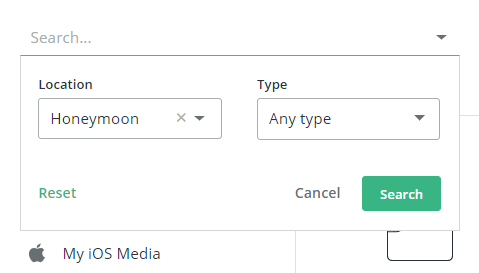
Hope you enjoy our hidden tips and tricks.
Want to talk to us? Join us on the Koofr subreddit and let us know which one of the hidden features is your favourite!


