Benefits of the Paid Koofr Accounts Besides Extra Storage Space
Want to know what is that cherry on top that the paid Koofr accounts provide you with aside from the obvious extra storage space? Read about all of the awesome and useful extra features that you get when you upgrade to a paid Koofr plan.
Written by human for humans
You’re working on an important project with a team. Your current cloud storage plan is almost full, and every time you try to upload a new file, you’re greeted with the dreaded “Storage Limit Reached” message. You frantically delete old files to make room, but it’s never enough. To make matters worse, sharing files with colleagues is a headache - restrictive limits on file sizes and complex permissions slow you down just when you need to move fast. Sound familiar?
For many people, juggling limited space and cumbersome sharing features turns cloud storage from a helpful tool into a source of frustration. But what if there was a better way? One that offered unlimited possibilities for your storage and collaboration needs.
Enter Koofr: the cloud storage solution designed to eliminate those frustrations while keeping your files secure and your privacy intact. Koofr offers a seamless, privacy-first approach to cloud storage. With Koofr, you get flexible storage options, no file size restrictions, comprehensive privacy protection, and unified access to your existing cloud storage accounts from one place.
Koofr cloud storage: free vs. paid accounts
Whether managing personal files or collaborating on team projects, Koofr is the smarter, more secure way to store and share. It's time to ditch the limits and embrace storage that works for you.
Koofr offers a free account as a great way to get started. With it, you can explore the platform’s core features, enjoy seamless file access, and experience Koofr’s commitment to security and privacy. It’s perfect for light use, letting you store and manage your files effortlessly.
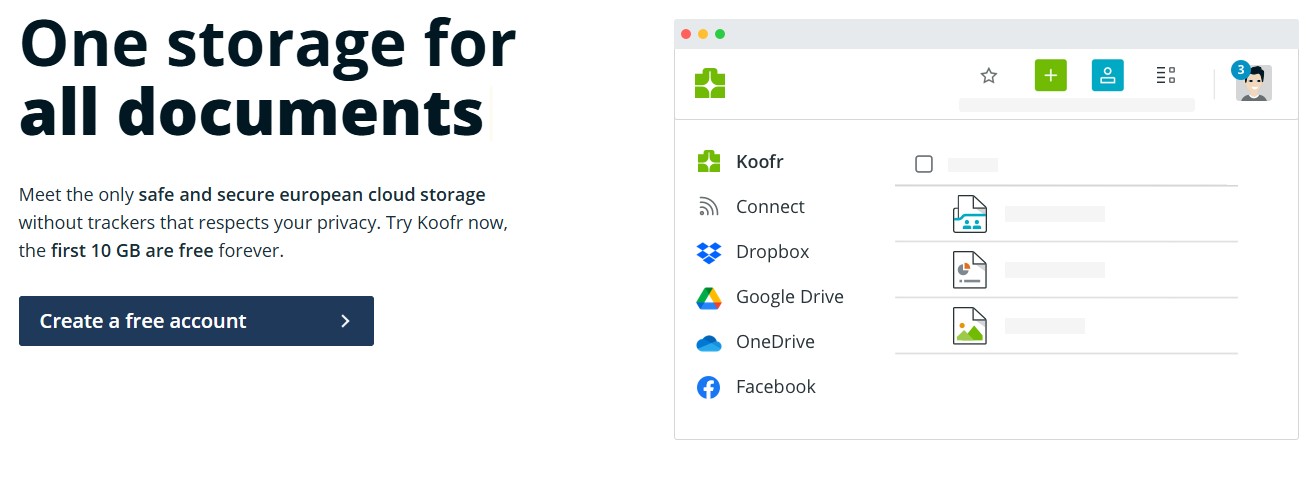
But here’s the thing - while the free account is a fantastic introduction, it has limitations, especially if you’re managing larger files, collaborating regularly with others, or need extra space for your growing projects.
This is where Koofr’s paid plans shine. They’re designed to go beyond just “more storage.” Paid plans unlock advanced features like Office for the web, access to Koofr EXP, a PDF management tool, additional sharing options, longer retention period for deleted files and more. Plus, with Koofr's flexible upgrades, you only pay for the storage you need while benefiting from Koofr’s robust, privacy-first platform.
Investing in a Koofr plan isn’t just about more space - it’s about unlocking a complete, hassle-free cloud storage experience. For anyone serious about their digital life or professional collaboration, it’s a decision that pays off every day. Check out what benefits do paid Koofr accounts bring besides extra storage space.
Unveiling the Koofr cloud storage pricing structure and its loyalty discount
Koofr understands that everyone’s storage needs are unique, which is why it offers a variety of paid plans designed to fit different lifestyles and requirements. Whether you’re an individual looking for a modest upgrade or a team handling large-scale projects, Koofr’s flexible options ensure there’s a plan that’s just right for you.
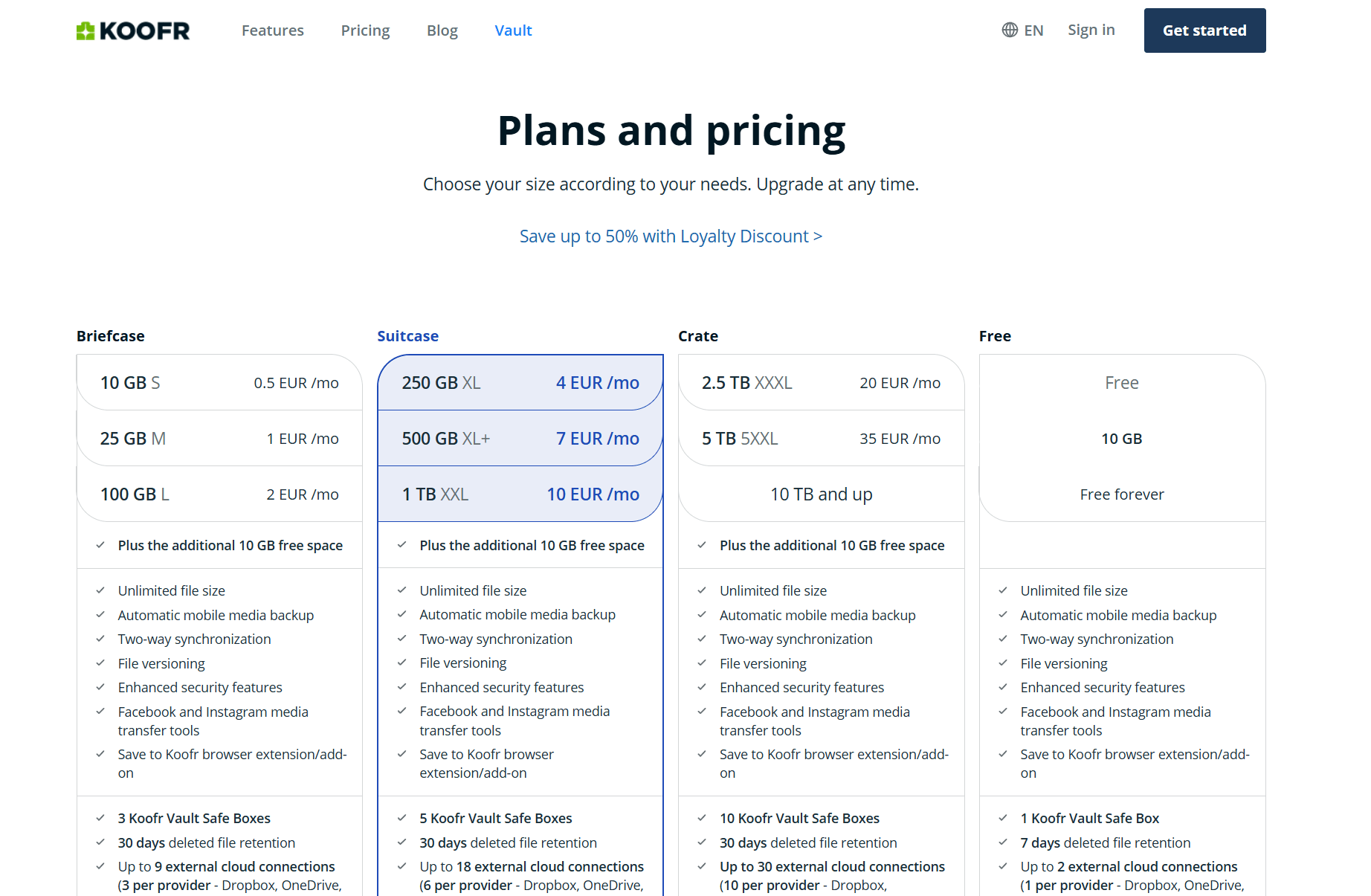
Koofr also rewards commitment with its Loyalty Discount. The longer you subscribe to any of Koofr's yearly plans, the bigger the discount you earn. This way you can enjoy significant savings. With Koofr’s tailored plans and loyalty rewards, upgrading isn’t just practical - it’s an opportunity to enhance your cloud storage experience while saving money in the long run.
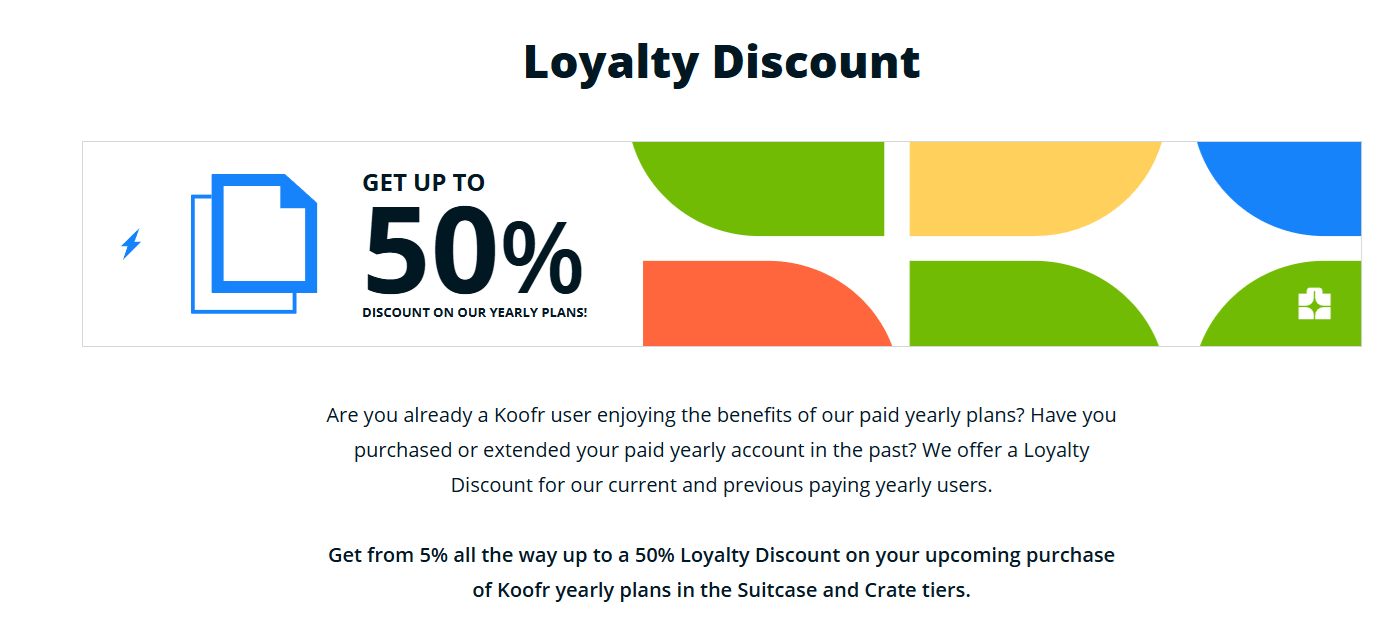
Why Upgrade to a Paid Koofr Account?
While the free Koofr account is a great starting point, it comes with limitations. Koofr's paid plans introduce a host of benefits that make managing your files easier.
- Increased Storage Space: Choose a plan that grows with your needs.
- Upgraded Sharing Experience: Easily upload and share large files, whether it’s an HD video or a complex design project. Collaborate seamlessly with upgraded sharing features like unlimited public sharing and receiving links.
- Extended File Retention: Gain the ability to recover the deleted files in 30 days.
- Use the extra file managing tools: Microsoft Office for the web, PDF management tool, Space usage analysis tool, Duplicate file finder, Empty folder finder and the Image editor.
- Additional safety options: Create more Koofr Vault Safe Boxes for your most private files.
Go beyond the basics: Try Koofr paid plan.
By upgrading, you’re not just solving storage headaches, you’re unlocking tools that enhance productivity, streamline collaboration, and provide greater control over your digital life. It’s time to go beyond the basics and experience all the possibilities a paid Koofr plan can offer.
Unveling the Premuim Features of Paid Koofr Accounts
Koofr is built to meet your storage and sharing needs, offering valuable features in its free plan while truly shining with its paid plans, which take your cloud storage experience to the next level. Here’s a detailed look at what each option provides and why upgrading is worth it.
Storage Space: Basic vs. Boundless
- Free Plan: A limited amount of storage, great for lightweight use or trying out the Koofr platform. You get 10 GB of space free forever.
- Paid Plans: Scale your storage to fit your needs. Store everything from high-resolution photos to complex project files without worrying about running out of space.
File Sharing: Standard vs. Unlimited
- Free Plan: Limited sharing capabilities, suitable for occasional file transfers.
- Paid Plans: Unlimited private sharing with other Koofr users, enabling seamless collaboration. Effortlessly share files, big or small, with colleagues, friends, or family. Plus, additional sharing options, like creating links to external clouds, editing the sharing or receiving link URL, setting custom passwords and adding a custom message to the sharing links are only available in the paid Koofr accounts.
Koofr Vault: Enhanced Security & Privacy
- Free Plan: Access to the Koofr Vault, a secure, encrypted storage area for your most sensitive files with 1 Koofr Vault Safe Box available.
- Paid Plans: Access to the Koofr Vault, with up to 10 Koofr Vault Safe Boxes available.
Even Koofr itself can’t access your Vault files. With client-side encryption, your data is locked away where only you can reach it.
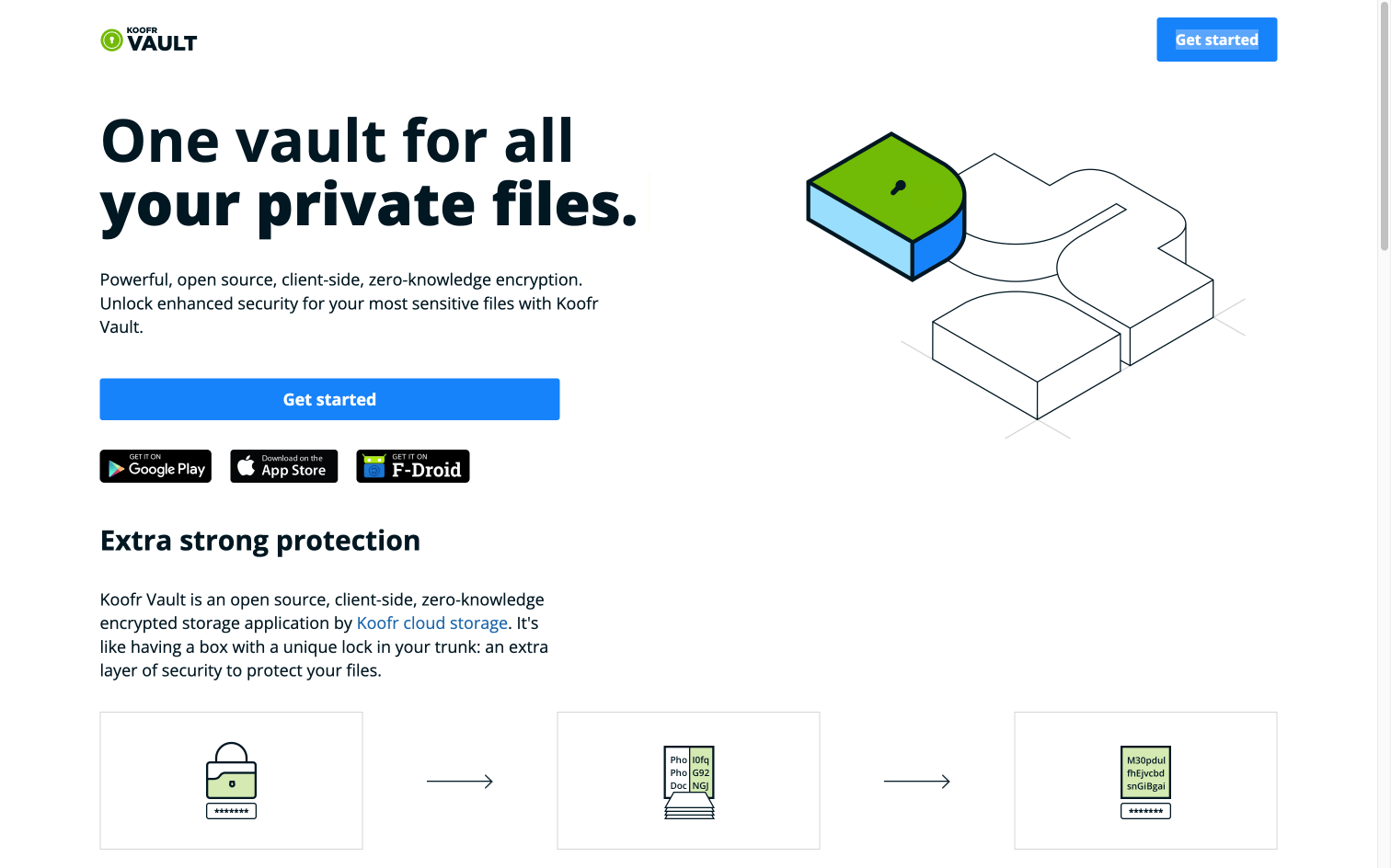
Beginner's Guide to Koofr Vault
Deleted File Retention Period: Basic vs. Extended
- Free Plan: Basic retention period of 7 days for recovering your deleted files.
- Paid Plans: Did you make a mistake and delete something? An extended file retention period of 30 days gives you access to your deleted files for a bit longer.
External Cloud Connections – Unleash Connectivity
- Free Plan: Integrate your existing cloud accounts (Google Drive, Dropbox, or OneDrive) to unify your storage and search across platforms. You can integrate up to 2 external cloud connections, 1 per provider.
- Paid Plans: The same feature, but with additional external cloud connections. Manage all your cloud storage accounts in one place, without constantly switching platforms. You can integrate up to 30 external cloud connections, depending on your paid plan.
Limited vs. Unlimited Sharing
- Free Plan: Private sharing with up to 10 other Koofr users and public sharing and receiving with up to 10 time-limited public links.
- Paid Plan: Koofr’s paid plans take file sharing to a whole new level, offering freedom and flexibility to share and receive files seamlessly. Share files with other Koofr users without limits and time constraints. Unlimited sharing and receiving with public links with increased public transfer limit.
Additional File Management Tools
- Free Plan: No file management tools are available in the free Koofr plan.
- Paid Plan: Koofr’s paid plans aren’t just about storage - they’re about giving you the tools you need to work smarter, faster, and more effectively. With a paid Koofr plan you gain access to Koofr EXP tools – Koofr duplicate file finder, Koofr space usage, Koofr PDF Tool, and Koofr empty folder finder. You also get access to Microsoft Office for the Web, allowing you to use powerful document editing tools directly in the cloud. Whether it’s drafting reports, crunching numbers, or creating stunning presentations, you can do it all from the same secure platform where your files are stored.
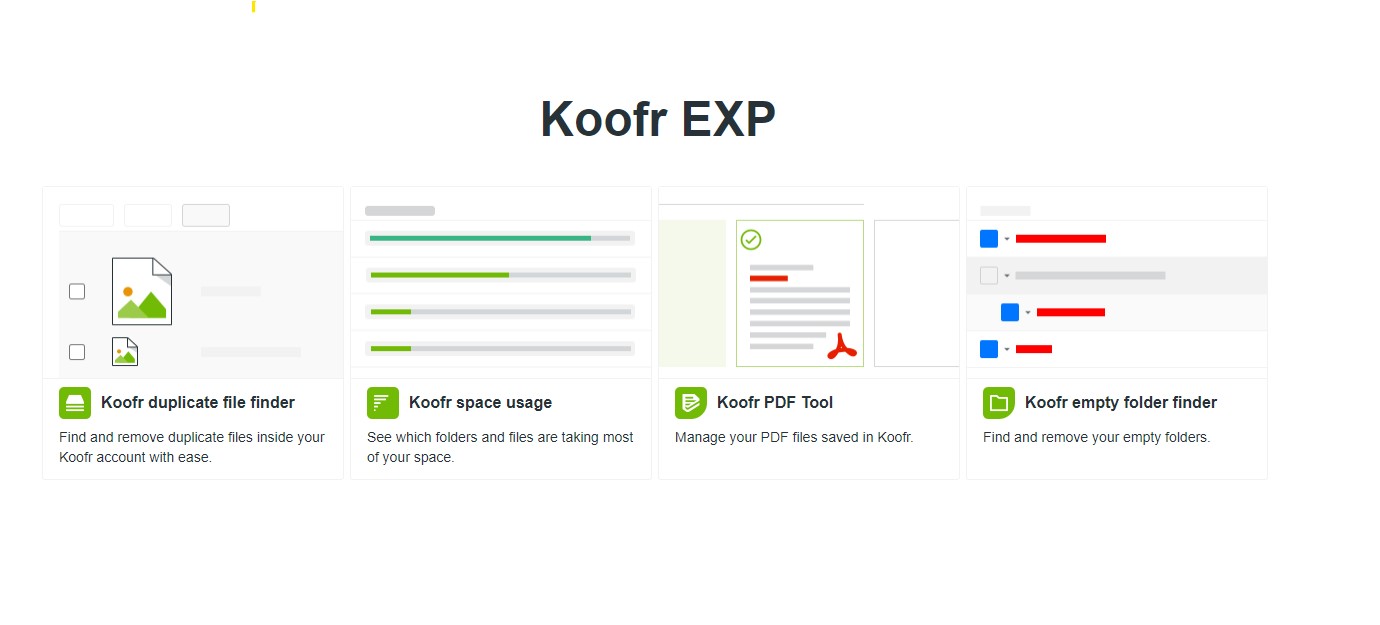
Organize your account with Koofr EXP
Koofr image editor - Creative Freedom
- Free Plan: The Koofr image editor is not available in the free Koofr plan.
- Paid Plan: For visual content creators, the Koofr Image Editor is a valuable tool that simplifies your workflow. This feature allows you to edit images directly within your cloud storage. Read more in our blogpost: Edit Your Photos Online with Koofr's Image Editor.
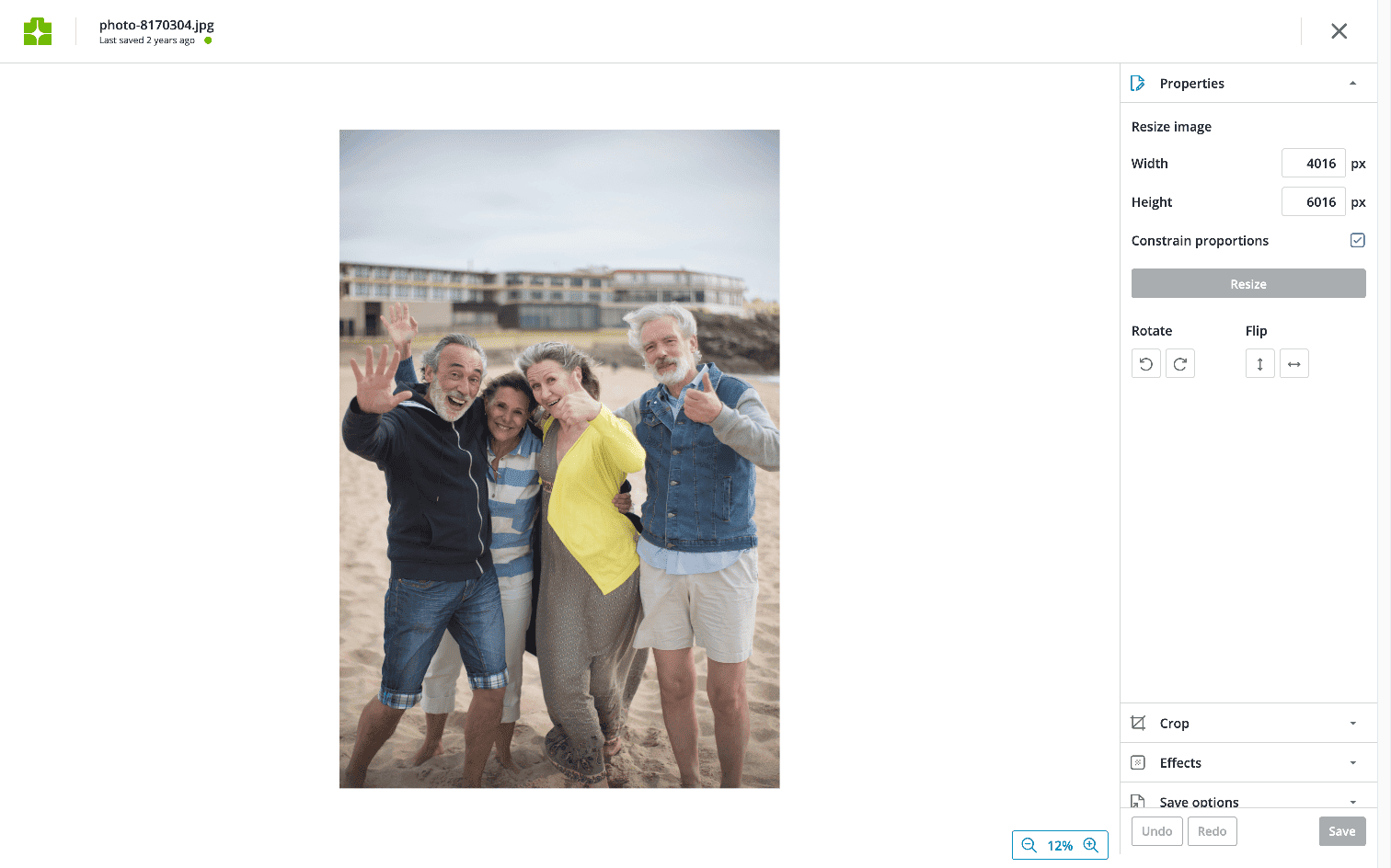
By upgrading to a paid Koofr account, you’re not just increasing your storage - you’re unlocking a suite of features that transform the way you manage, share, and secure your files. It’s more than just space; it’s a smarter, more efficient, and privacy-focused way to work and store your digital life.
Invest in Your Cloud Storage Experience
Upgrading to a paid Koofr account unlocks a world of possibilities, transforming your cloud storage into a powerful, flexible, and secure solution. With features like more storage space, unlimited sharing options, Koofr Vault, and tools like Microsoft Office for the Web and the Koofr Image Editor, Koofr isn’t just a storage platform - it’s a productivity powerhouse.
With unmatched security, you can enjoy peace of mind knowing your data is protected by privacy-first features. Koofr offers total flexibility, allowing you to upgrade your plan as your needs grow, so you only pay for what you truly need. Boost your productivity with tools designed to streamline your workflow, save time, and enhance collaboration, making every task easier to manage.
Boost your productivity: Become a Koofr user.
Make the smart choice. Investing in a paid Koofr plan means investing in a better way to manage, share, and secure your files. Why settle for less when you can have a solution tailored to your needs? Explore Koofr’s pricing plans today and find the perfect fit for your digital life. Experience the difference and discover why Koofr is the ultimate choice for smarter, more secure cloud storage.
Editor's Note: This post was first published in 2019. We've updated and enhanced the content to improve clarity and detail. Whether you're revisiting or reading it for the first time, we hope this improved version offers an even better experience.
Join us on the Koofr Subreddit. We'd love to hear from you!


