Share your files securely with public links
Read how Koofr’s public link feature makes file sharing easier and faster. From sending large presentations to collecting documents from others, learn how to use public links safely and streamline your workflow. This guide covers everything—from setting up a public link to password protection and real-world use cases—so you can share files with confidence.
Written by human for humans
Nowadays, sharing files is a routine necessity—whether for work, school, or personal use. Yet, traditional file-sharing methods like email attachments and USB drives often come with limitations: size restrictions, compatibility issues, and the hassle of physical transfer.
Fortunately, there’s a smarter way to share: public sharing links. These links enable you to distribute files quickly and effortlessly, without worrying about file size or platform compatibility issues. With just a few clicks, your content becomes accessible to anyone you choose.
Koofr, a secure and user-friendly cloud storage service, excels at this. Koofr's robust public link feature makes it exceptionally easy to share files and folders while maintaining control over your data.
Try Koofr. First 10 GB are free forever.
Let’s explore how public links work and why Koofr is a top choice for modern file sharing.
What are Public Links and How Do They Work?
Public links are unique URLs that provide direct access to specific files or folders stored in your cloud storage account. Rather than sending large attachments or physically handing over a USB drive, users can simply generate a public link and share it with anyone via email, messaging apps, or even social media.
One of the key advantages of public links is that recipients do not need a Koofr account to access the shared content. This makes file sharing not only quick and convenient but also highly accessible to a wide audience.
Benefits of using public links for sharing include:
- No registration to Koofr required for link recipients.
- Fast and simple sharing process.
- Perfect for large files or groups of files that are difficult to send via traditional methods.
- Supports both sending and receiving files, making collaboration seamless and efficient.
Whether you’re delivering project files to a client or receiving documents from a colleague, public links provide a smooth, hassle-free experience.
Enhancing Security: Password Protection for Your Public Links
While public links offer a fast and convenient way to share files, it’s essential to consider security, especially when dealing with sensitive or private information. Koofr provides the option to password-protect public links, adding an extra layer of control over who can access your files.
How Password Protection Works on Koofr
When creating a public link, Koofr users can enable password protection. This means that only those who have both the link and the correct password will be able to open the shared file or folder.
- Free account users: By default, Koofr sets a 6-character password automatically.
- Paid account users: You can set your custom password, with a length of 6 to 16 characters. You can use letters and numbers only in your password. Special characters are not supported.
Why a 16-Character Limit for Passwords Makes Sense
You might wonder why passwords are limited to 16 characters. Here’s why this is a smart and balanced choice:
- Transparency during link creation: The password is visible in your browser when setting up the link. Because of this, extremely long or complex passwords don’t offer a significant security benefit.
- User control: Once a password is shared, you lose control over how they distribute it. A shorter, memorable password is easier and more practical to use.
- Usability vs. security trade-off: For a public link that's meant for easy sharing, an extremely long and complex password might hinder usability without a significant security gain, given the public nature of the link itself. The security relies more on the recipient safeguarding the password, rather than the password's extreme complexity. A 6–16 character alphanumeric password strikes a balance between convenience and security, offering a strong level of protection against brute-force attacks for this specific use case, especially when combined with other security measures – see additional tips below.
- Focus on access control: The true security lies in who receives the password, not in making it overly complex. Ensuring the password reaches only trusted recipients is far more important than making it unguessable by machines.
Additional Security Tip: For extra peace of mind, Koofr also allows setting expiration dates for public sharing links. This works hand-in-hand with password protection to further limit unintended access.
Use Cases for Public Links: Using Public Links in Practice
Public links are not just a convenient feature—they’re a powerful tool for a wide range of real-life scenarios. Whether for work, collaboration, or personal sharing, public links simplify the process and eliminate unnecessary barriers.
Here are some common and valuable ways you can use them:
Sharing Presentations with Clients
Need to send a large presentation deck or report? Public links let you share polished, professional materials without worrying about email attachment limits or compatibility issues.
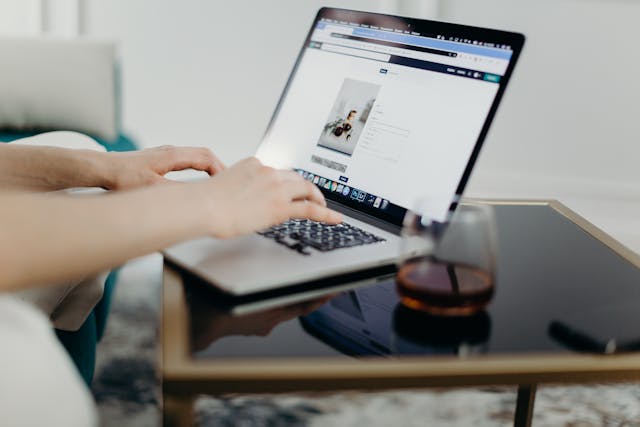
Collaborating on Documents with External Partners
Working with freelancers, consultants, or partners outside your organisation? With public links, you can share folders or documents for review, feedback, or co-editing, without requiring them to create a Koofr account.
Distributing Photos or Videos to Friends and Family
Whether it’s vacation photos, family videos, or special event memories, you can send a single public link to easily share large media files that would be too big for email or messaging apps.
Collecting Files from Others
Need to receive documents from someone? With Koofr, you can create a receive files link, allowing others to upload files directly into a specific folder in your Koofr account—no account needed on their end.
Getting Started with Public Links on Koofr
Creating and sharing public links on Koofr is quick and easy—no technical skills required. In just a few clicks, you can securely share your files with anyone, anywhere.
Here’s how to create a public sharing link, step-by-step:
- Select the file or folder you want to share in your Koofr account.
- Click the Share button.
- Choose Send link if you want to send files or Receive files if you'd like to receive files to your Koofr account.
- A pop-up window appears, where you can select the options of your sharing link, for example, set a password or an expiration date for added security.
- Copy and share the link with your recipient!
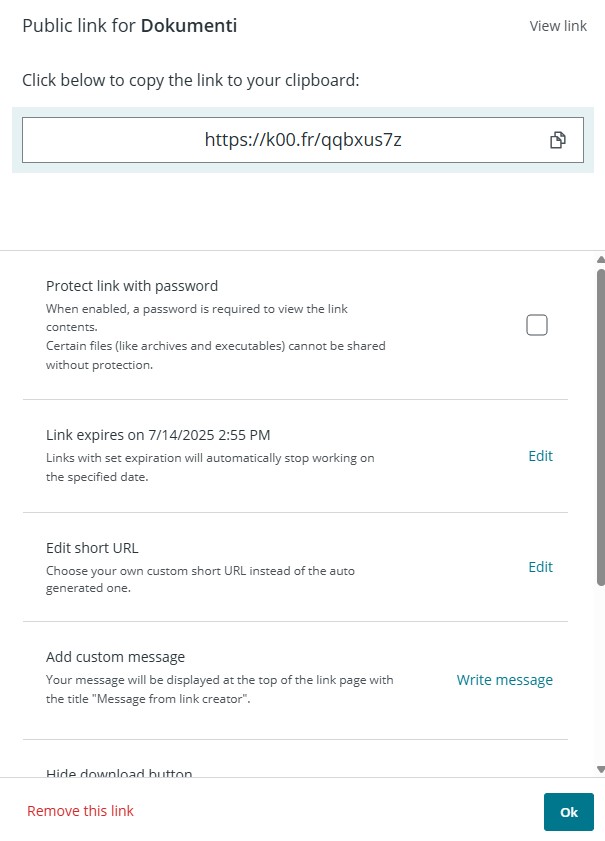
That’s it - your file or folder is now accessible to anyone with the link (and password, if set).
Ready to simplify your file sharing? Sign up for Koofr today and experience hassle-free public link sharing!
Want to learn more? Check out our blog on the sharing options for more tips and best practices.
Public links offer a modern, efficient, and secure way to share files, far beyond the limitations of email attachments or physical drives. Whether you're sending documents, collaborating with partners, or collecting files from others, public links make the process simple and stress-free.
With Koofr, you get more than just cloud storage—you gain a powerful toolset for smart file sharing. From password protection and time-limited access to seamless file collection, Koofr gives you full control without sacrificing convenience.
Share your files securely with Koofr.
Take the hassle out of file sharing. With Koofr’s intuitive public link features, you're empowered to share with confidence—quickly, securely, and on your terms.
Want to talk to us? Join our growing Reddit community!


