Searching for files in Koofr
Struggling to find files among countless folders and cloud platforms? Our latest blog dives into the frustrations of manual file searching and introduces Koofr as the ultimate solution for seamless file organis ation. Discover how Koofr’s powerful search features can save time, reduce stress, and bring order to your digital life.
Written by human for humans
Imagine that you are working on an important project with a looming deadline. You know the document you need is somewhere, but it’s buried within layers of folders with ambiguous names like "Final_Draft" or "Version_3_Updated." You open one folder after another, scanning through files, only to realise you’ve wasted time—and still haven’t found what you’re looking for.
It’s a familiar frustration. That sinking feeling of time slipping away as you sift through endless options, trying to remember where you saved that one crucial file. Whether it’s a presentation, a report, or even a cherished photo, the inability to locate it quickly can throw off your focus and derail your productivity.
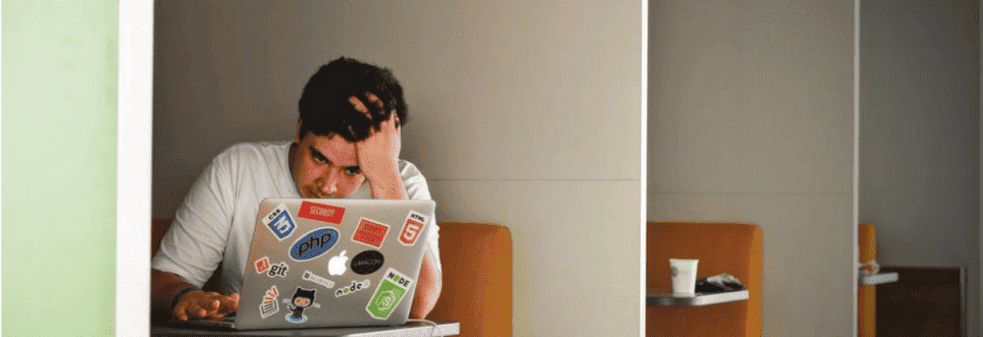
What if there was a better way?
1. Koofr cloud storage and file organisation
This is where Koofr comes in - an innovative and intuitive solution designed to take the stress out of file organisation. Koofr is more than just cloud storage; it helps you manage and access your files, no matter how many you have or in which folder they’re stored.
You don't have Koofr yet? Try it for free.
The Koofr app focuses on user convenience. It seamlessly consolidates your digital files across devices and cloud platforms into one place. With Koofr, you can store, organise, and access files easily while searching even the largest collections of files in seconds. Koofr’s intelligent features ensure that everything is at your fingertips exactly when you need it, saving you time and energy.
2. How to manage a big collection of files with ease?
The modern digital landscape presents an overwhelming challenge: managing an ever-growing collection of files. Whether it's work documents, photos, or personal projects, the sheer volume of files scattered across devices, cloud storage platforms, and folders can make finding a specific one feel like searching for a needle in a haystack.
Manual searching only adds to the frustration. You open folder after folder, trying to recall where you saved it or what you named it, often coming up empty-handed. This inefficiency doesn’t just waste time—it disrupts your workflow, increases stress, and makes simple tasks unnecessarily complicated.
Finding a single file shouldn’t feel daunting, yet it often does. Fortunately, Koofr offers a solution to this common struggle with its powerful and intuitive search features. Designed to eliminate the inefficiency of manual searching, Koofr enables you to find any file in seconds.
Koofr’s intelligent search function scans through all your files—bringing everything together in one unified view. You can search by file name, location, type, or even colour label, and Koofr will quickly locate the exact file you need. It’s a streamlined, user-friendly way to ensure that everything you need is always just a few keystrokes away.
3. Searching for files in Koofr
Koofr cloud storage has some useful search options to help you sieve through your files:
- You can search by the location of your file. Select the location from the drop-down menu. Koofr will search through all your files, even the ones saved in connected drives.
- Another option is typing in the name of your file. No need to be very specific, one word of the filename or even a part of the word you used to name it and Koofr will be able to help you out.
- You can also search by file type. Was it a photo, a .pdf or a document? Select the file type you are looking for, from the drop-down menu.
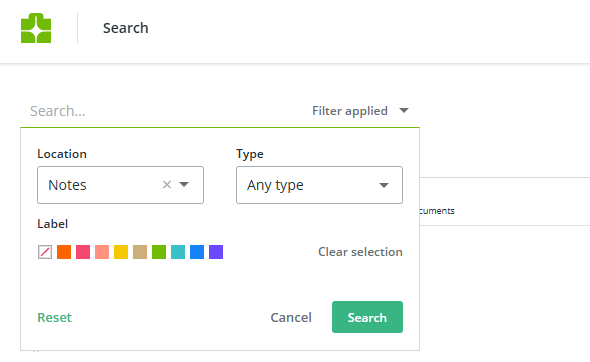
If you think you've picked the wrong search parameters, click the Reset button and start over.
4. Koofr search tips and tricks
(1) Show all files in folders and subfolders
This search feature lists all your files in a chosen folder and its subfolders. To use it, click the Koofr search bar and click the downward-facing arrow on the right side to open more search options. Choose a location for which you want the files listed. Click the search bar, press the space bar three times, and then press enter. This action will list the first 1000 files in the selected folder and its subfolders.
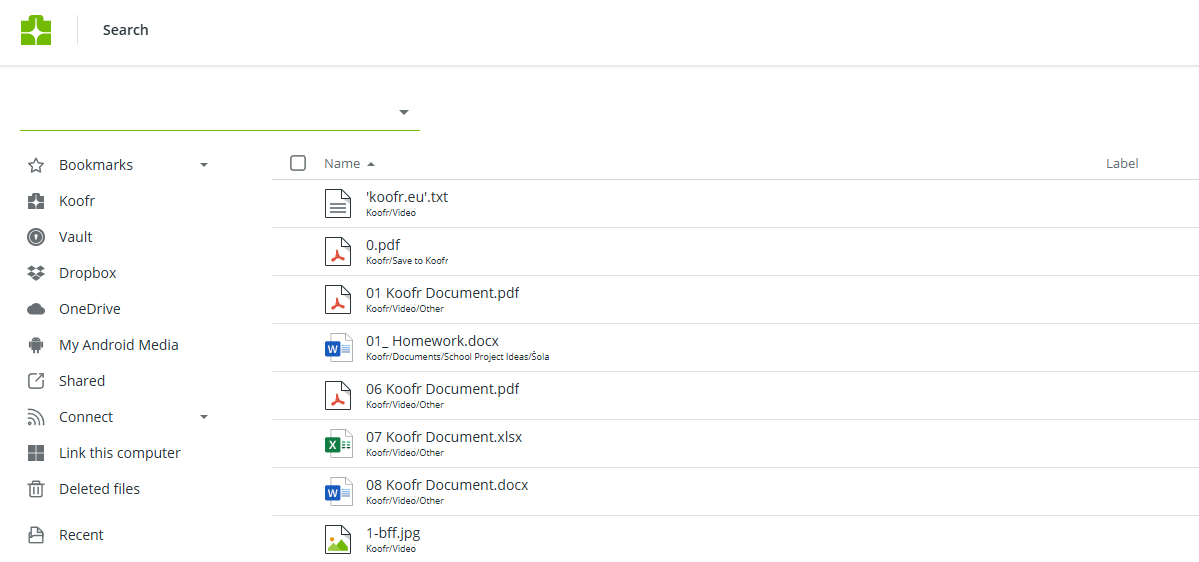
(2) Searching in languages using non-Latin scripts
Search in languages using non-Latin scripts (e.g. Japanese, Chinese, Turkish, Korean, etc.). Check out the picture below to see an example search in the Chinese language.
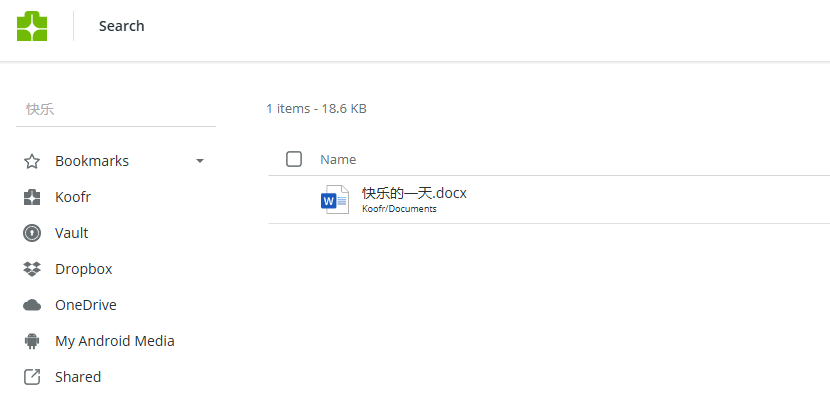
(3) Exact search in Koofr
What is the exact search, exactly? It means you can search for the specific phrase by putting quotes around the text (if you search for the phrase “my cute cat” search will find all files with this phrase in their name, but only those which have the exact same word sequence to the searched phrase). See the difference between the normal search and the exact search in the pictures below.
Normal search:
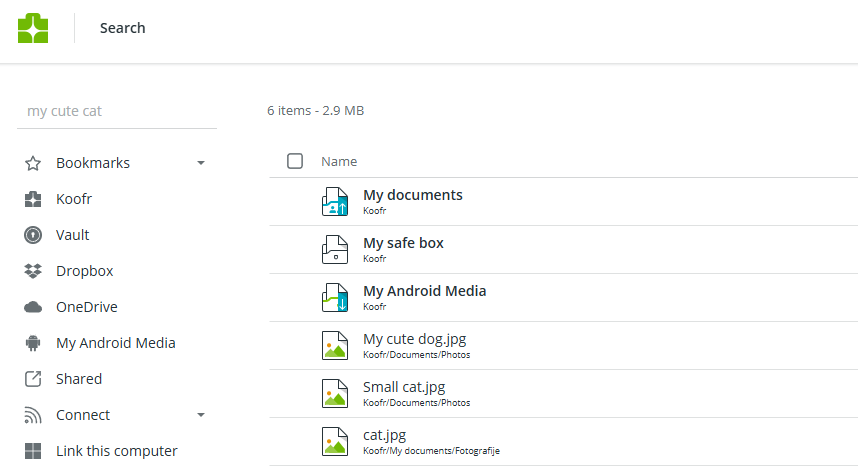
Exact search:
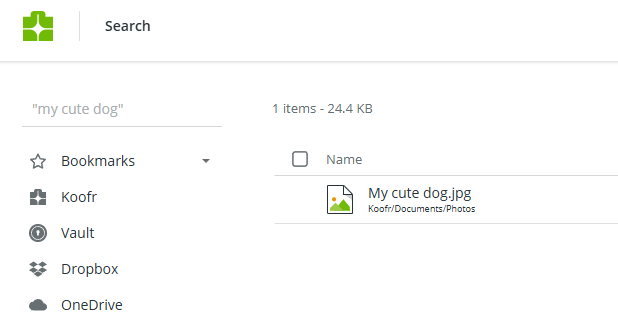
You can also use the exact search and the normal search in the same query. If you type the phrase "my cute cat" in search (using normal search), you will find all of the files with any of these words in their name, while the exact search for the phrase “my cute” cat will only return two files – “my cute” cat and “my cute“ dog.
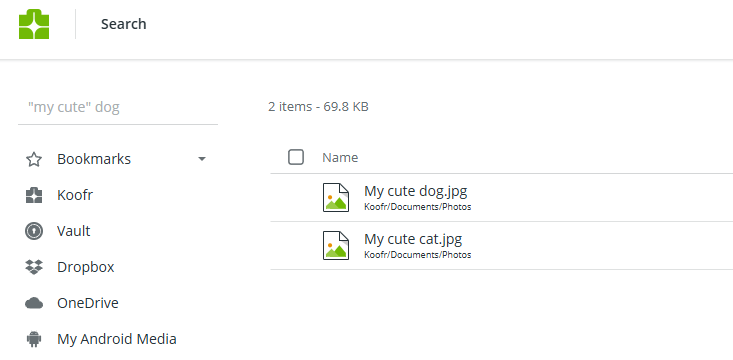
Why both? Because the word cat is not included in the exact search and is thus an optional phrase. But it will influence the ranking order of search results.
(4) Using at least three characters when searching
You have to use at least three characters when using our search. Since quotes and spaces also count as characters, you can use one character when you put it in quotes (using exact search) or one character with two spaces (using normal search).
(5) Accent folding
Amongst other features, we also implemented accent-folding, meaning if you search for the letter "o" our search will also find "ö" and all of the other variations of the letter and vice versa.
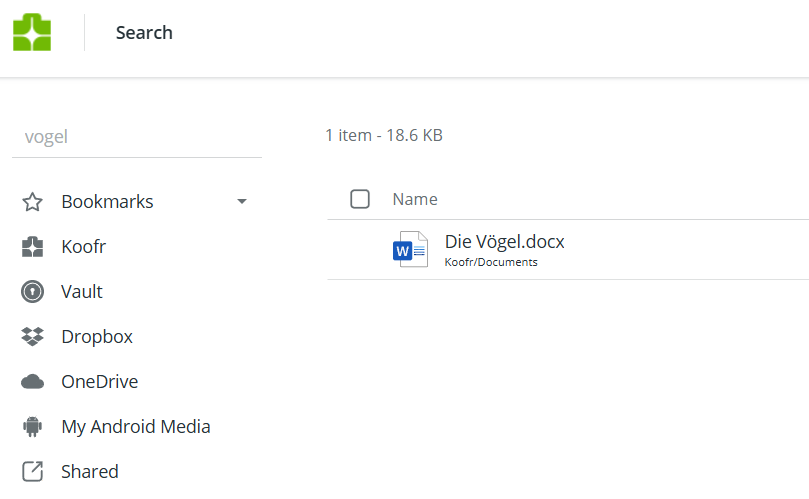
(6) Advanced search options
You can use our advanced search to search in any specific Location inside your Koofr account and/or by any file type (choose between files, folders, images, audio, video, pdf, documents, sheets, presentations, archives, code & text). Click into the Search bar and click on the downward-facing arrow to see all of the available search options.
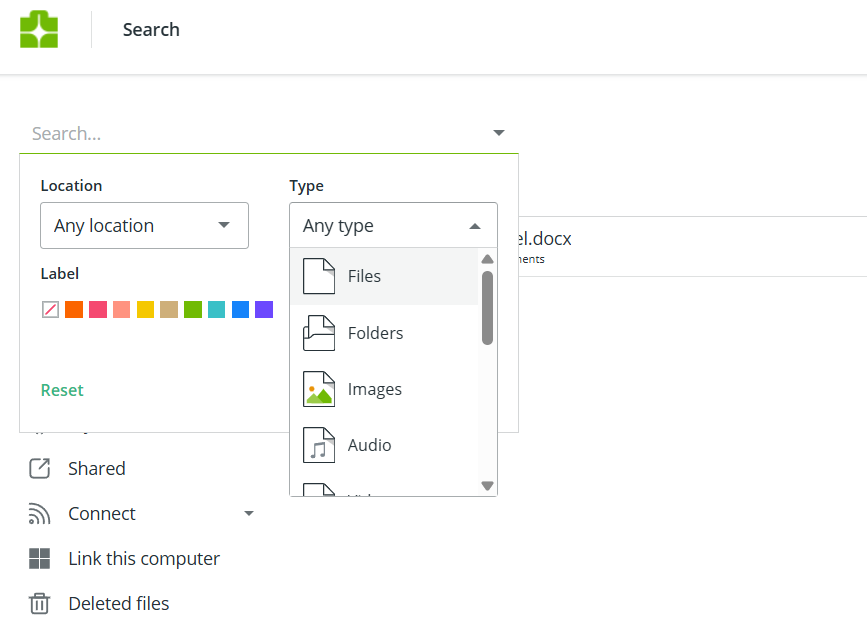
(7) Select all files inside a folder by extension
The select box search bar can help you select all of the files of a specific type inside a folder and its subfolders. When you are in a chosen folder inside your Koofr account, right-click on the select box and type a file extension of the files you want to search for in the search box that pops-up. Say you want to find all .docx files inside a folder you are currently in and its subfolders, like in the picture below.
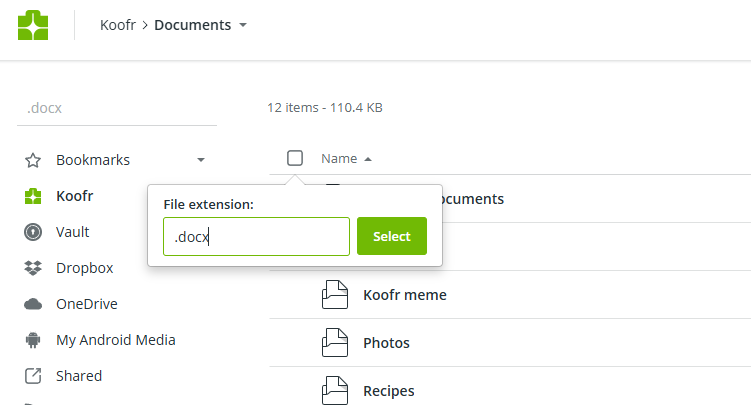
Type the file extension inside the search box and press Select. This will select all of the .docx files inside the current folder and its subfolders for you.
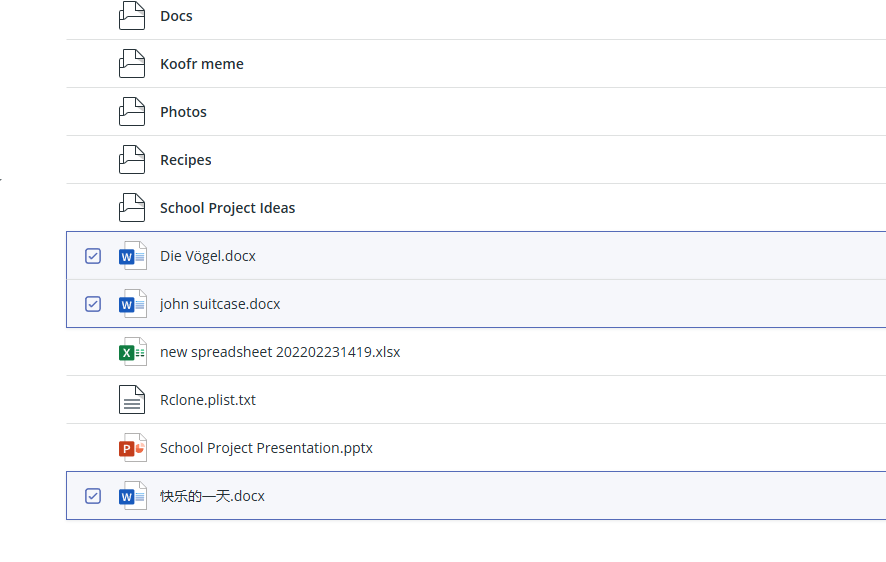
(8) Search by one or more labels
The search feature in Koofr allows you to filter by one or more labels, locations, or file types:
- Search by multiple labels: You can search for files with different colour labels simultaneously.
- Filter by type and location: For example, to find all .txt files with a blue and yellow label in your personal Koofr account, use the search filters for label, type, and location to refine your results.
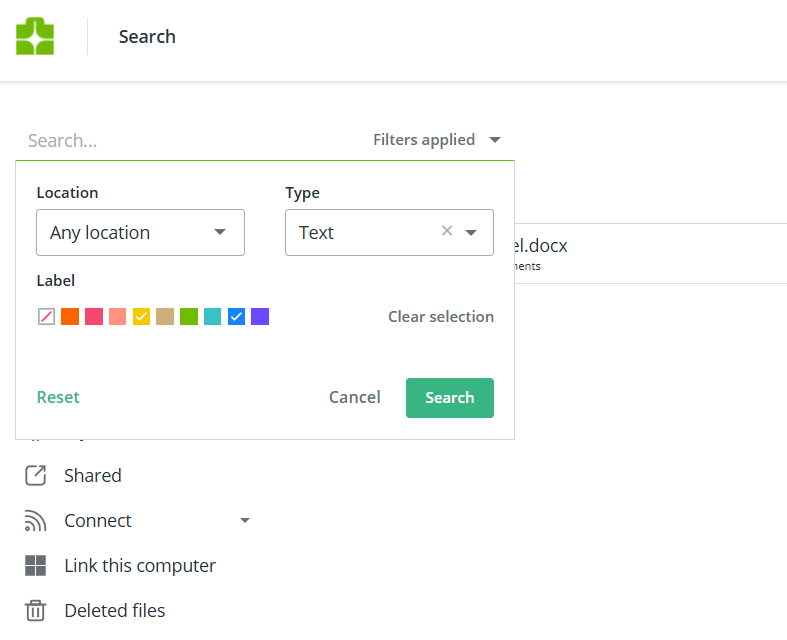
In today’s fast-paced world, efficient file management isn’t just a convenience—it’s a necessity. Time is too valuable to waste searching for lost files or navigating disorganised folders. With Koofr, you can experience the ease of finding exactly what you need, when you need it.
Store, organise, and access your files with Koofr
Don’t let clutter slow you down. Explore Koofr’s advanced search features and discover how effortless file organisation can be. Whether it’s for work, school, or personal projects, Koofr empowers you to stay organised and focused on what truly matters.
Ready to transform the way you manage your files? Start using Koofr today and unlock the power of efficient, stress-free file management.
Editor's Note: This post was first published in 2018. We've updated and enhanced the content to improve clarity and detail. Whether you're revisiting or reading it for the first time, we hope this improved version offers an even better experience.
Join us on the Koofr subreddit. We'd love to hear from you!


