How to Migrate Your Private Photo Collection from Flickr to Koofr
Discover how recent changes to Flickr’s free accounts in 2025 are impacting photo storage and sharing. Learn about alternative solutions for seamless photo management like Koofr cloud storage, which offers secure, affordable plans, a free 10 GB account, and exclusive Loyalty discount.
Written by human for humans
In 2022, Flickr introduced significant changes in its terms of service, which introduced changes for free account users by limiting access to original-size photo storage. In 2025, these limitations are evolving further - Flickr is restricting downloads of original and large-size images. You can find the announcement in Flickr's official Service Update: Original & Large Size Download Limitations on Free Accounts.
For users seeking alternative solutions for storing and sharing their photos, we recommend exploring reliable options like Koofr cloud storage that offers a variety of affordable plans with advanced features for secure storage and seamless photo sharing.
You don't have Koofr yet? Try it for free.
New users can test the service with a free account offering 10 GB of storage, which can easily be upgraded as needed. Additionally, the Loyalty discount provides even more value for long-term storage needs.
Read more about Koofr's Loyalty Discount.
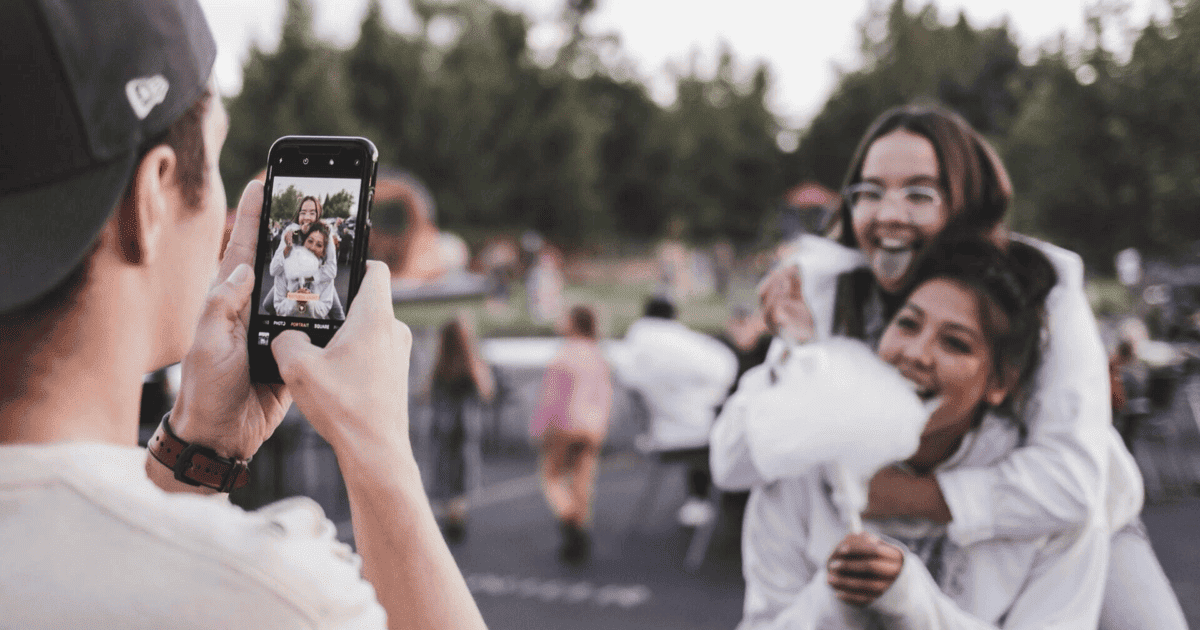
Why use Koofr to store your private photos?
✔️ Keep your photos stored safely and privately
Using Koofr to store your photos is a no-brainer. Why risk losing your data to malfunctioning devices or flash drives that can get lost? Cloud storage means files are saved in several different physical locations, so even if something happens, your data is kept safe. And since Koofr is designed with a privacy-first mindset, you can rest easy knowing your private content is kept that way, too.
✔️ View your photos and videos online
All you need to view your photos and videos in Koofr is an internet connection and a browser. Koofr's web app has an integrated video player, which means you can play videos without having to download them to your device first.
✔️ Share photos and photo albums securely
You can create password-protected links to share your photos while protecting your privacy. Set an expiration period to limit access to your sharing link and keep your files secure. Koofr supports different sharing options, so you can choose what works best for you.
✔️ Receive photos from your friends and family
How many pictures of you (or your kids, or themselves) have your loved ones sent you over the years? If you're anything like a normal human being, you probably have photos lying around everywhere: in ancient emails, various messaging apps, and broken old devices you only hang on to because "you'll get around to downloading it all to a backup someday". From now on, just let people send their media directly to your Koofr account. That way, you'll always have everything stored in one place.
Extra: Edit your photos online
While this option is only available in Koofr's paid accounts, our online Image editor is a neat tool that allows you to apply some basic changes to your photos. Easily Resize, Rotate, or Flip your image, Crop it as desired, and even apply one of our preset Filters to give your photos a special twist. No additional software is required!
How to transfer your photos from Flickr to Koofr
(1) Download your Flickr photos and videos
To download your content from Flickr, log in to your account and navigate to user settings by clicking on your profile image icon in the top-right corner, then select Settings in the drop-down menu.
Scroll down to the Your Flickr Data section in the left-hand column, then click the Request my Flickr data button to start the process. You can also change the email you want the data to be sent to.
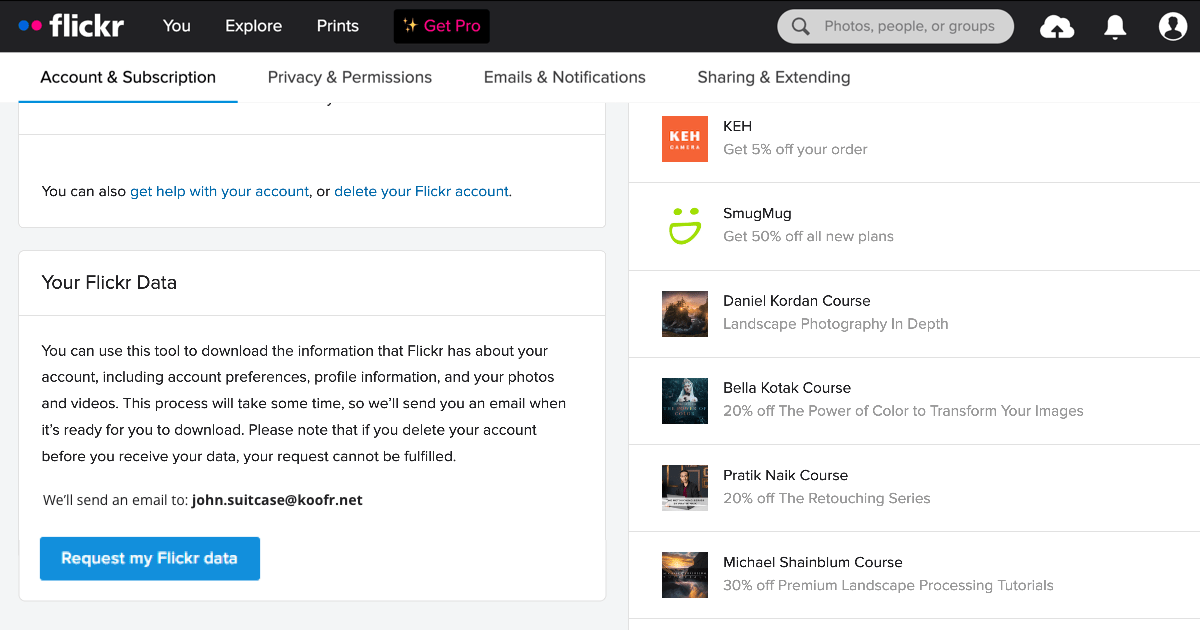
The process of downloading your data from Flick may take a while, depending on the quantity of your content.
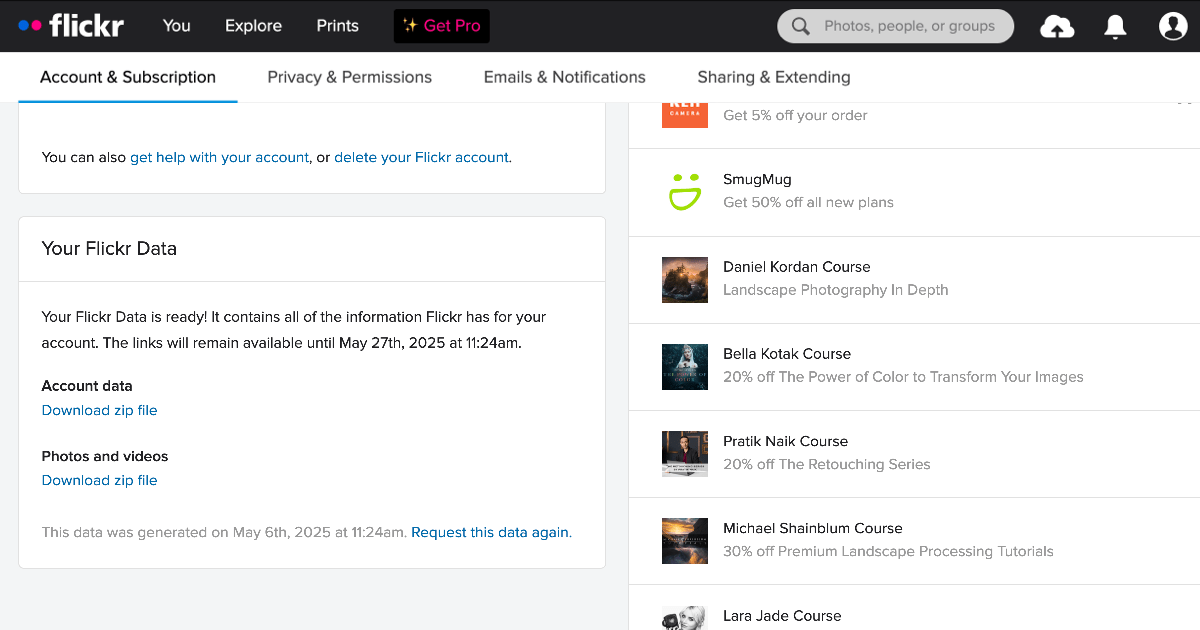
Once the data download is ready, click on the Download zip file link under Photos and Videos to start your download.
(2) Upload your photos to Koofr
Note: Before uploading your photos to Koofr, you'll need to uncompress the downloaded .zip file. While compressed files are a great way of saving some storage space, you won't be able to view the contained files without unzipping the file.
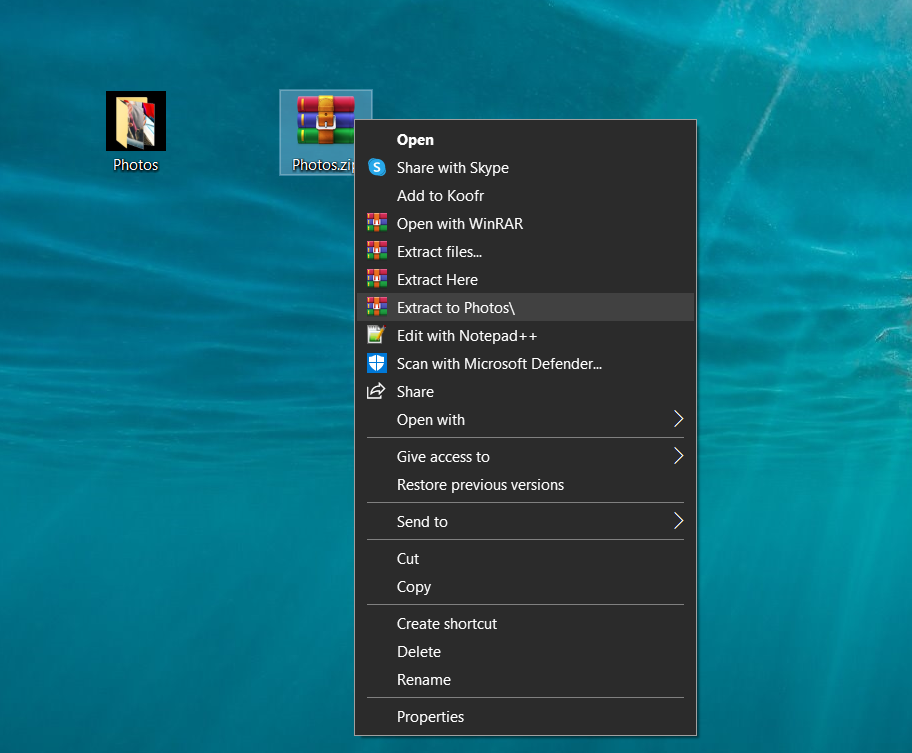
To upload your photo album folder to Koofr, you can either drag and drop it into Koofr or go to the Koofr web app, click on the Add button in the top menu bar and select Upload folder.
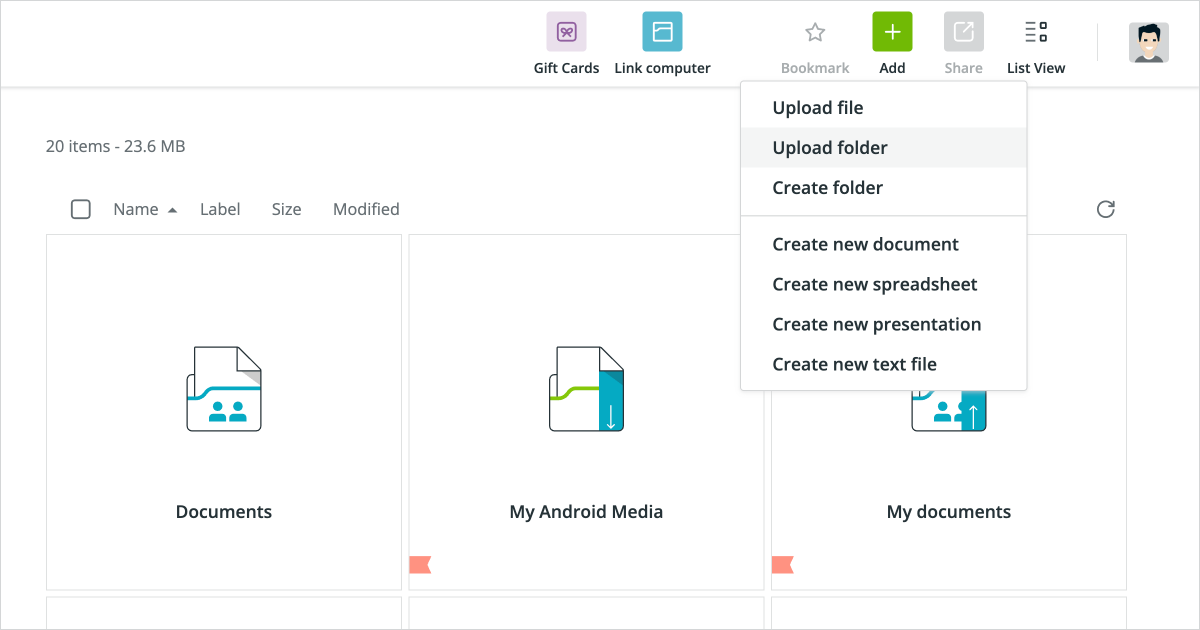
If you want to keep your files on your computer as well, you can create a new sync using the Koofr desktop app.
Note: Please take care when using syncs, because deleting the files on one end will also delete them on the other end. Read more in our blog post: Setting up synchronisation in Koofr.
Koofr. Save, share and receive files securely.
And - voilá! Your photos are safely stored in your Koofr account and available for you to browse and share anywhere.
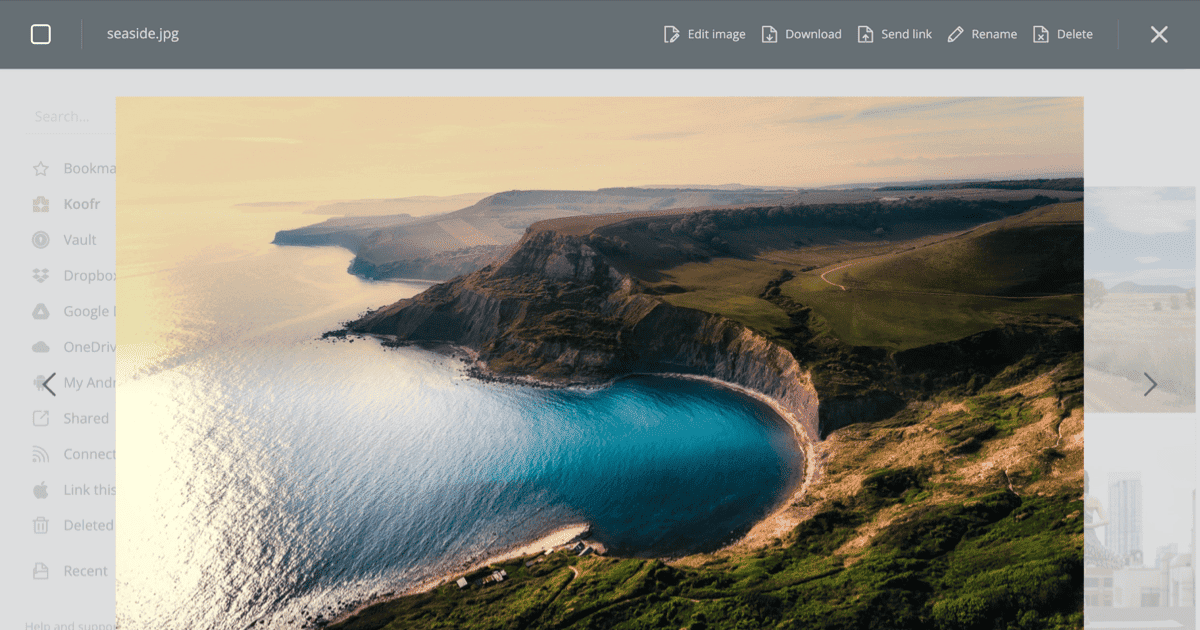
Editor's Note: This post was first published in 2022. We've updated and enhanced the content to improve clarity and detail. Whether you're revisiting or reading it for the first time, we hope this improved version offers an even better experience.
Want to talk to us? Join our growing Reddit community!


