Cloud Storage for Photos: Organize Your Travel Photos With Koofr
Taking pictures and videos while traveling is all fun and games until the time comes you have to organize them. Let’s look at some helpful advice you can use to save and organize your pictures and videos with Koofr successfully.
Written by human for humans
Of course, we all love taking pictures and videos while traveling, but how often do you take the time to organize them when you return home? Do you transfer them from your mobile phone or camera to your computer and create “albums”, or do you just leave them as they are, hoping to have enough space on whatever device you were using, for the next couple of months? And later, when you want to find a specific picture from a particular place, do you end up scrolling through countless pictures and videos? Fortunately, Koofr - your cloud storage for photos and videos - offers some helpful options to simplify organizing your photos and videos.
Let’s assume you went on a 14-day trip to Spain. You visited several cities. As a result, of course, you took a looot of pictures. Now you’re at home and have all of them on your device.
First thing first. When traveling, it’s essential to always backup your pictures and videos. Accidents happen, such as your mobile phone or camera getting stolen, falling on the floor and breaking, or even losing them. If you don’t want to risk losing all your precious memories, backing them up is an absolute must!
Now, let’s shift our focus to organizing data with Koofr:
1. Upload your pictures and videos to Koofr
So, if you regularly backed up your photos to Koofr cloud storage, they are already inside the application. In that case, we suggest you backup your items to another media – just in case you accidentally delete something. But if you have backed up your pictures and videos on some different media, like on an external disk, you must first upload your pictures to Koofr from your computer or your Android or IOS device.
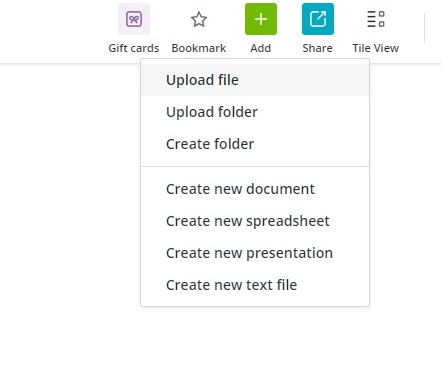
2. Find duplicates and see how much storage space you have left
Now that your pictures and videos are safely stored in your Koofr cloud storage, you might want to search for duplicates. Use Koofr’s Duplicate File Finder. It’s a part of Koofr EXP that helps you find and remove duplicate files inside your Koofr account.
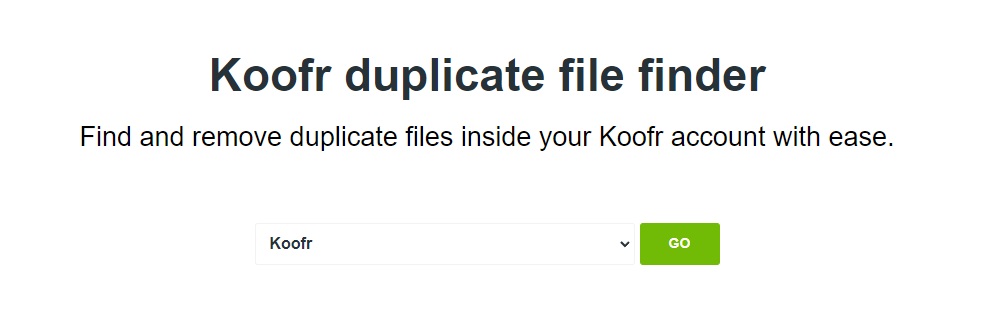
Another useful Koofr EXP tool is Koofr Space Usage. It lets you see which content occupies the most space in your Koofr account. This feature will do a size analysis of everything you have in your Koofr account and give you information on the storage usage and the number of files in a specific folder inside your account.
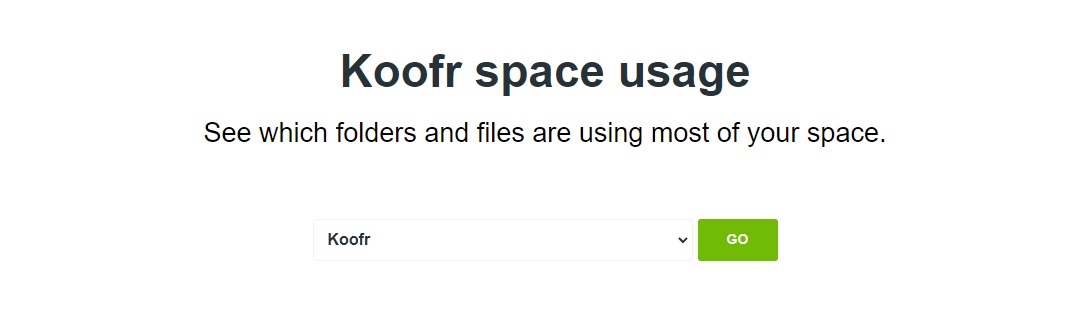
Note: Koofr EXP is only available in the paid Koofr accounts.
3. Create different folders
You have all your pictures and videos from your trip in Koofr cloud storage, duplicates are deleted, so you can start organizing them. First, you need some system to organize all these pictures and videos into different “albums”. It's useful to create different folders for every trip, and inside individual folders, create other subfolders - for each city, for example. This will enable you to find that picture taken in Barcelona while sightseeing easily.
We named the folders by year, followed by month, and then by place.
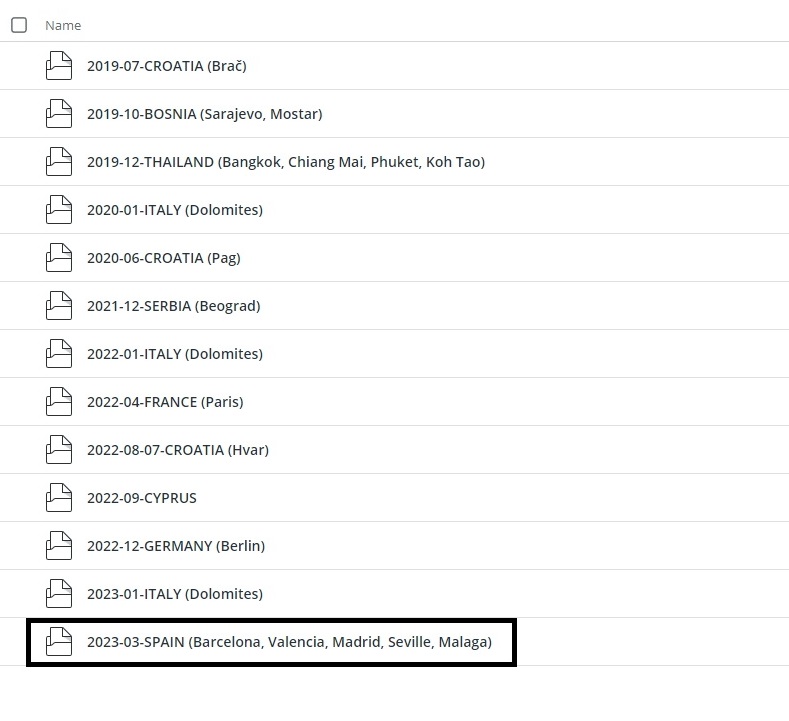
We did the same with the subfolders, plus adding the day. In that case, all folders are arranged chronologically.
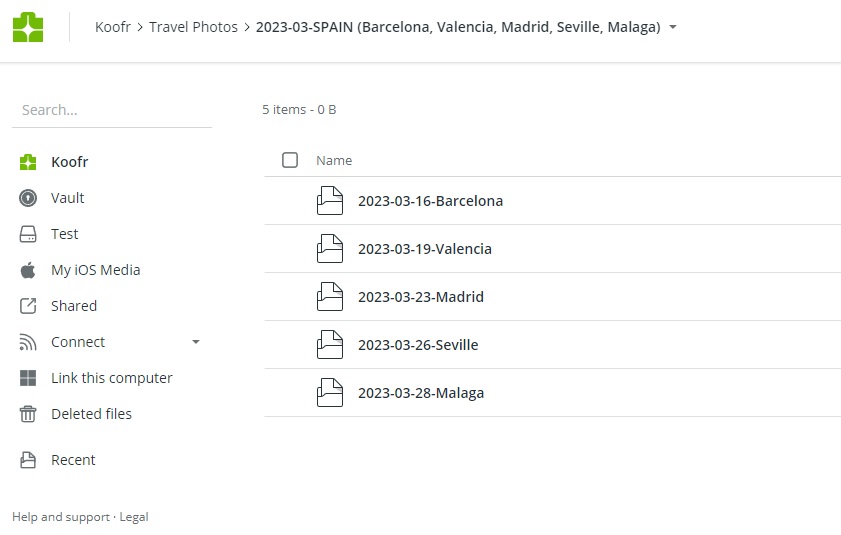
You can also name them differently, for example, starting with place names followed by a date, etc. Find a system that works best for you.
4. Move pictures and videos into different folders
Now you can start moving pictures and videos into folders. When they are in the right folder, we suggest you quickly review them and eliminate everything you don’t need. Trust us, you don’t need all the pictures and videos!
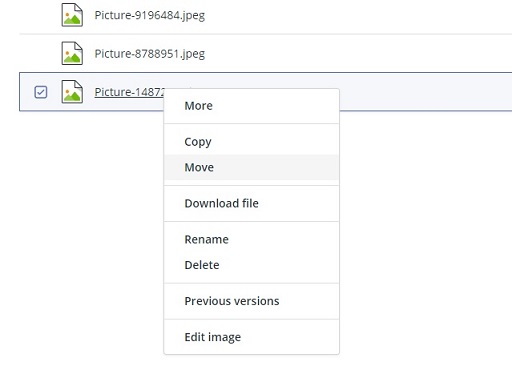
5. Rename photos
The next step in organizing your photos and videos is to rename the individual file within the folder. With Koofr, your cloud storage for photos and videos, you can rename multiple files.
Note: Rename multiple option is only available in the paid Koofr accounts.
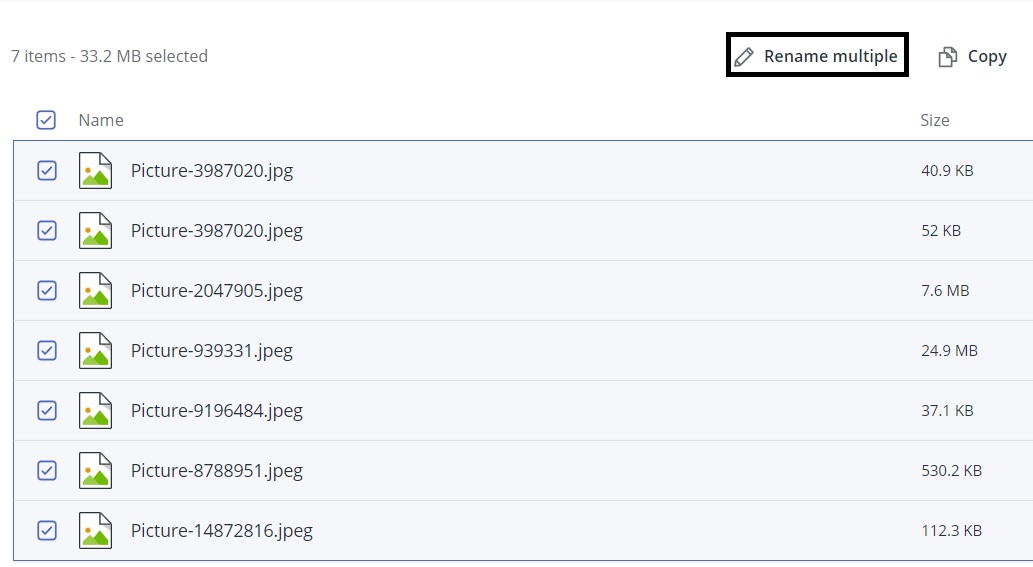
This practice can be incredibly helpful in ensuring that you can easily locate a specific picture or video later. For example, if you took some pictures while sightseeing, visiting a ZOO, museum, or amusement park, or hiking in one city, you’ll be able to find the ones you are looking for quickly.
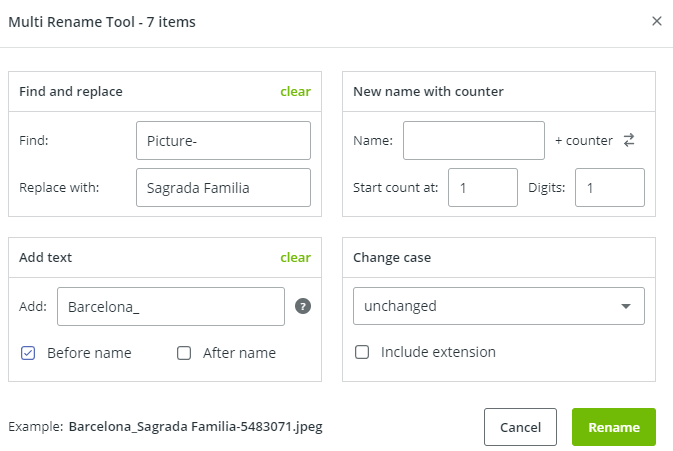
6. Bookmark your favourite folders
Koofr also allows you to bookmark your favourite trips, so you can quickly access them in the Main menu. Open a chosen folder and click on Bookmark in the Main toolbar. Of course, you can also do that on your Android or IOS device.
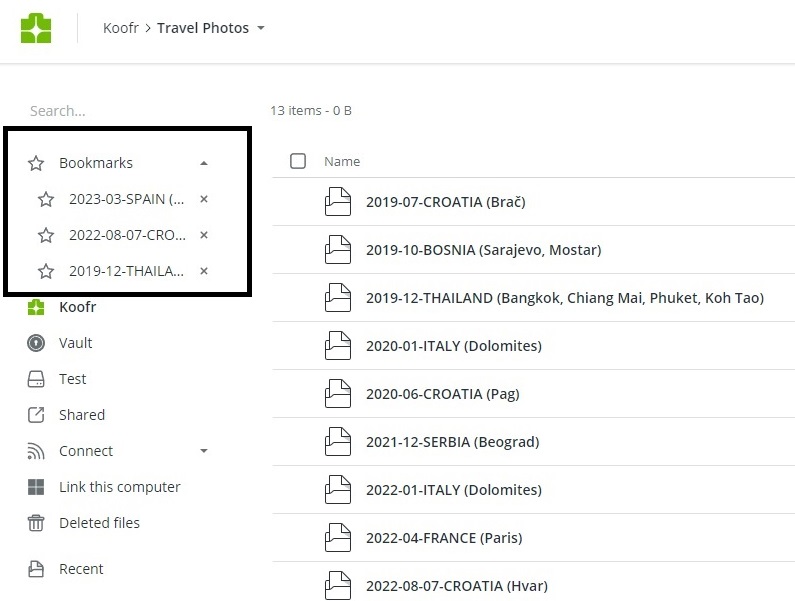
7. Edit your pictures
If you are not a professional photographer, you probably use some free and user-friendly apps to edit your pictures, right? Well, you don’t need that anymore. Instead, you can use Koofr’s image editor to quickly and easily change the picture’s properties, crop it, or add effects to it. Your pictures are now looking even more beautiful than before.
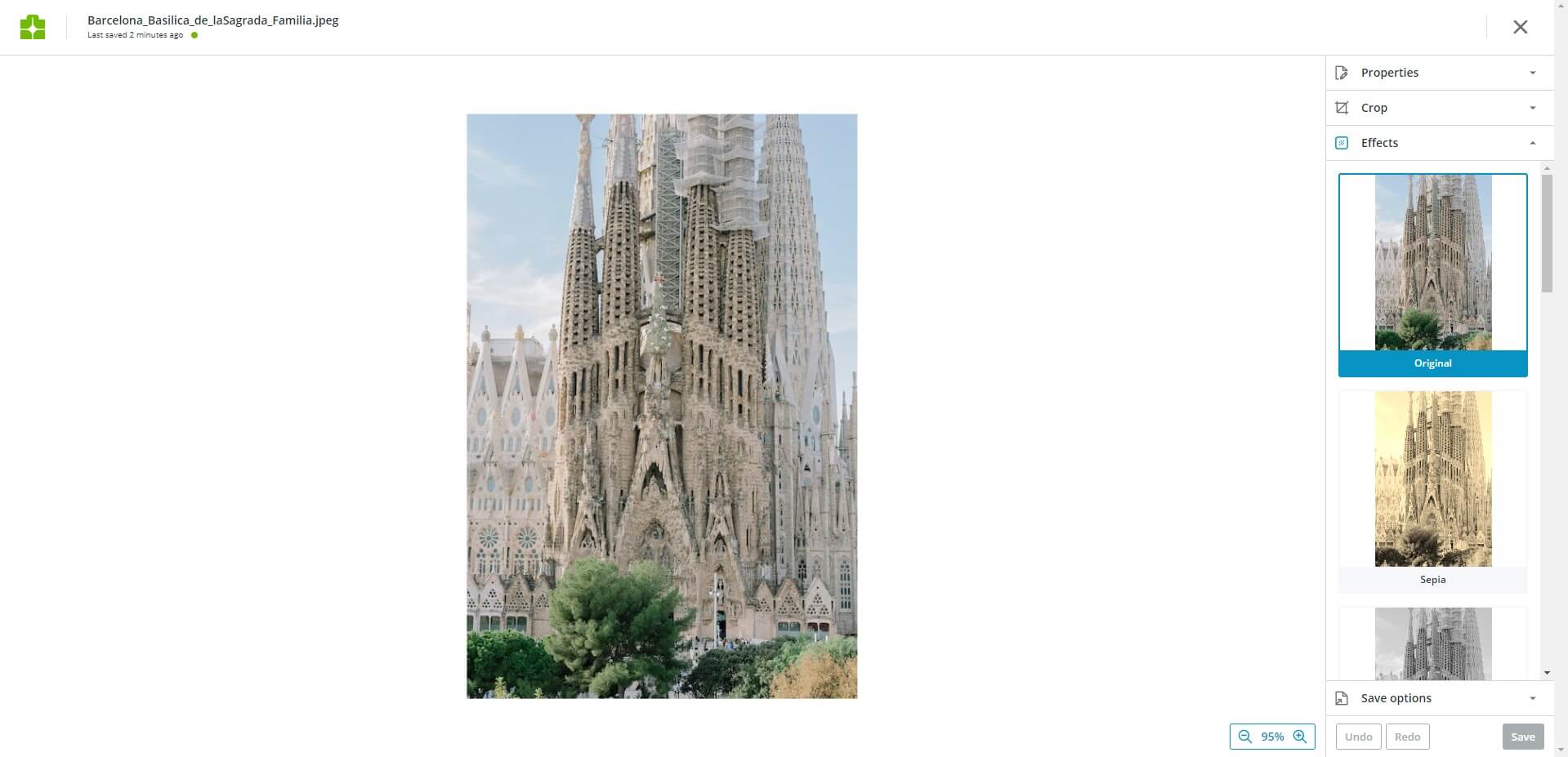
Voila! Your pictures and videos are now organized, pictures edited, and your folders with your favourite trips are bookmarked. If you want to share them with your friends or family, Koofr cloud storage offers you various options to do that. Plus, you can also customize the appearance of your download and upload links with Branding. Make Koofr your ultimate cloud storage for photos and videos.
And if you’re just planning your next trip, don’t forget to check out how Koofr can help you backup pictures, organize your travel documents and plan your dream trip.
Want to talk to us? Join us on the Koofr subreddit!


