How to Transfer a Copy of Your Instagram Social Life to Koofr
We are excited to announce that you can now simply and safely transfer all your Instagram posts directly to Koofr. Your data will be safely stored in your Koofr account and you will have full control over it. Find out more about Instagrams' Transfer Tool and how you can benefit from it.
Written by human for humans
Imagine this: you wake up one morning, reach for your phone, and instinctively tap on the Instagram app to check out what your friends were up to last night. But instead of being greeted by a flood of colorful stories and pretty reels, you can not log in. Panic sets in as you realize that your Instagram account, the virtual repository of your memories, has vanished into thin air. All those captured moments, from the epic travel adventures to the cozy coffee dates suddenly seem like distant memories lost in cyberspace. You're left wondering how to get back the digital snapshots of your online social media life.
We have a solution for you. Koofr, affordable European cloud storage solution. While you’ve had the option to transfer a copy of your Facebook photos and videos to Koofr for a while, we are happy to announce that now you can also transfer a copy of your Instagram photos, videos and stories to Koofr, so the above scenario never happens to you.
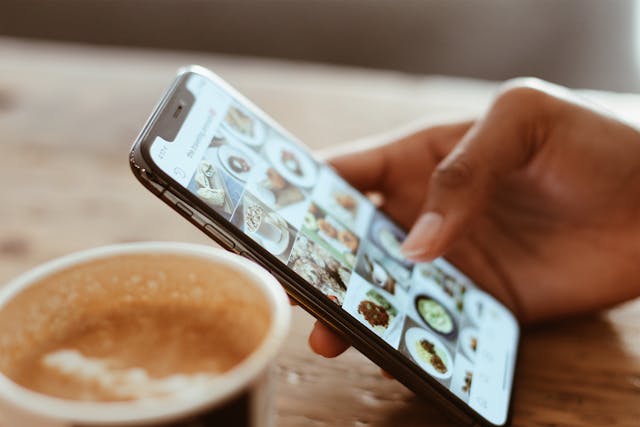
Use Koofr as a backup solution for your Instagram account
Relying solely on Instagram to store your photos and videos can be risky, especially if your livelihood depends on it.
If you are an influencer and your income is tied to your Instagram presence and you lose access to it for any reason, for example account suspension, deletion, or theft, this could potentially mean losing everything you’ve worked so hard to build. Even if you are extra careful, it is crucial to own your data and have a backup plan in place.
Note: While transferring photos and videos from Instagram to Koofr is a great backup solution, transfering them back from Koofr to a new Instagram account is not possible.
Entrusting all our memories to a single platform leaves us vulnerable to the whims of fate and the actions of others. By diversifying where we store our digital content and asserting ownership over our data, we can mitigate the security risks connected to storing all photos and videos in one place and increasing our vigilance in a world where data breaches are possible.
Creating backups is about taking control of our digital footprint and safeguarding the memories, posts and stories that shape our lives. No matter if your are an influencer or just using Instagram for your personal needs, in an era where digital memories are as precious as the moments themselves, safeguarding them becomes crucial. Enter Koofr, a reliable and safe cloud storage solution with a free 10 GB account, tailored ideally for preserving your Instagram memories.
Step by step guide: How to transfer Instagram posts, stories and reels to Koofr?
Let's see how to transfer a copy of your Instagram posts and stories from Instagram to Koofr in a few simple steps. First, open your Instagram account and its Settings. Select Meta Accounts Center, tap on Your information and permissions and then on Transfer a copy of your information.
You can also log in to your Koofr web app, open the Connect submenu in the left-hand sidebar, then click on Instagram. A new window pops up. Click on Transfer.
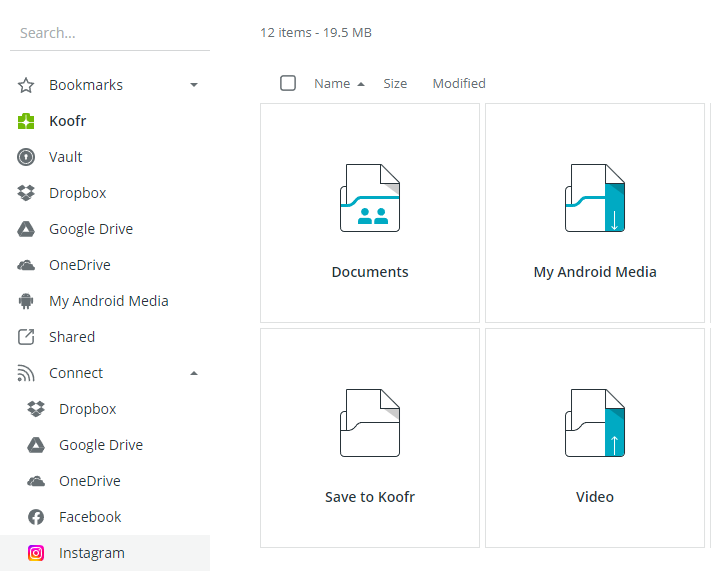
Next, choose if you want to transfer a copy of your Facebook or Instagram information to Koofr. Choose an Instagram profile and decide if you want to transfer a copy of all of your posts and stories or just some of them. If you choose the latter, you can decide what you want to transfer based on a range of dates. Click on Next.
Note: If you selected a Facebook profile in the previous step, you will transfer a copy of your Facebook photos and videos to Koofr.
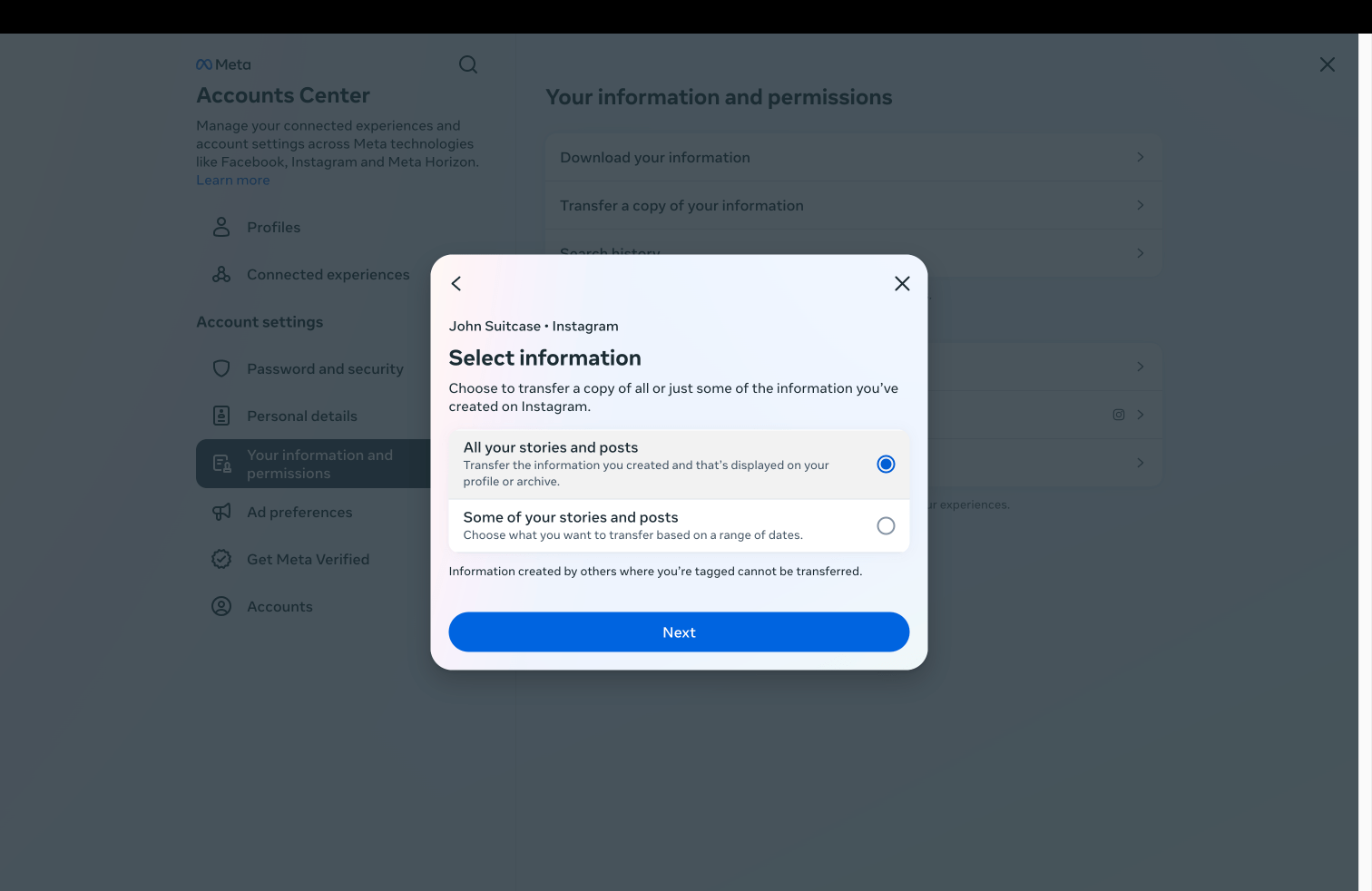
Select Koofr as a Destination and schedule frequency of the transfer. When you schedule future transfers, they will contain details that were not part of the earlier transfer. You can choose between different options: one time transfer, once a day for 1 year, once a month for 2 years or once a year for 3 years. After that, click on Next.
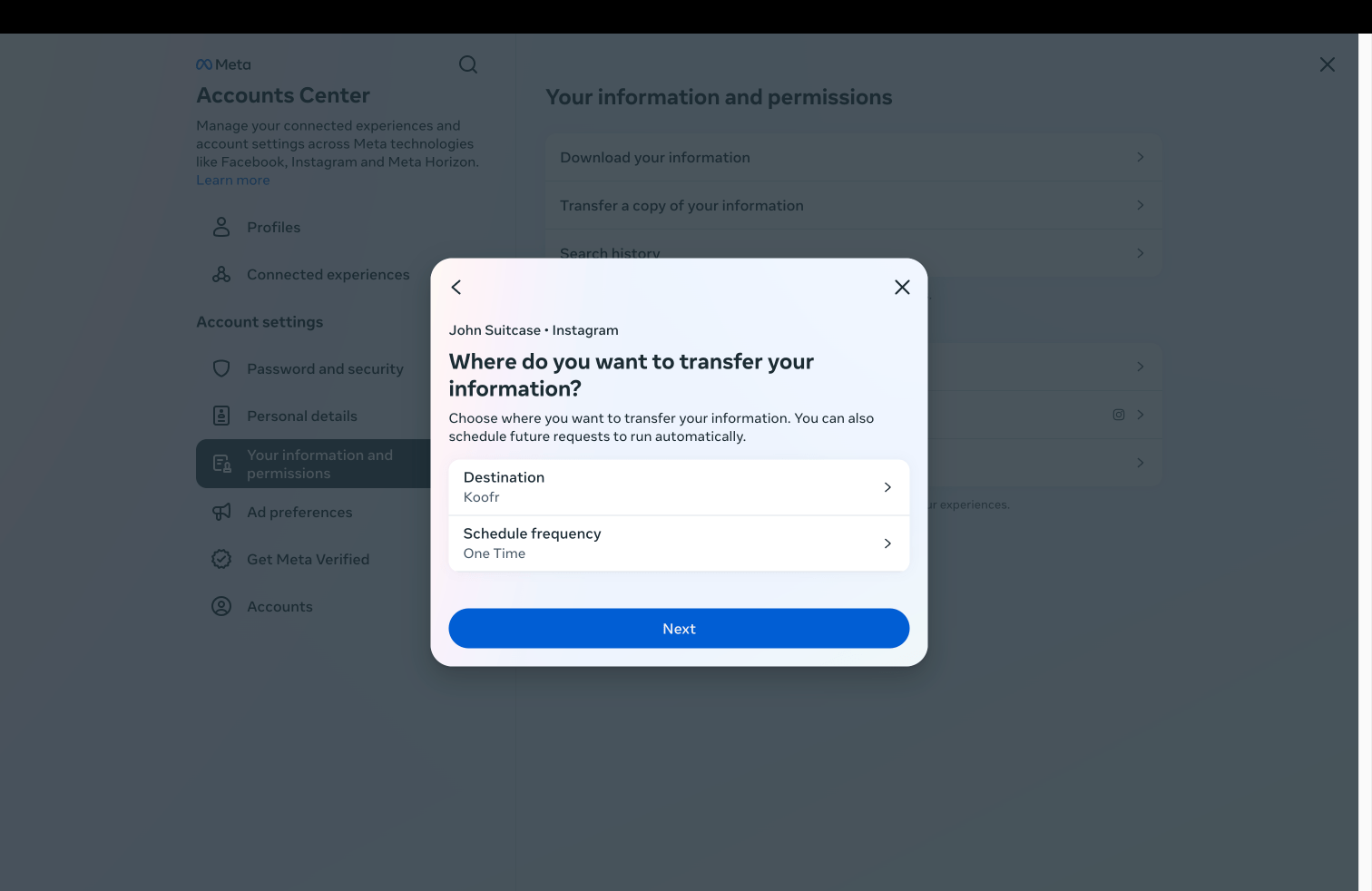
If, in one of the previous steps, you chose to download only some posts and stories to Koofr, decide which ones to transfer. Specify whether you want to download posts, stories, or both, and set the time frame for the content to be downloaded.
A new window will open. Click on Connect and you'll be asked to log into your Koofr account if you are not already logged in. Do that and grant Meta a temporary write-only access to your Koofr account.
Then click on Start/Confirm transfer. In this step you can still change what you want included in the transfer.
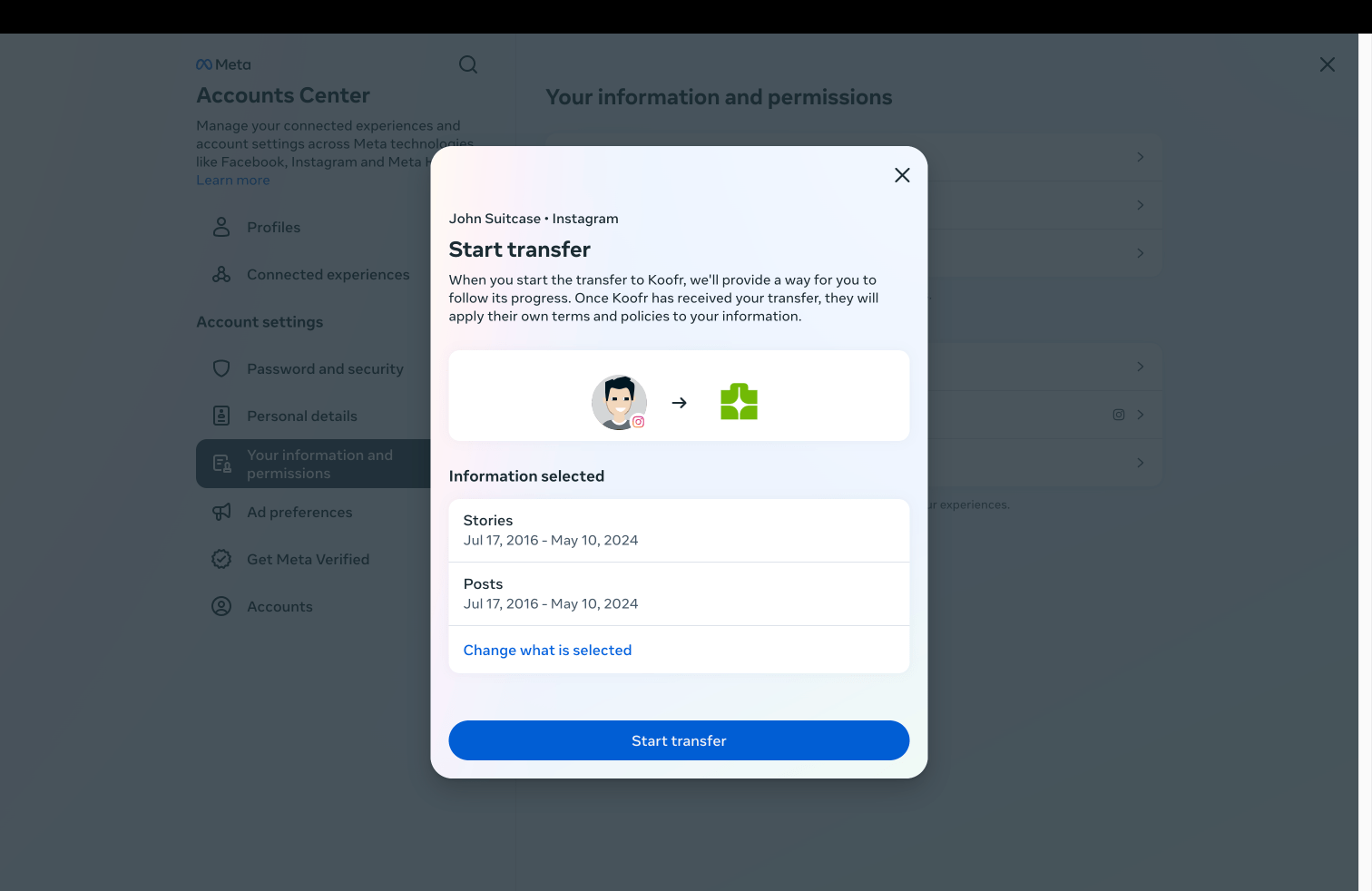
Note: Your threads are not transferred together with your other Instagram data. You also cannot transfer posts and stories created by others where you’re tagged.
Note: Koofr will not be able to access your Instagram data. Instagram will also not be able to access the data saved in your Koofr account. When you give Meta permission to access your Koofr account, it means only that Instagram will be able to upload new files and create new folders in your Koofr account for your posts and stories transfer. Once the transfer is complete, the permissions will expire. However, if you have scheduled regular updates, Meta will continue to save your posts and stories with selected frequency and its permission will remain active. Read more in our Frequently asked questions.
When you are satisfied with your choice, click on Start transfer and re-enter your Instagram password, if prompted and click on Continue. Now, you've started a transfer to Koofr. It may take some time to finish your transfer.
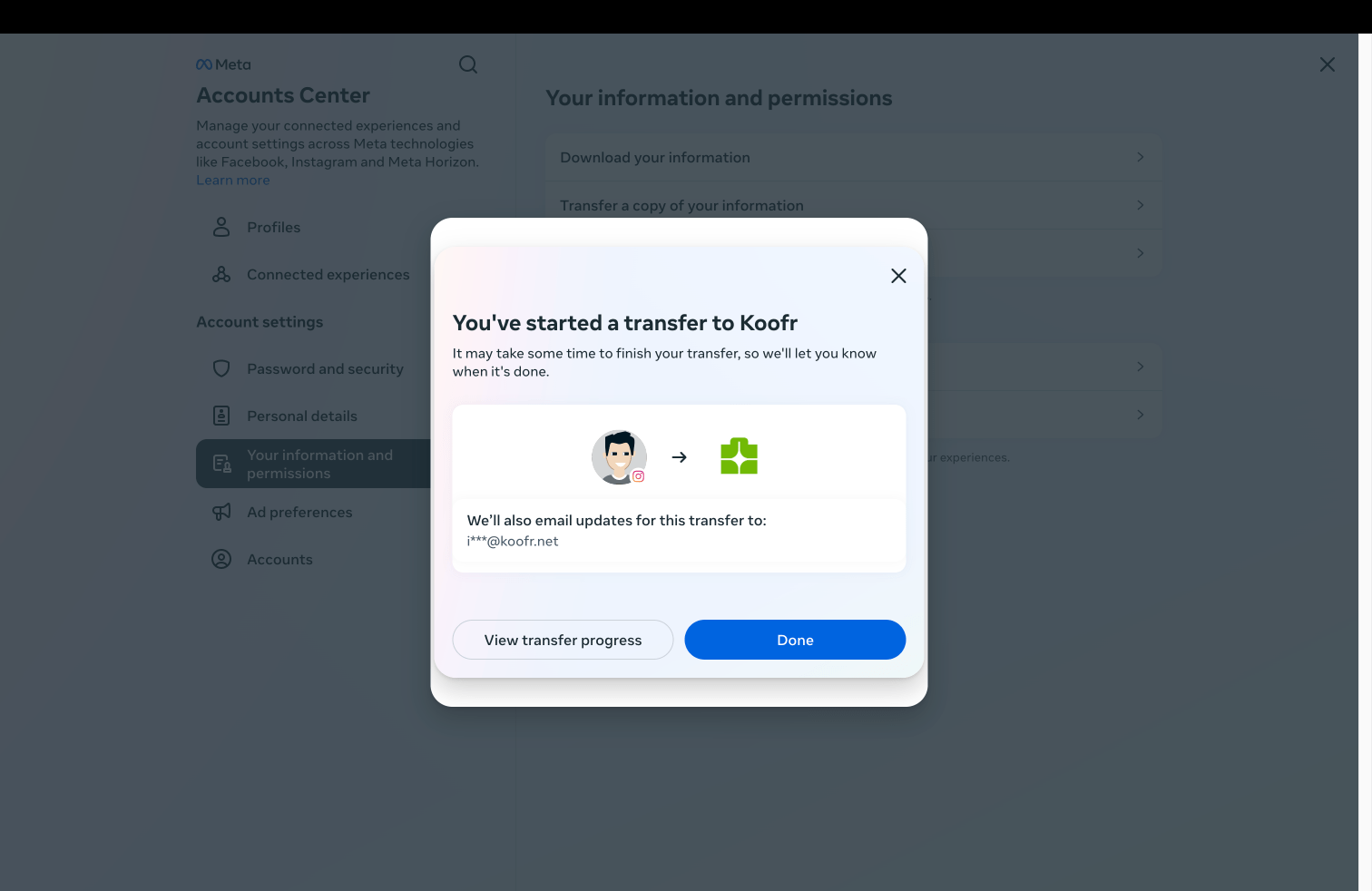
A folder named Data Transfer will appear in your Koofr account with all your exported data. In this folder, you will find a copy of all of your Instagram posts and stories. You will be notified through Instagram and receive an email once your transfer is complete.
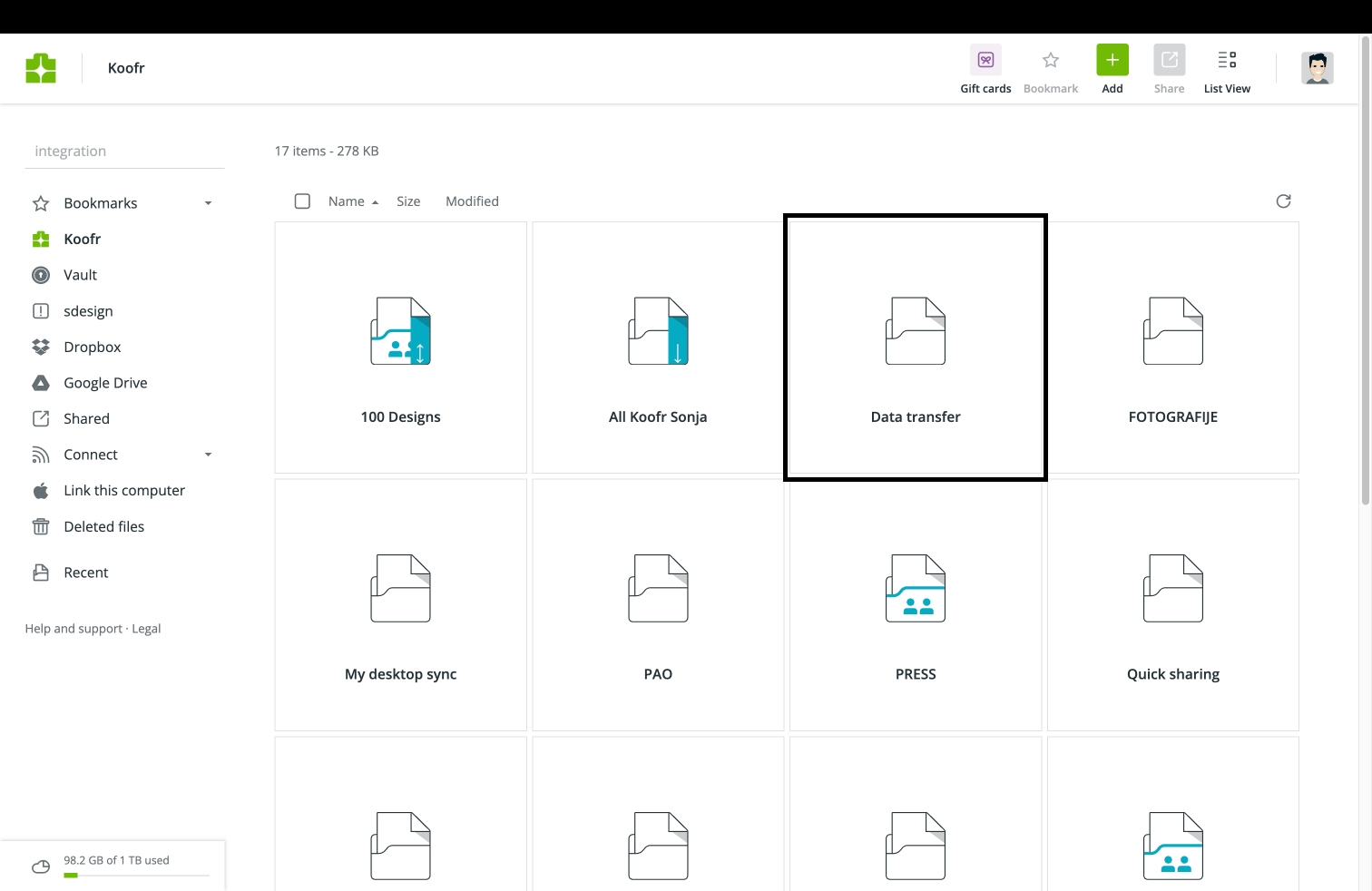
When the transfer is done your data will be safely stored in your Koofr account as individual files and you will have full control over it. In the Data Transfer folder you'll be able to find files both from Instagram and Facebook, if you've previously transferred your Facebook files to Koofr or if you do so in the future.
If you transfer all your posts and stories multiple times, the Transfer tool will duplicate them in your Data Transfer folder. To locate duplicate files, you can use Koofr's duplicate file finder. If you have already transferred your posts and stories to Koofr before, choose the appropriate download period for posts and stories that haven't been transferred yet when you re-transfer.
We recommend you choose a strong and unique password for your Koofr and Instagram account. This adds an extra layer of protection to ensure that your valuable memories and personal data remain secure from unauthorized access.
If your Koofr account runs out of space during the transfer, Koofr will let you store up to an additional 15 GB of Instagram posts and stories beyond your account's quota. However, if you exceed this 15 GB limit, the transfer from Instagram will fail, and you'll receive an error notification in your Instagram account.
If you want to transfer your posts and videos with your mobile Instagram app, open Meta Accounts Center in the Settings and follow the steps, as described above.
In an era where our digital footprint shapes our lives, owning and controlling our data is crucial. With Koofr, a safe cloud storage solution, you're not just storing your Instagram memories; you're making sure they are secure and will stay yours no matter what. Transfer a copy of your Instragram posts and stories to Koofr and enjoy the peace of mind that comes with knowing your photos are safe, accessible from anywhere, and always under your control.
Ready to secure your memories? Upload them to Koofr today and experience the freedom of owning your data.
Have you already tried transferring your Instagram data to Koofr? Share your experience and opinion on Koofr subreddit!


