What Does Koofr Offer Besides Cloud Storage Space?
Koofr stands out as a secure, privacy-oriented cloud storage solution — the only one that refrains from tracking your activities. It also offers many features that you’ll definitely love. Today, we’ll highlight some of them.
Written by human for humans
Koofr is a secure, privacy-oriented cloud storage solution, based in the EU that doesn’t track your activities. User data is stored encrypted in highly secure data centers across the EU, ensuring compliance with EU privacy laws. Our goal is to hold as little personal data about our users as possible while still providing the best service to you. Learn more about the security of your files on Koofr.
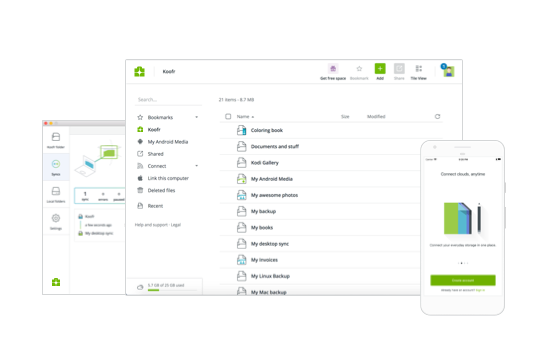
With Koofr, everyone gets 10GB of free space. For those choosing paid subscriptions, we provide a range of plans offering storage spaces from 10 GB to 20 TB, in addition to the 10 GB included in the free plan. Higher-tier plans not only come with expanded storage but also include additional premium features. You can also take advantage of our Loyalty Discount, offering up to 50% lower prices on our plans. Visit our pricing page for more details.
However, Koofr offers more than just cloud storage space. In the past, we shared a blog post highlighting 7 Koofr features you'll love, including the option to connect your Google Drive, Dropbox, and OneDrive accounts with Koofr. We’ve also emphasized mobile and desktop applications, a Quick sharing and Receive files option, Rename multiple files and Multiple downloads option, and the Save to Koofr extension for Google Chrome—features we're really proud of.
Today, we are spotlighting some additional Koofr features that you shouldn't miss.
Note: Koofr offers more features beyond those described in this blog post.
Koofr Vault
Koofr Vault is Koofr's open-source, client-side encrypted storage application. It is a zero-knowledge encryption add-on designed to protect your most sensitive files. Available as a web and mobile application, the best part is that Koofr Vault can be used with both free and paid Koofr accounts. Learn more about it in our previous blog posts.
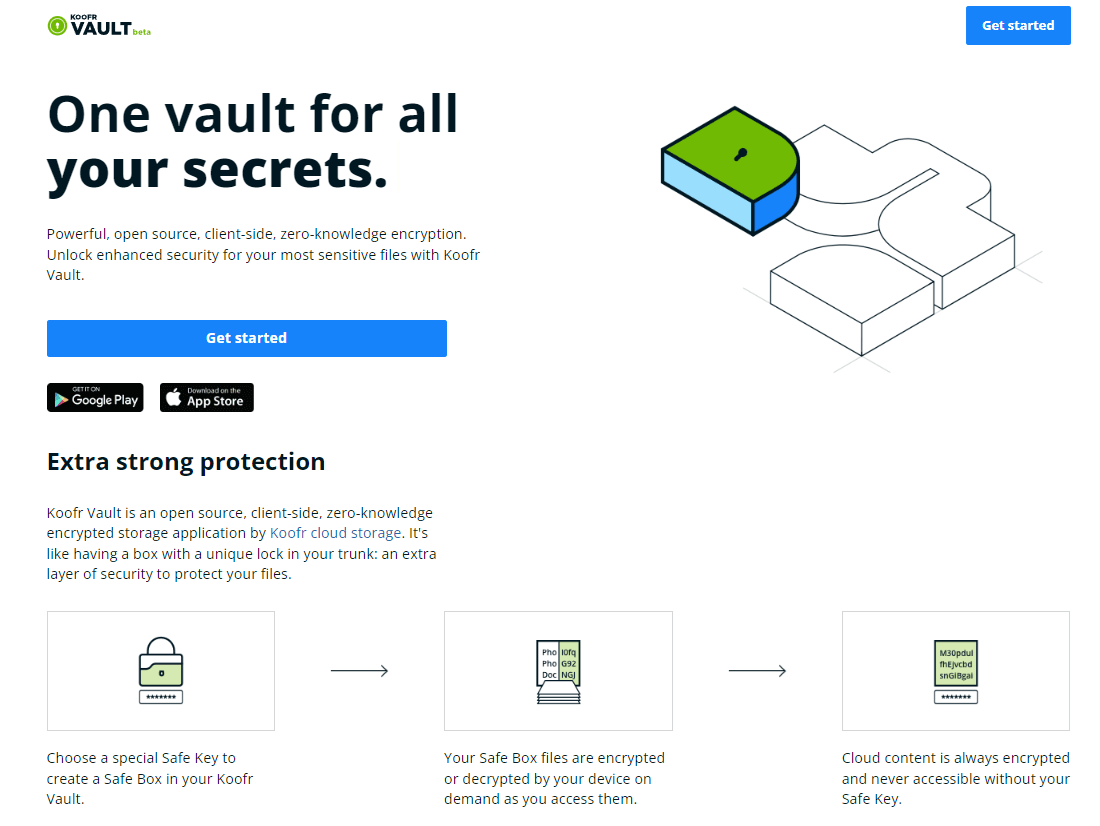
Data syncing with Koofr
Do you want to ensure that all your important files and folders on your computer are securely stored in cloud storage and accessible anytime from any device? Our desktop client enables automatic synchronization, allowing you to easily sync your computer's files and folders with Koofr and access them directly through our web or mobile applications. Changes you make on one side (for example, on your desktop) will be immediately seen in your Koofr account and vice versa. In addition, you can create custom syncs from multiple computers to the same folder in Koofr or exclude files from sync, tailoring your synchronization preferences to suit your needs.
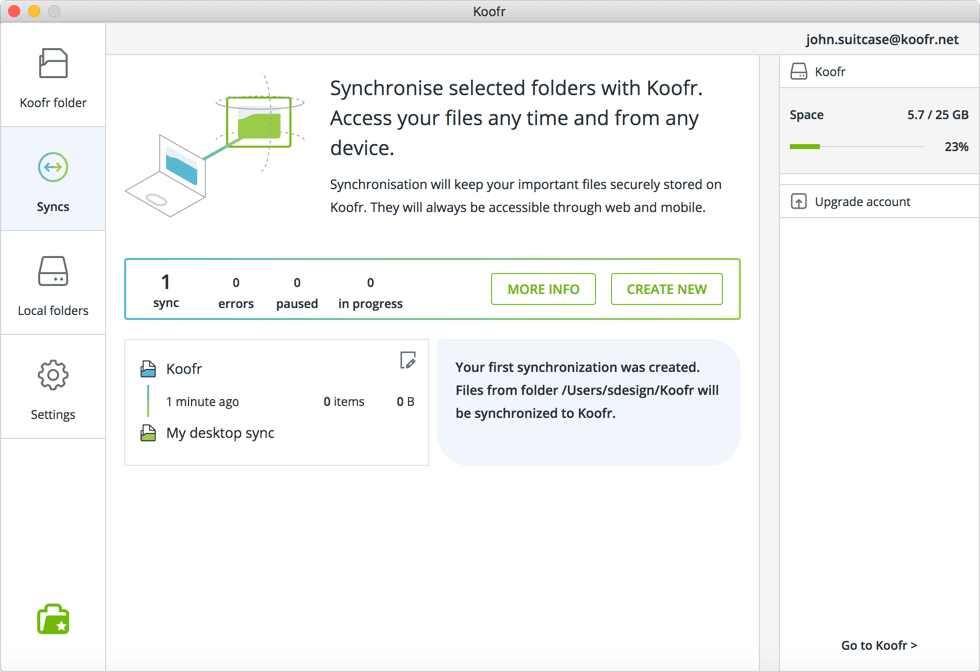
WebDAV and rclone
Koofr integrates the WebDAV protocol, enabling to connect many apps and devices, including Zotero, Joplin, Duplicati, and more to Koofr. With WebDAV, you can also map Koofr as a network drive and access it from your computer. Koofr will appear as a disk drive on your computer.
Koofr also supports rclone, an open-source command-line tool that can sync, move, copy, and perform other file operations on your Koofr files. You can use it to create backups of your data or to store your files in your Koofr account, optionally adding encryption. Moreover, rclone allows you to map Koofr as a network drive through the Koofr API. What's also great is that rclone is compatible with Koofr Vault.
Microsoft Office integration
We've integrated Koofr with Microsoft Office for the web, enabling you to create, view, and edit your Word, PowerPoint, or Excel documents directly from your Koofr account. It allows collaboration with other Koofr users in real-time on shared documents. Office for the web offers all the fundamental capabilities of Microsoft Office, and it automatically saves your documents. Say goodbye to lost files!
Note: Microsoft Office for the web is only available in the paid Koofr accounts.
Note: Office for the web is accessible within the Koofr web app, but not in the mobile app. Koofr Android app users can use Office for Android to open Office documents on their mobile devices. With a valid Office 365 license, they can edit and save their documents back to Koofr. Unfortunately, this option is not available for iOS users.
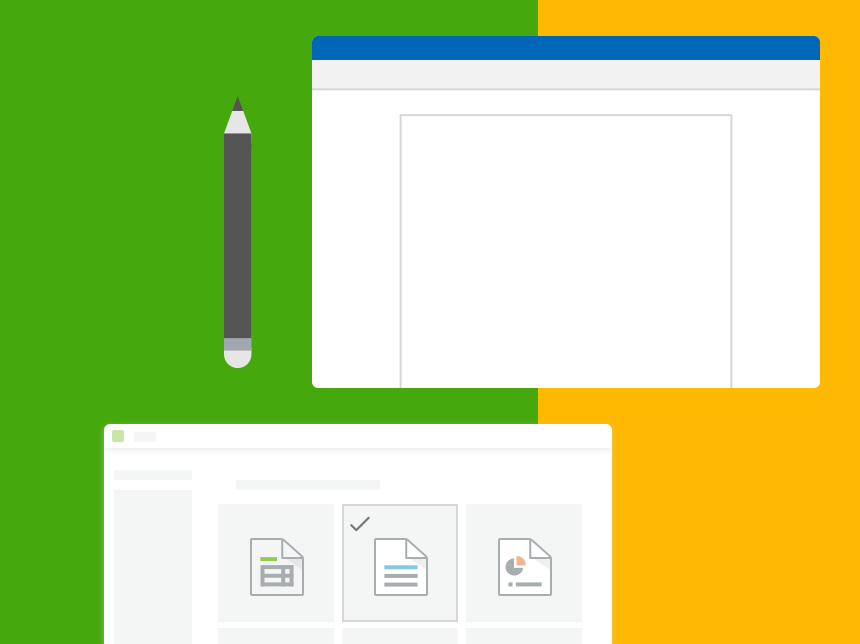
Auto uploads from mobile devices
Storing many pictures and videos on our mobile devices makes it necessary to secure them in a location separate from the device itself. You should always have a backup of your media files in case your device is lost, stolen, or experiences a malfunction. Koofr offers a solution that enables you to easily back up all your images and videos from your mobile devices to the cloud. For step-by-step instructions, take a look at our guides for iOS and Android devices. And don’t forget, having a backup is equally important for files on other devices!
Offline files on Android
Speaking of mobile devices, Android users can save any files or folders stored on Koofr as Offline files. This feature allows local access to files and folders within the Koofr app even when the device is offline. Save your preferred files and folders as Offline files to enjoy them even without an internet connection. And whenever the file is updated on Koofr, your local copy will be automatically updated when the device reconnects to the internet.
Koofr EXP
Want to organize your Koofr account? Use Koofr EXP to do that! Easily find and remove duplicate files, see which files and folders are taking the most of your space, and manage PDF files saved in your Koofr account. Read our blog post about organizing your account with Koofr EXP.
Note: only users with paid Koofr plans can use Koofr EXP.
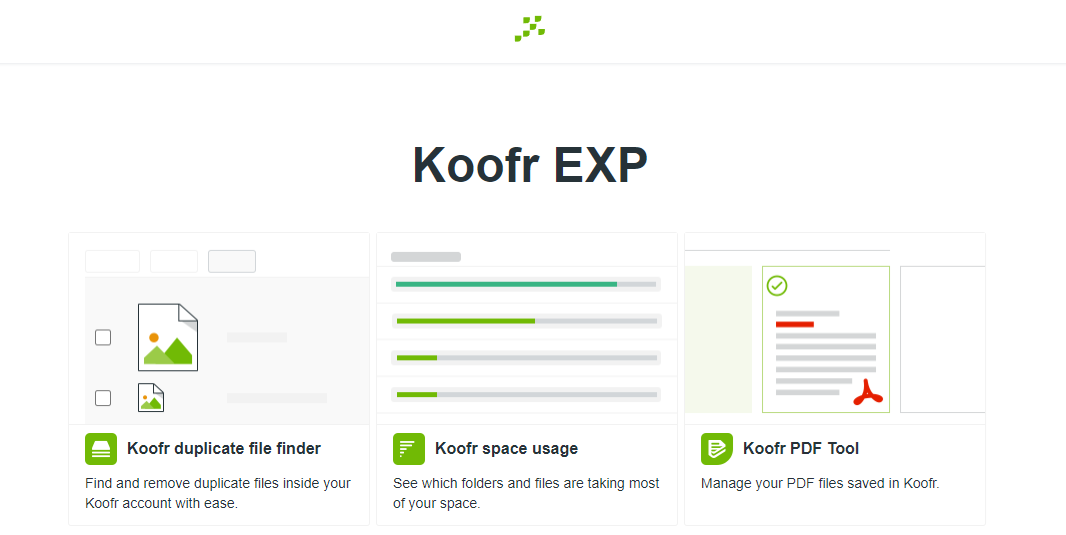
Save to Koofr extensions
Have you ever wished to save pictures, snippets of text, or take a screenshot while browsing, all with just one click? Our Save to Koofr extension/add-on makes it possible! Use Save to Koofr for Google Chrome or Firefox and quickly save anything from the web to Koofr. Extensions can also be used in other browsers. Your files will be stored in one place each time you use the extension. Plus, you can easily save email attachments from Gmail to Koofr.
Facebook transfer tool
We all share our favorite memories on Facebook. Many people use it as a form of storage, where pictures and videos remain, seemingly unaffected. However, with the increasing incidents of account theft, the risk of losing precious memories is real. That's why it's smart to have a backup. Use Facebook’s official transfer tool to export a copy of all your Facebook photos and videos to Koofr. Your data will be securely stored in your Koofr account as individual files, giving you full control over it.
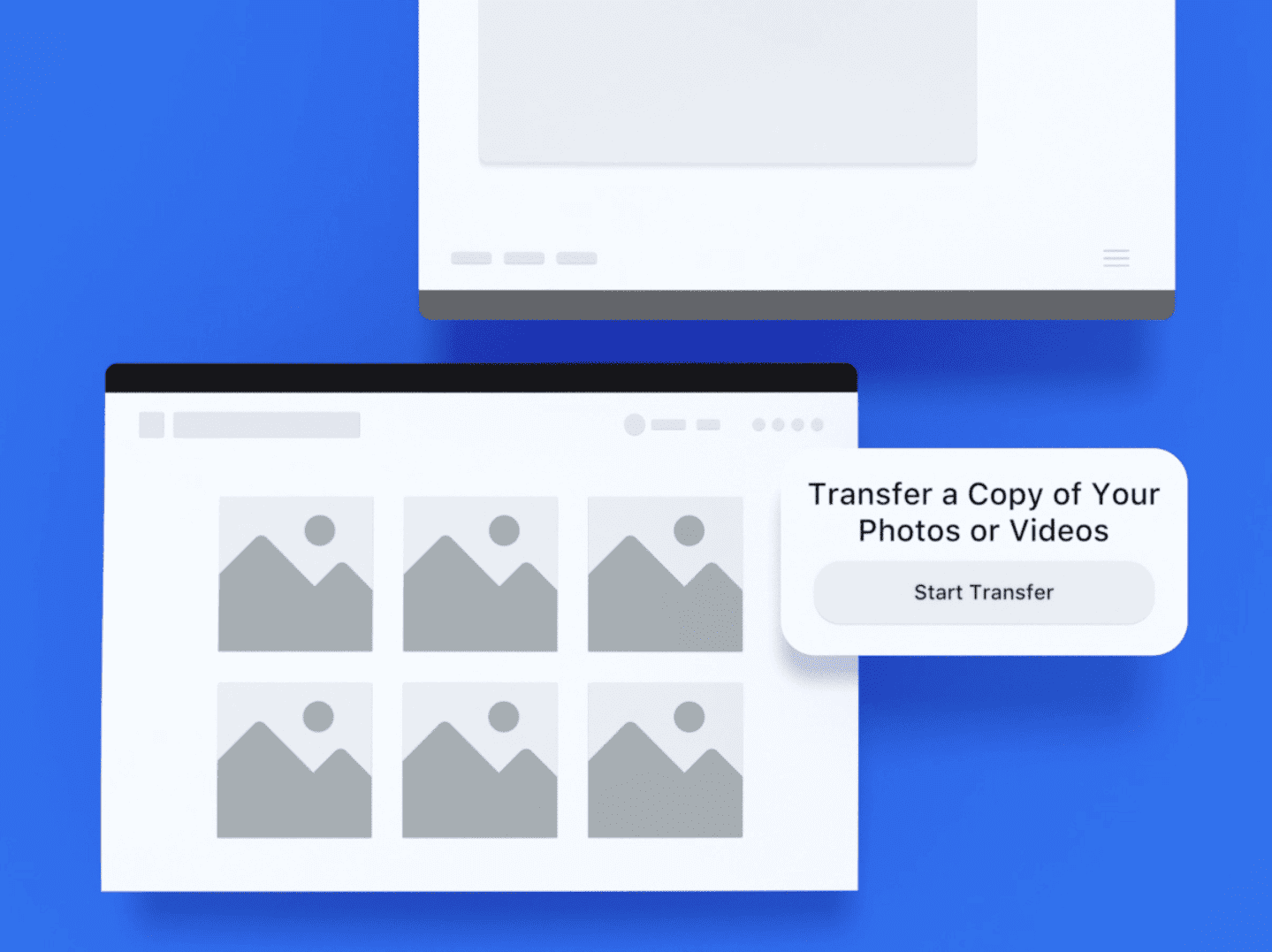
Local folders
If you wish to access files on your remote computers, our Local Folders option allows you to create a folder on your computer, connect it to your Koofr account, and access it from any device with an internet connection. You can locate this feature in the Koofr Desktop app. But keep in mind that your local folder is only available when the computer where the local folder is located is online.
Note: The Local folders feature is only available in the paid Koofr accounts. It is also one of the more complex features. Only enable it, if you are sure that you know how to use it. Be especially careful when you are deleting files.
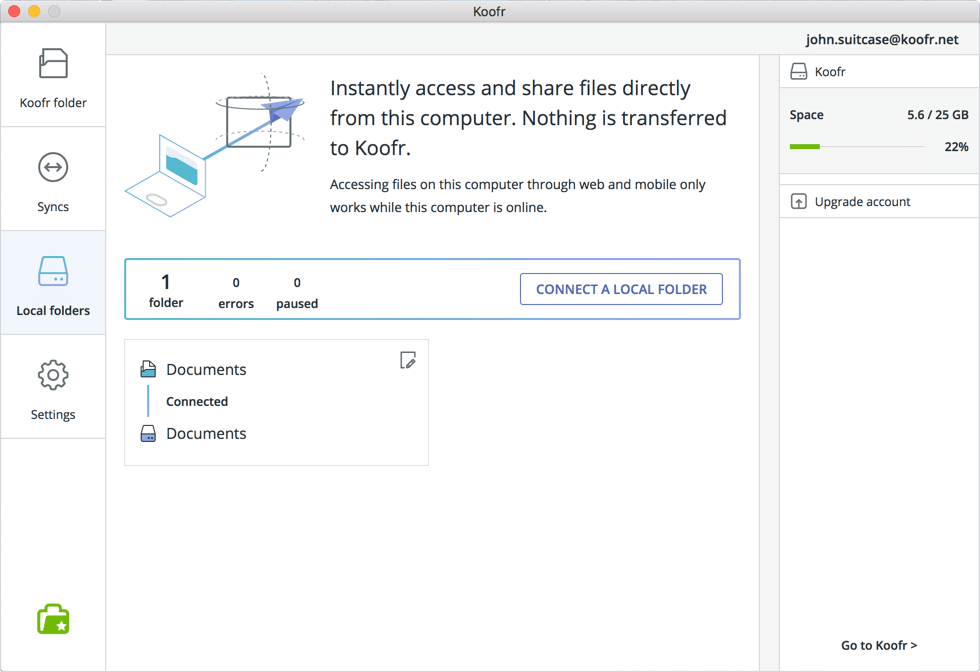
Koofr image editor
Cloud storage is excellent for storing your pictures. If you want to make simple edits to your images, use our Koofr image editor, which allows you to resize, crop, rotate, or add effects to your chosen photo—all without the need to install any extra software!
Note: Koofr image editor is only available for Koofr users on a paid plan.
Keyboard shortcuts
Save time and clicks when working in the Koofr web app by using Koofr keyboard shortcuts. Easily move around, select items, copy and paste, create new files and folders, or rename them. Check out our blog post for a guide on using keyboard shortcuts on Koofr.
What Koofr features do you enjoy the most? Join us on the Koofr subreddit and share your thoughts with the community!


