Easily share your birthday party photos with your friends and family
When throwing a birthday party taking photos is a must. But when the time comes to share them with friends and family, we often cannot find a simple solution. Check out Koofr's easy to use, safe and effective sharing options and share your birthday photos with your friends or receive their photos and add them to your photo collection.
When celebrating, taking photos and videos is a must. But that is the easy part. Sharing them with your friends though is a bit different. Are you also one of those people who promises to send photos and videos as soon as possible, but when it comes to delivering, you find it either complicated or too time-consuming? Do not get me started on what happens, if they also want to send you their photos. Where to put them and how to organize them so they are not scattered everywhere?
So, inevitably your photos stay where they are. In your phone’s memory. At least, that is what usually happens to me. Have you ever experienced the frustration of wanting to share the joy and memories of a birthday bash with friends and family, only to be thwarted by the limitations of existing file-sharing solutions?

I recently found myself in this exact situation after hosting a birthday celebration for my kid’s third birthday. Eager to relive the laughter and fun we had with loved ones I was happy to have found a great and easy to use cloud storage solution that simplifies the file sharing process. Koofr – a game-changer in the realm of cloud storage for photos. With its easy-to-use interface and diverse sharing and receiving options, Koofr is the perfect solution.
Protect and backup your photos and videos with Koofr cloud storage
Note: For some of the options mentioned in this blog, you'll need to have a paid Koofr account.
How to share your precious memories with Koofr?

Celebrating was simple. Eat some cake, have some fun. But what happens when everybody wants to see the photos and you do not know how to share them in a simple, yet effective and safe way?
With Koofr, you have three different options to share your photos and videos with other people. You can choose between Add people, Send link and Receive files options. Your choice of a sharing option for files and folders also depends on whether they are Koofr users or not. Let’s look at the sharing options and their specifics.
Add people: Share your photos and videos with other Koofr users
I created a new folder in my Koofr account, uploaded the birthday photos and easily shared them with friends and family who are Koofr users. How?
If your friends and family are already using Koofr, the easiest way to share your birthday photos is to create a folder in your account, upload the photos like I did and rename them with the Rename multiple option. Then you click on Share to open the sharing options.
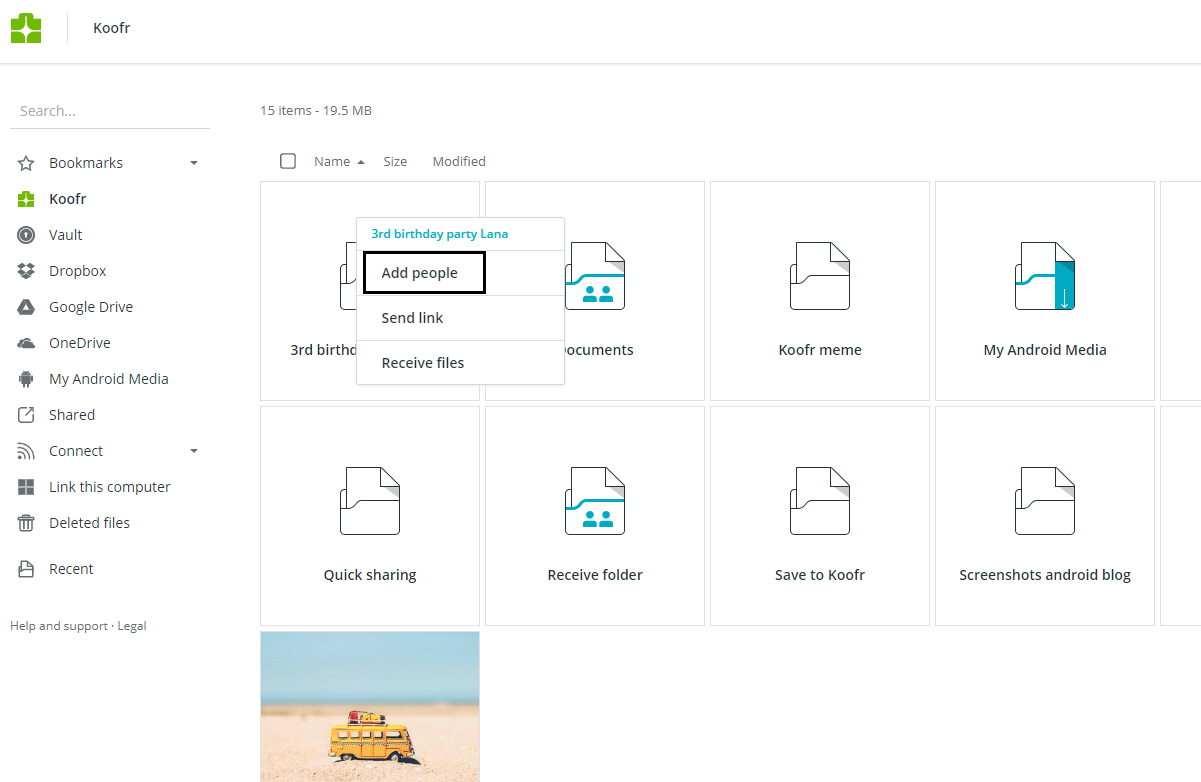
Click on Add people and select people you want to share your birthday folder with. Add them and add a checkmark next to the permissions you want them to have.
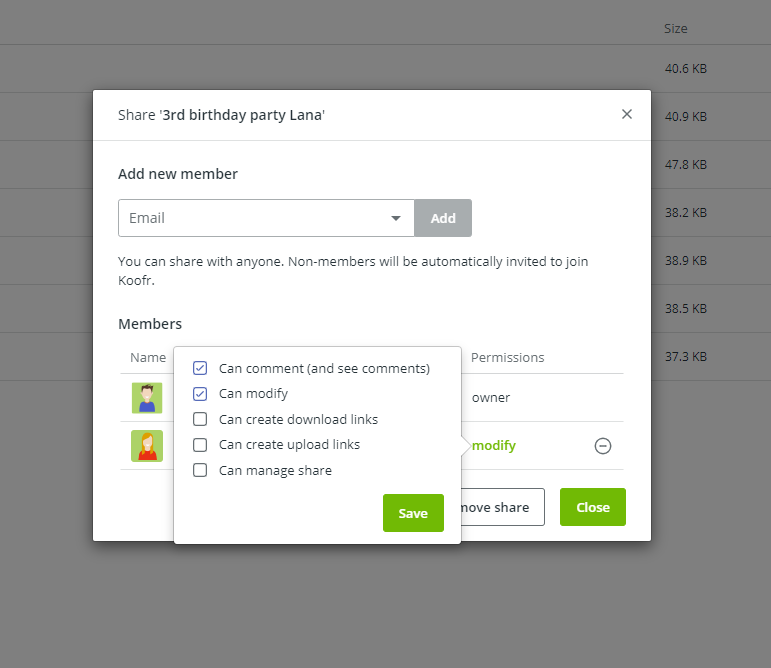
Note: You can also simply stop sharing your folder with someone.
Pro: Add people is a very secure and effective sharing option. It is available only to your friends and family who have Koofr account. They will be able to find and open the folder with the shared photos and videos by clicking on Shared in the Main menu of the Koofr web and mobile app.
Con: You cannot share your photos and videos with people who do not use Koofr yet. But don't worry, there are other other awesome and effective options you can use.

Send link: Create a download link and share your photos with anyone you want
I effortlessly shared my photos with friends who are Koofr users. But what about the ones who are not?
I already have a birthday folder in my Koofr account. I decided to create a download link and share it with them. This way they’ll be able to simply download my photos to their device, even without having a Koofr account.
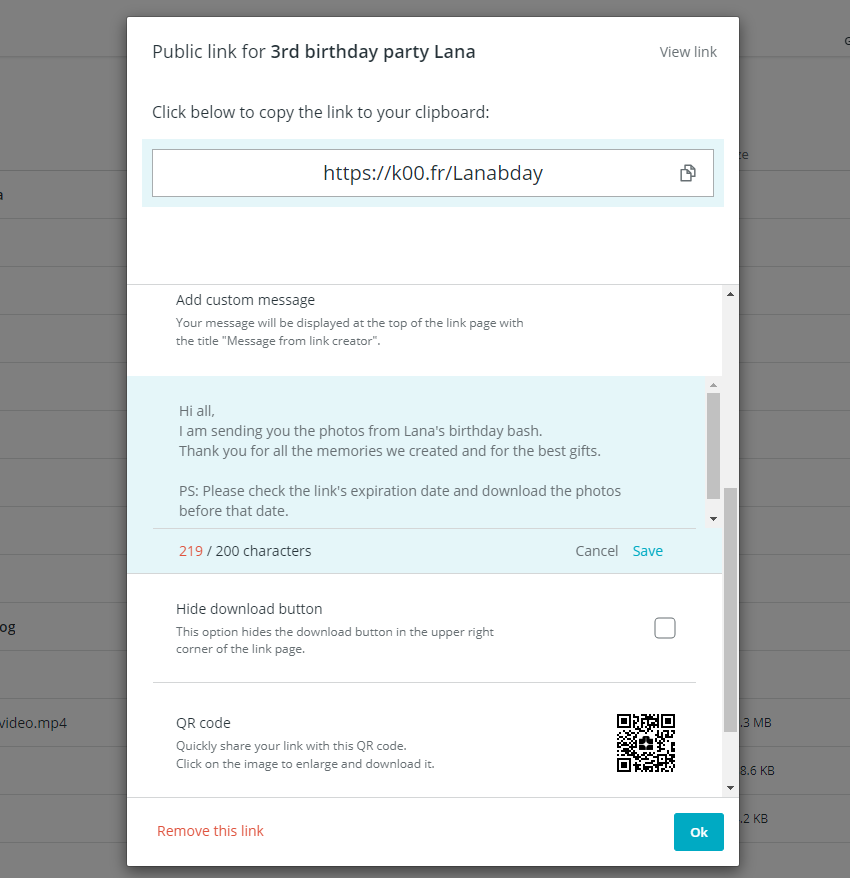
Click on the Share button (in the List view, it appears on the right side of the file or folder and in the Tile view, you must hover over the desired folder and click on the Share icon that appears in the top right corner). Select Send link and a new window like in the picture above will pop up.
Copy the link to your clipboard and send it via email, social media, or a messaging app.
Another option is to share your link with the provided QR code. You can download the QR code to your device by clicking on Download QR.
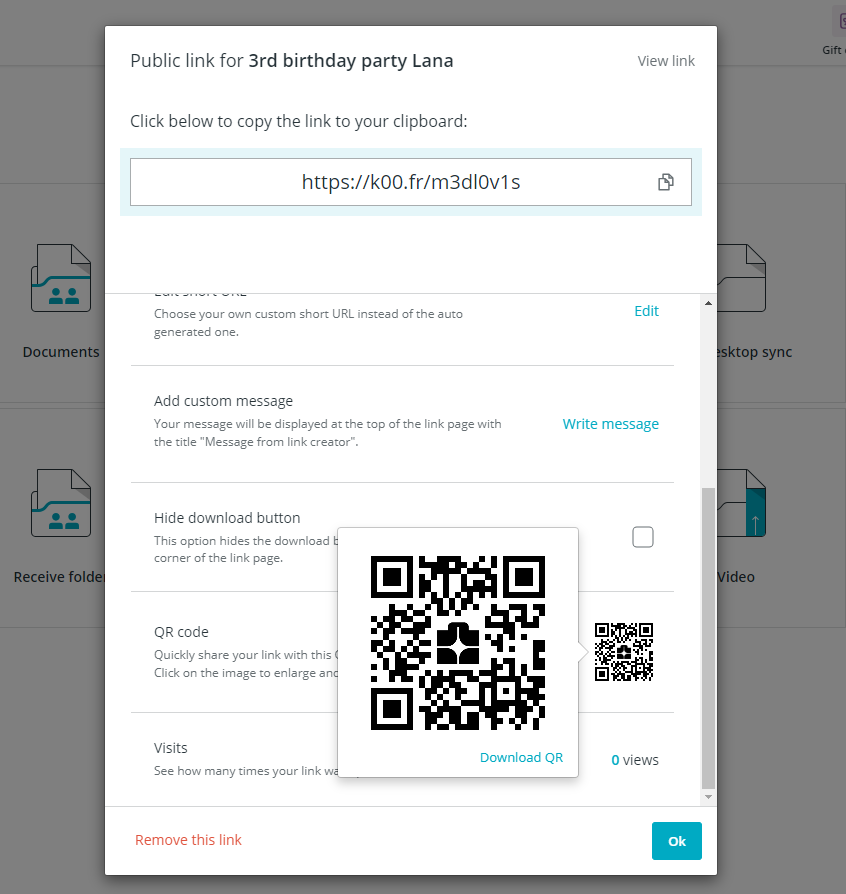
You have an option to protect your link with a password, for safer sharing. Receiver will only be able to open the link and view its content if they input the required password. You can also set a custom password or generate a new password.
Please note that some files, for example executables and packages cannot be shared without password protection.
There is an option to change the expiration date and set it to never or set a custom expiration date.
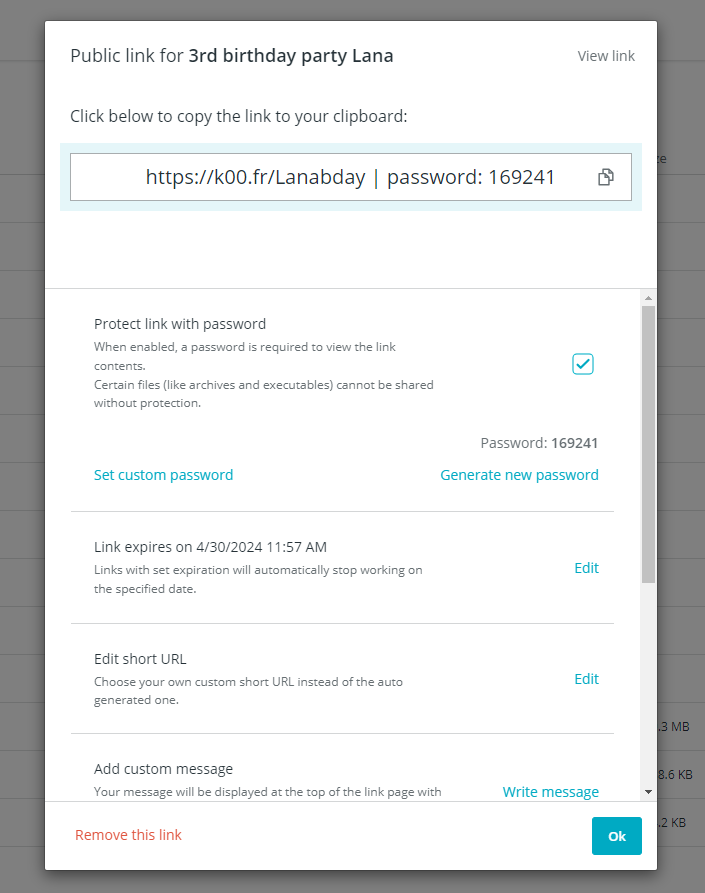
A fun option is also to customize the link with your party details by clicking on Edit short URL and adding a message to it.
Pro: The Send link is a safe sharing option, if your friends and family are not Koofr users. And if they are, and you decide to share your photos with a download link, they’ll be able to simply transfer photos into their account directly by clicking on Save to my Koofr. While this is a safe sharing option, you should always be careful whom you send your links to.
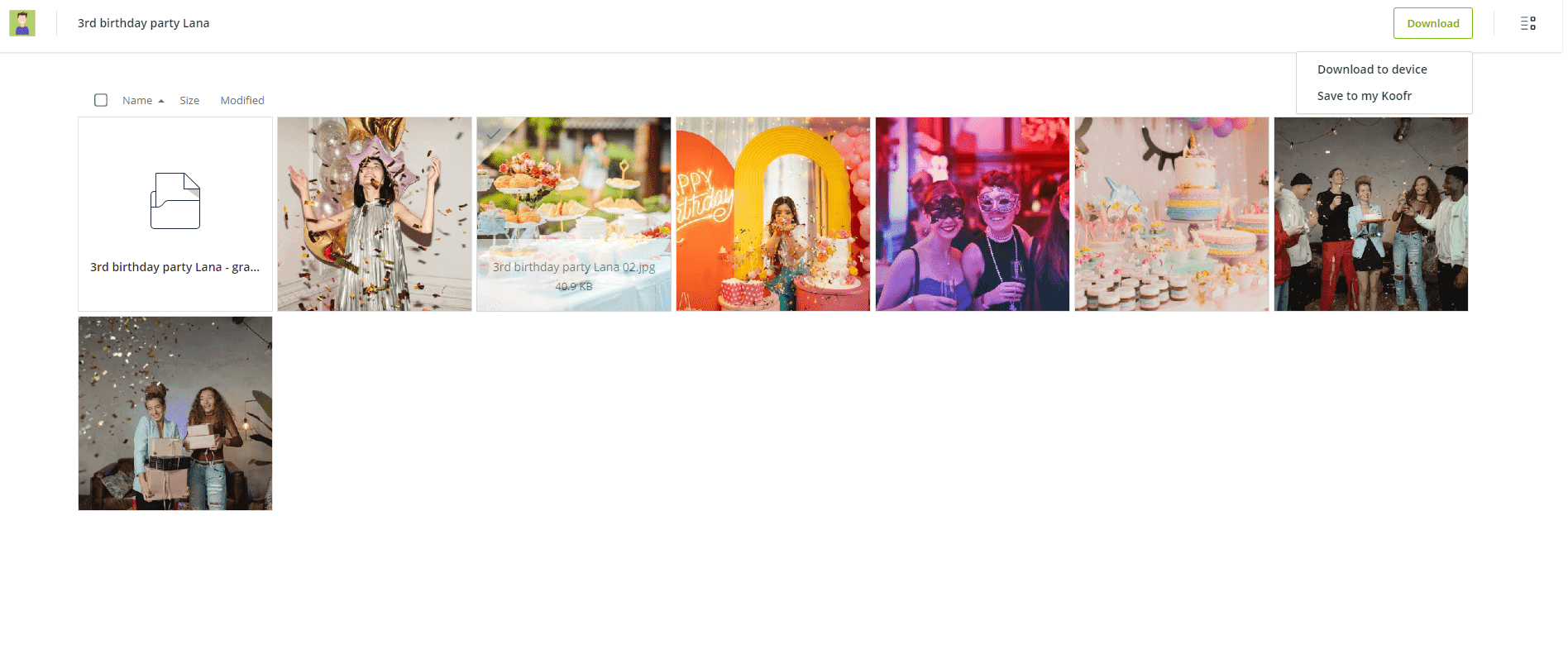
You can remove the link by opening the created Send link. You’ll find the Remove this link button on the left bottom side, in red. Once you remove it, only you will be able to view the photos and videos.
Do you want your friends and family to be able to view the shared content, but not download it? We've taken care of that too - check the box next to Hide the download button. You can also see how many times your link has been opened in the link settings under Visits.

Receive files: Receive photos and videos from your friends and enrich your memories
When you are at a birthday party as a guest, you want to create your own memories and share them with your hosts. If you are the one celebrating, it is always nice to receive someone else’s photos and add them to your collection. Everyone wants to create memories and share them. With Koofr they can do it even if they are not Koofr users. How? With Receive files option, which allows your friends and family to transfer files and folders to your Koofr account, even if they are not Koofr users.
After Lana’s birthday, my mom wanted to send us her photos, so I created an upload link and shared it with her. How can you do that? Select the folder you want to receive the photos and videos to or create a new one. Click on Share next to it and select Receive files option. A public upload link will be created. It was that easy!
You can protect it with a password, change its expiration date, edit its URL, add a message to make it more personal and share it by copying it to the clipboard or via the QR code. You can also see the number of files you receive through this link and enable email notifications, so you are notified as soon as your friends and family upload files through this link.
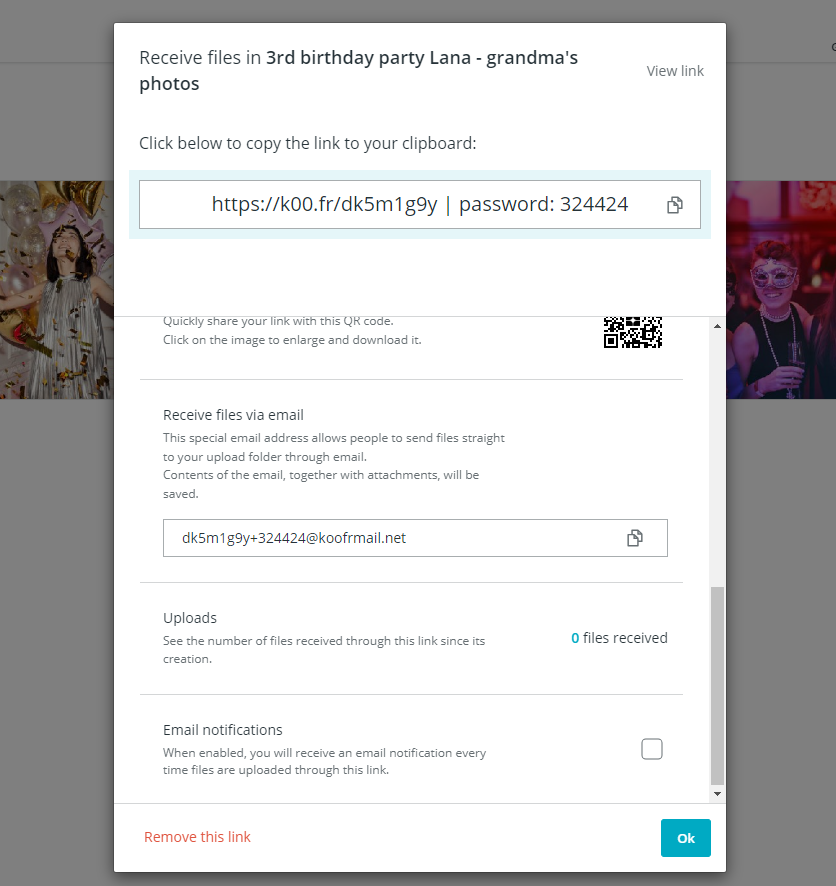
You can also receive files via email. See the Receive files via email option in the upload link settings. When an upload link is created, a custom email address that allows people to send files directly to your folder via email, is also created. Contents of the email together with attachments will be saved into your chosen folder.
Pro: This is a safe sharing option that allows others to securely upload photos and videos to your Koofr account even if they are not Koofr users. As always, be careful who you share your public links with.
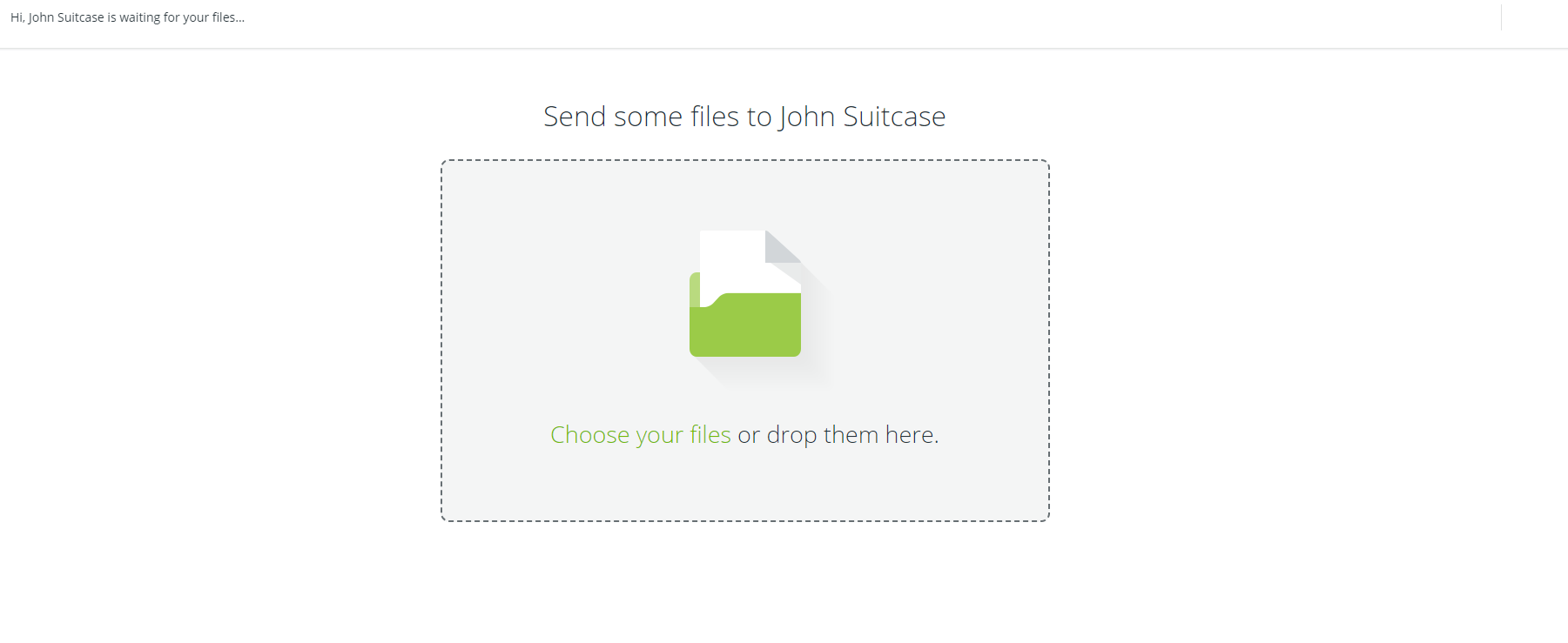
You can remove the link by clicking on Remove this link in the bottom left corner of the link settings, in red.
Note: You can always find your download and upload links by opening your Account menu and clicking on Links. There you can also view, edit, and remove your links.
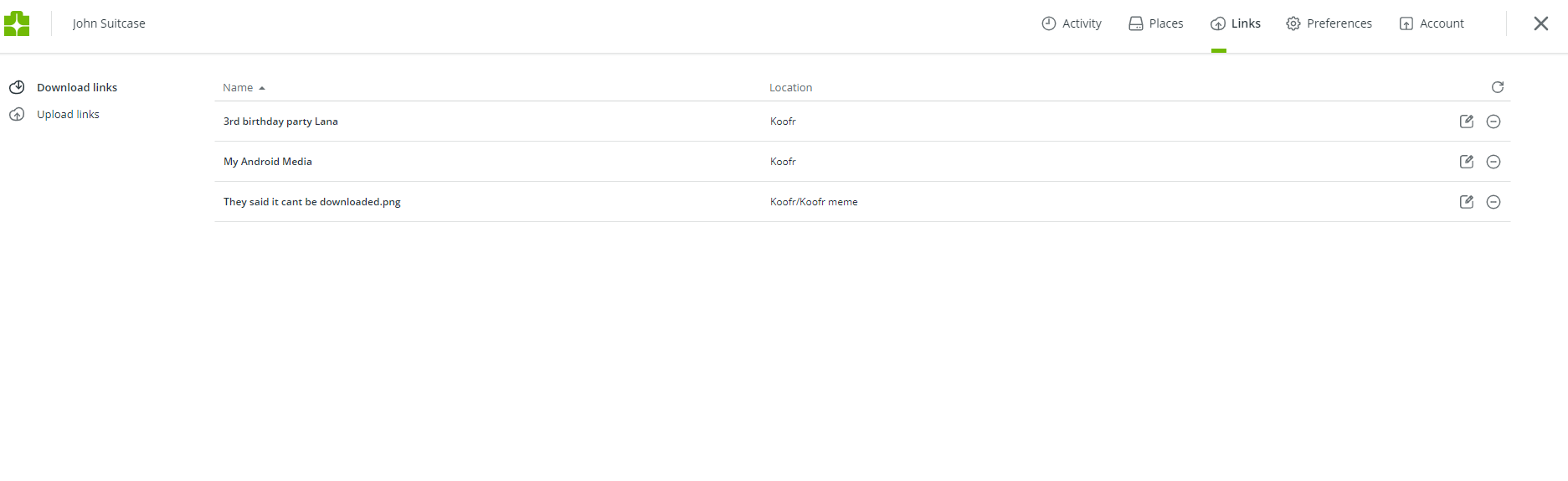
If you want to quickly share a photo or a video, drag and drop it from your device to Koofr’s Quick sharing icon that appears in the Main toolbar. Drag the file onto it and it will be uploaded into a new folder in your account named Quick sharing. You will get a link to share right away. This is a quicker version of a Send link sharing option if you want to be extra fast.
Are you using Koofr to share photos and videos? Share your opinion and experience on Koofr subbredit!
-
Apr 24 / Koofr Features
Easily share your birthday party photos with your friends and family
-
Apr 18 / Koofr Features
Guide to the Koofr mobile app for Android for beginners
-
Apr 11 / Tech
What is malware and how to protect yourself against it?
-
Mar 28 / Tech
Discontinuation of cloud storage services and why Koofr is here to stay
-
Mar 22 / Privacy & Security
Why Koofr doesn't employ AI or use your data for AI training
-
Mar 19 / Tech
The importance of encryption in cloud storage
-
Mar 15 / Privacy & Security
Why European companies should use European cloud storage services


